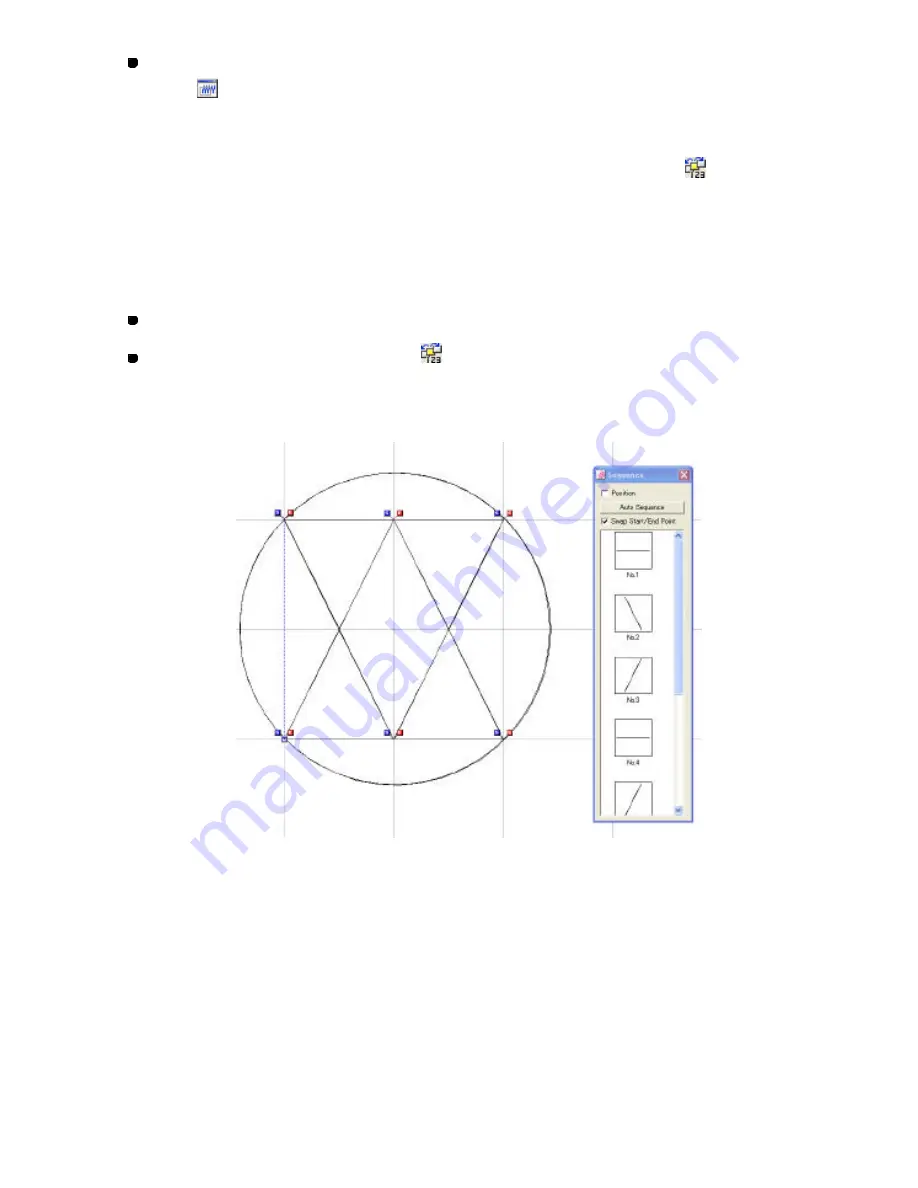
115/164
Click
Reference Window
on the
View
drop-down menu, or the Reference Window
icon
in the toolbar.
Displaying the Sequence window (View-Sequence window,
):
The
Sequence
window
displays all the design elements in the design area separately. With
this window, you can check the shape and position of each element, and their sewing order.
This window also allows you to edit or change the sewing order of design elements.
To display the
Sequence
window
, do one of the following:
On the
View
drop-down menu, click
Sequence Window
.
Click the Sequence window icon
in the toolbar.
The Sequence window appears. The design elements are shown in separate frames, and arranged
in the actual sewing order.
To check the positions of the design elements:
Check the
Position
check box on the
Sequence
window
.
To automatically change the sewing order for all the elements to increase efficiency:
Click the
Auto Sequence
button in the
Sequence
window
.
* If you check the
Swap Start/End Point
check box, the sewing direction (the start and
end points) of each element is also reversed automatically to increase efficiency.
NOTE: The sewing order and direction of the first element will not be changed.
Содержание PS-300B
Страница 2: ...2 164 1 Design area Create designs for sewing data in this area ...
Страница 33: ...33 164 A symmetrical copy of the data is created on the basis of the mirror axis ...
Страница 55: ...55 164 A symmetrical copy of the data is created on the basis of the mirror axis ...
Страница 164: ...164 164 ...






























