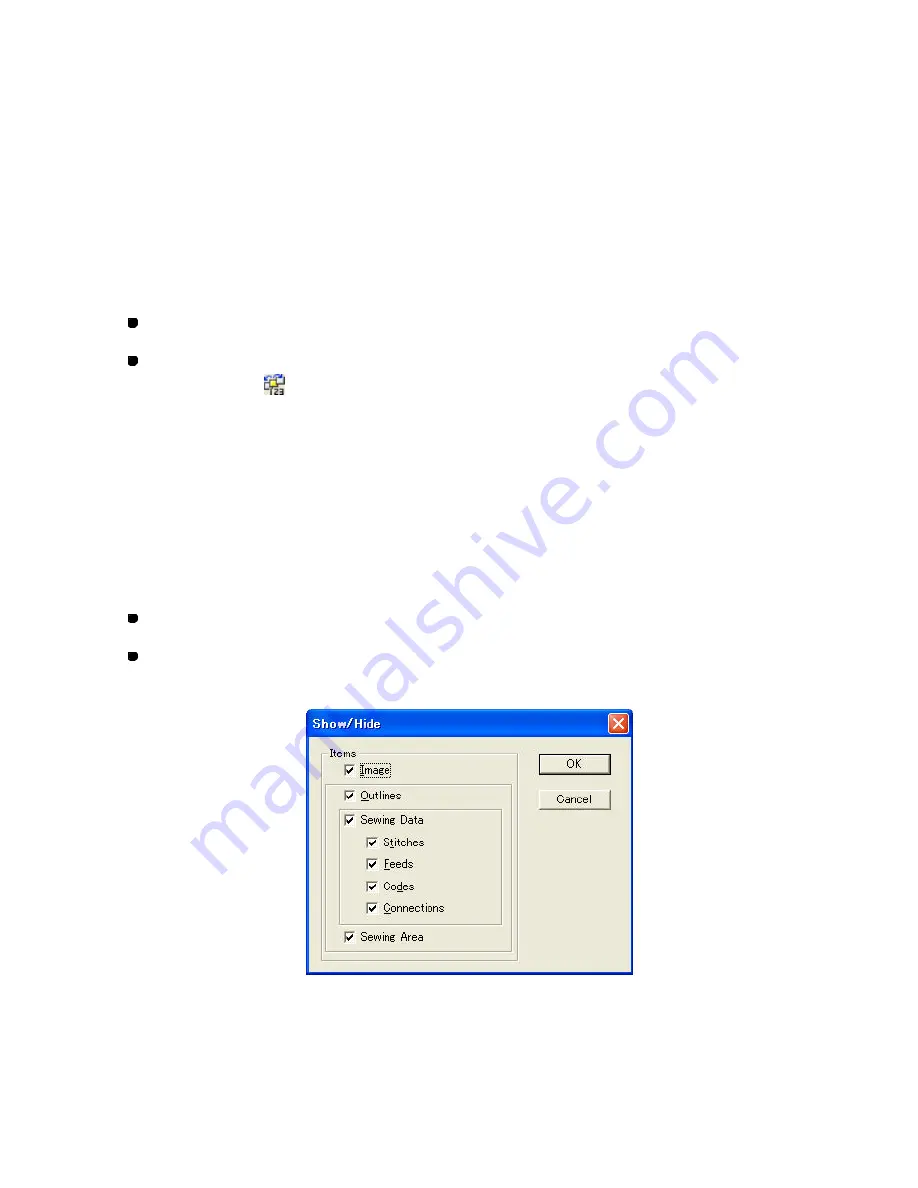
116/164
To delete the undesired element(s):
Click the element you want to delete in the
Sequence
window
. (Its number is
highlighted.) Then press the keyboard’s
Delete
key. To delete more elements, repeat
this operation.
To manually change the sewing order for the desired elements:
Drag the element whose sewing order you want to change and drop it in the desired
position. (The
Seque nce
window shows the new order of the design elements.)
To hide the
Sequence
window, do one of the following:
Click the Close [X] button on the upper right corner of the
Sequence
window.
Click
Sequence Window
on the
View
drop-down menu, or click the Sequence
window icon
in the toolbar.
Showing/hiding various types of design elements (View-Show/Hide):
In order to edit or view sewing data better, you can hide the desired data.
To hide or show the specified types of design elements:
1. Do any of the fo llowing:
On the
View
drop-down menu, click
Show/Hide
.
Right-click to display the context menu, and then click
Show/Hide
.
The Show/Hide dialog box appears.
2. Clear the check box for the item you want to hide, and check the box for the item you
want to show.
The details of the items in the Show/Hide dialog box are as follows:
Содержание PS-300B
Страница 2: ...2 164 1 Design area Create designs for sewing data in this area ...
Страница 33: ...33 164 A symmetrical copy of the data is created on the basis of the mirror axis ...
Страница 55: ...55 164 A symmetrical copy of the data is created on the basis of the mirror axis ...
Страница 164: ...164 164 ...






























