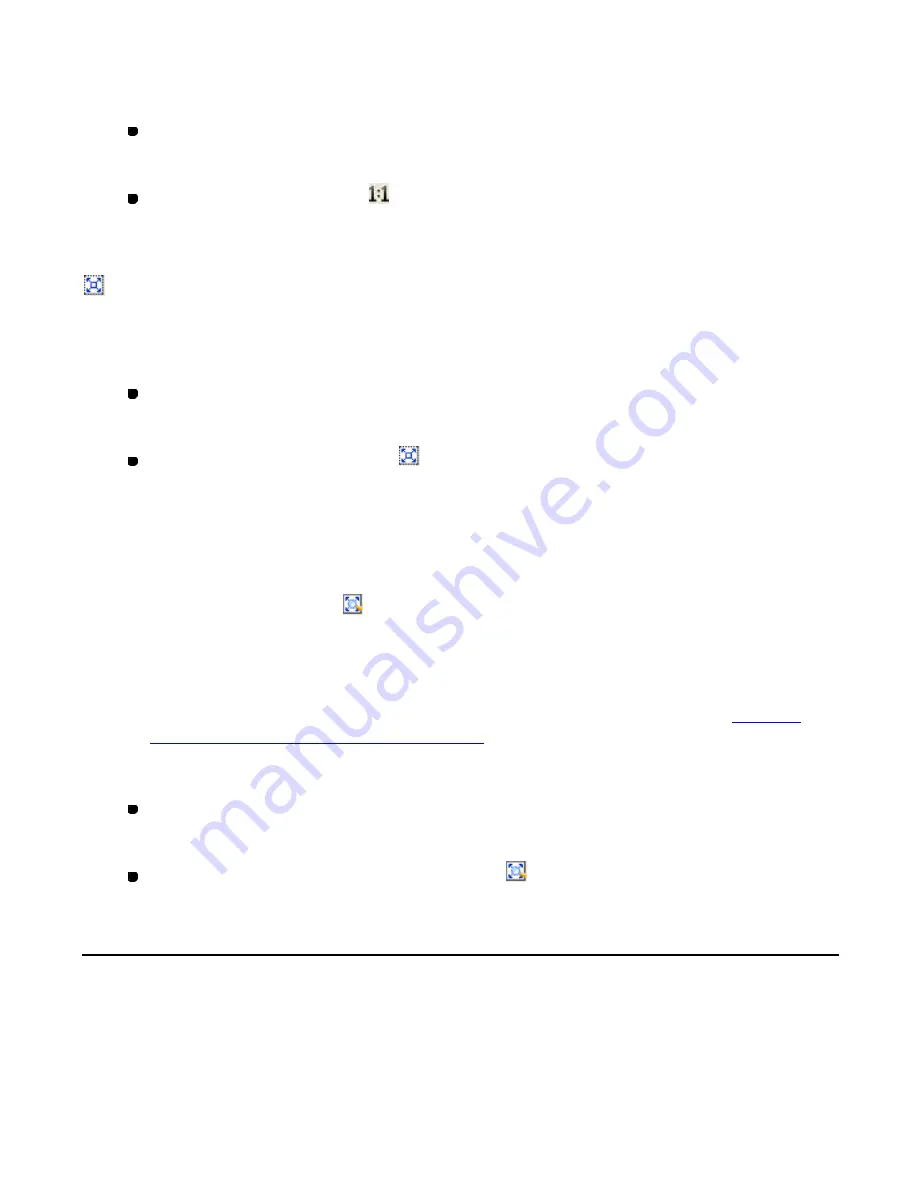
112/164
You can adjust the view of the design to its actual size.
Do one of the following:
On the
View
drop-down menu, click
Zoom
. On the
Zoom
sub- menu, click
Actual
Size
.
Click the Actual Size icon
in the toolbar.
To enlarge design element(s) to fill the window (View-Zoom-Fit To Window,
):
You can enlarge the view of the selected design element(s) to fill the window.
Do one of the following:
On the
View
drop-down menu, click
Zoom
. On the
Zoom
sub- menu, click
Fit To
Window
.
Click the Fit To Window icon
in the toolbar.
NOTE: If no design element is selected, all the design element(s) in the design area are enlarged
to fill the window.
To display the sewing area in the size fit in the window (View-Zoom-Fit
Sewing Area To Window,
):
You can adjust the size of the sewing area of the machine model you specified so that it will fit
within the window. This command is available only when the sewing area of a specified
machine model is displayed.
NOTE: The sewing area of a specified machine model can be displayed by the setting in
Machine
Model Setting
on the
Tools
drop-down menu.
Do one of the following:
On the
View
drop-down menu, click
Zoom
. On the
Zoom
sub- menu, click
Fit
Sewing Area To Window
.
Click the Fit Sewing Area To Window icon
in the toolbar.
3-3-2. Displaying the desired part in the center of the main window
You can move the design area up and down or from side to side to display the desired part in
the center of the main window.
To move the design area up and down:
Do one of the following:
Содержание PS-300B
Страница 2: ...2 164 1 Design area Create designs for sewing data in this area ...
Страница 33: ...33 164 A symmetrical copy of the data is created on the basis of the mirror axis ...
Страница 55: ...55 164 A symmetrical copy of the data is created on the basis of the mirror axis ...
Страница 164: ...164 164 ...






























