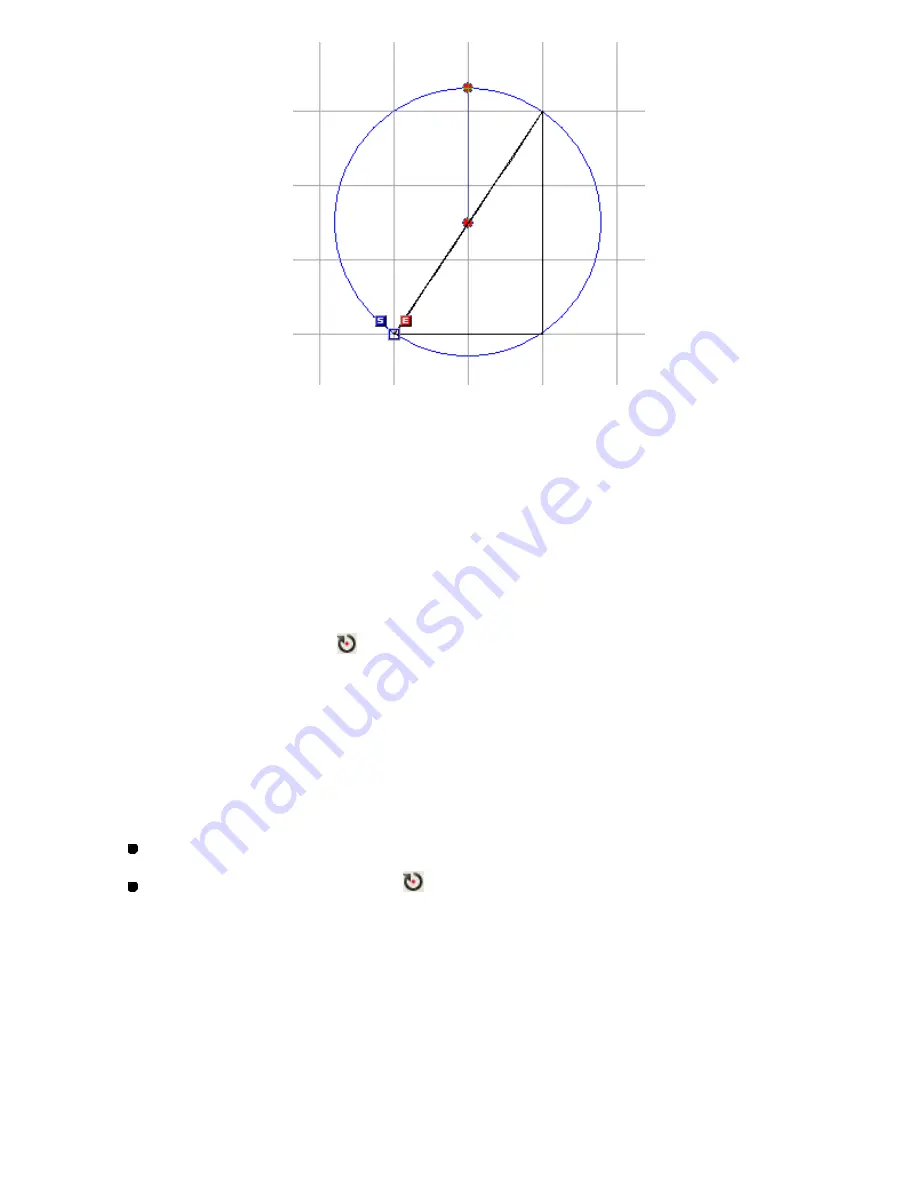
141/164
3. Drag the rotation handle until the design elements are rotated to the desired angle.
The current rotation angle is shown near the center of the rotation.
NOTE: To rotate the design elements in increments of 90 degrees, hold down the keyboard’s
Shift
key while dragging the rotation handle.
To rotate the design elements in increments of 15 degrees, hold down the keyboard’s
Ctrl
key while dragging the rotation handle.
To rotate design elements manually by specifying the center of rotation
(Modify-Rotate By Point,
):
You can rotate the selected design elements manually by dragging the rotation handle. The
center of rotation can be specified at the desired point in the design area.
1. Select one or more design elements.
A selection frame of “dashes” appears around the element(s).
2. Do one of the following:
On the
Modify
drop-down menu, click
Rotate By Point
.
Click the Rotate By Point icon
in the toolbar.
3. Click the desired point in the design area where you want to set the center of rotation.
The center point of rotation is displayed in red at the specified position, and the rotation handle
also appears in red on the circumference of the rotation circle.
Содержание PS-300B
Страница 2: ...2 164 1 Design area Create designs for sewing data in this area ...
Страница 33: ...33 164 A symmetrical copy of the data is created on the basis of the mirror axis ...
Страница 55: ...55 164 A symmetrical copy of the data is created on the basis of the mirror axis ...
Страница 164: ...164 164 ...






























