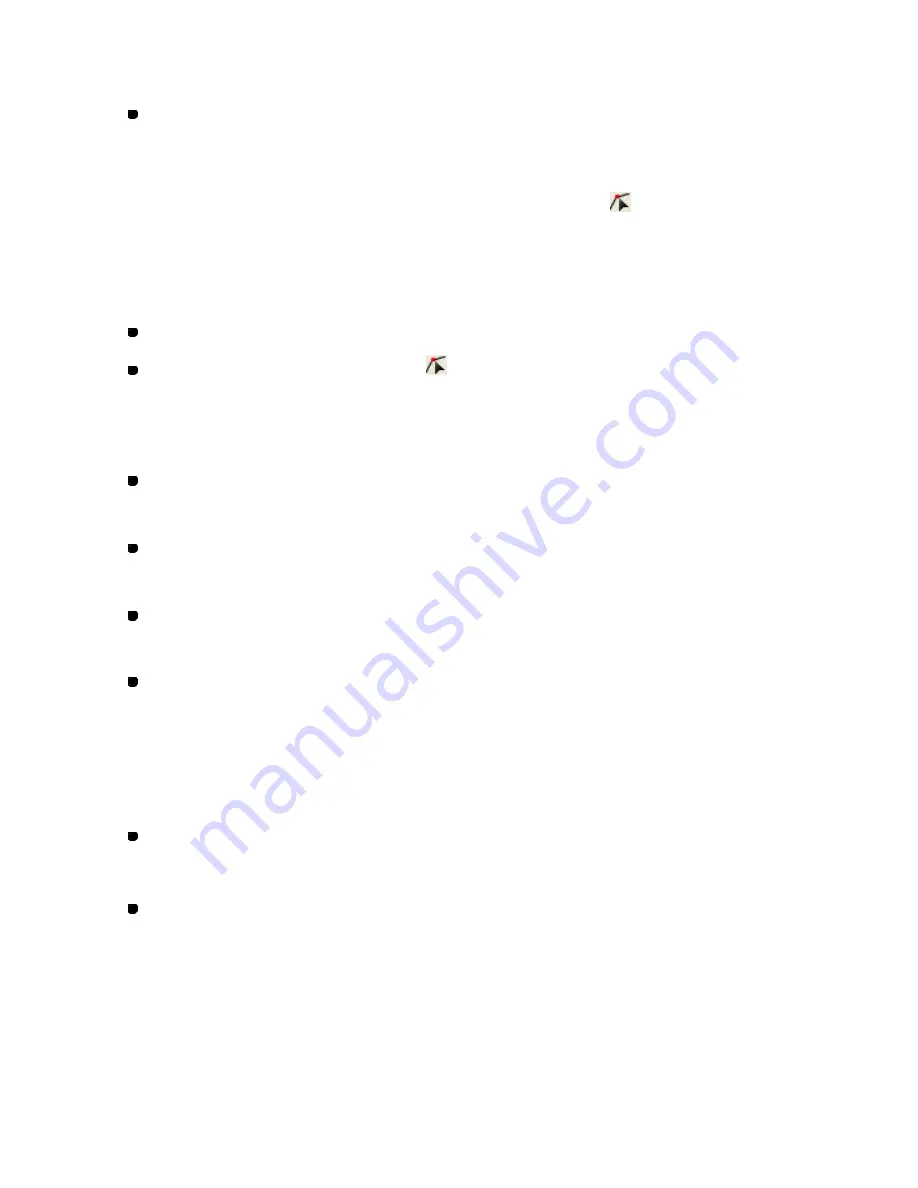
108/164
When
Snap Setting
on the
View
drop-down-menu is active, the pointer snaps to the specified
target.
To delete the selected points, select
Delete
on the
Edit
drop-down menu, or click the Delete
icon or the keyboard’s
Delete
button.
To select a punch point (Shape-Select Punch Point,
)
In order to change the shape of an outline by adding, deleting or moving individual punch
points, the points must first be selected.
1. Do one of the following:
On the
Shape
drop-down menu, click
Select Punch Point
.
Click the Select Punch Point icon
in the toolbar.
The punch points in all the outline data appear as small red circles.
2. Select one or more punch points by doing any of the following:
To select a punch point:
Click the punch point.
To select punch points those are in sequence:
Hold down the keyboard’s
Shift
key and click the first and last points in the sequence.
To select punch points that are not in sequence:
Hold down the keyboard’s
Ctrl
key while clicking each additional point.
To select more than one punch point in a specific area of the data:
Drag the pointer over the points so that the selection frame encloses them.
The small circles change to black to show that they are selected.
To move or delete the selected punch points manually:
Place the pointer on the selected punch point(s) and drag it (them) to the desired position.
You can use the keyboard’s arrow keys to move them in the desired direction in 0.1 mm
increments.
Click any of the numeric keys to display the
Input Point
dialog box. Input the coordinates
and click the
OK
button. The selected punch point(s) will be moved to the specified
position(s).
NOTE: When
Snap Setting
on the
View
drop-down-menu is active, the pointer snaps to
the specified target.
On a circle, a punch point can be moved on the circumference freely by dragging it
while holding down the keyboard’s
Shift
key.
Содержание PS-300B
Страница 2: ...2 164 1 Design area Create designs for sewing data in this area ...
Страница 33: ...33 164 A symmetrical copy of the data is created on the basis of the mirror axis ...
Страница 55: ...55 164 A symmetrical copy of the data is created on the basis of the mirror axis ...
Страница 164: ...164 164 ...






























