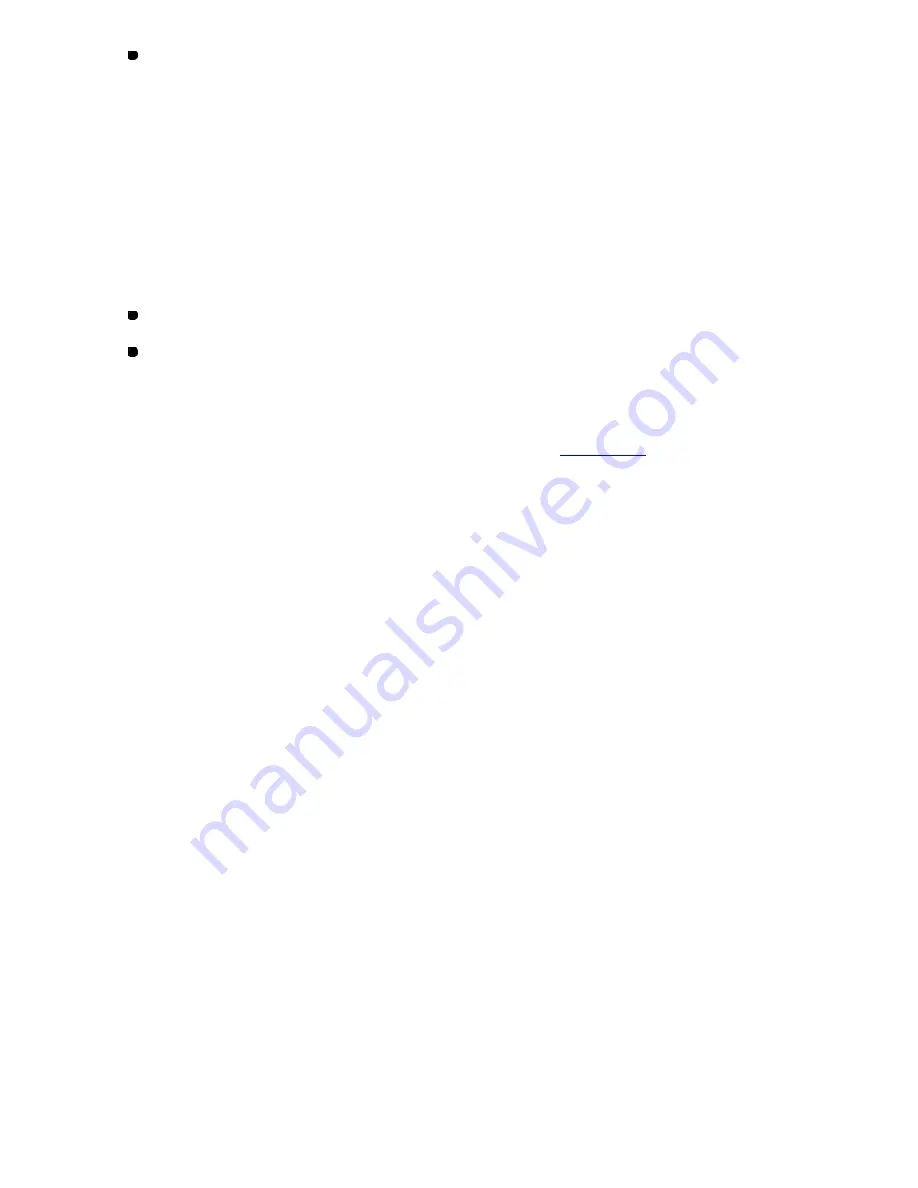
109/164
To delete the selected punch points, select
Delete
on the
Edit
drop-down menu, or click the
Delete icon or the keyboard’s
Delete
button.
NOTE: The outline will be re-generated if its punch point is edited. If the outline’s sewing data
was already edited, a message appears asking if you really want to re-generate it. Click
the
Yes
button to re-generate the outline. The previously-edited contents (added codes,
edited points etc.) will all be cleared. Click the
No
button to cancel re-generation.
To select all data in the design area (Edit-Select All, “Ctrl+A”)
Do one of the following:
On the
Edit
drop-down menu, click
Select All
.
On the keyboard, while holding down the
Ctrl
key, press the
A
key.
A selection frame of “dashes” appears around all the data to show that they are selected.
NOTE: To deselect all data, click outside of the selection frame.
The design elements not displayed by the setting in
Show/Hide
on the
View
drop-down
menu will not be selected.
To check and edit punch points or a sewing data’s needle-drop points:
You can display the coordinates of all points on the selected outline or sewing data, and move
the desired punch points by changing the coordinates of them.
1. Select an outline with the
Select
tool.
2. Click any of the numeric keys on the keyboard.
The Select Data Type dialog box appears.
3. Select the data type you want to display.
(a) If you want to show the outline’s punch points, click the
Show Punch Point of the
Outline
radio button. Then click the
OK
button.
The Input Outline (Stitch, Feed) dialog box appears, and the coordinates of all punch points
of the selected outline are shown in the list. (Refer to the items and their functions in the
dialog box below.)
(b) If you want to show the sewing data’s needle-drop points, click the
Show Sewing
Data of the Outline
radio button. Then click the
OK
button.
The Sewing Data List dialog box appears, and the coordinates of all points are shown in the
list. (Refer to the items and their functions in the dialog box below.)
4. To move the desired punch points:
Change the coordinates of the points you want to move. (Click the desired cell to
Содержание PS-300B
Страница 2: ...2 164 1 Design area Create designs for sewing data in this area ...
Страница 33: ...33 164 A symmetrical copy of the data is created on the basis of the mirror axis ...
Страница 55: ...55 164 A symmetrical copy of the data is created on the basis of the mirror axis ...
Страница 164: ...164 164 ...






























