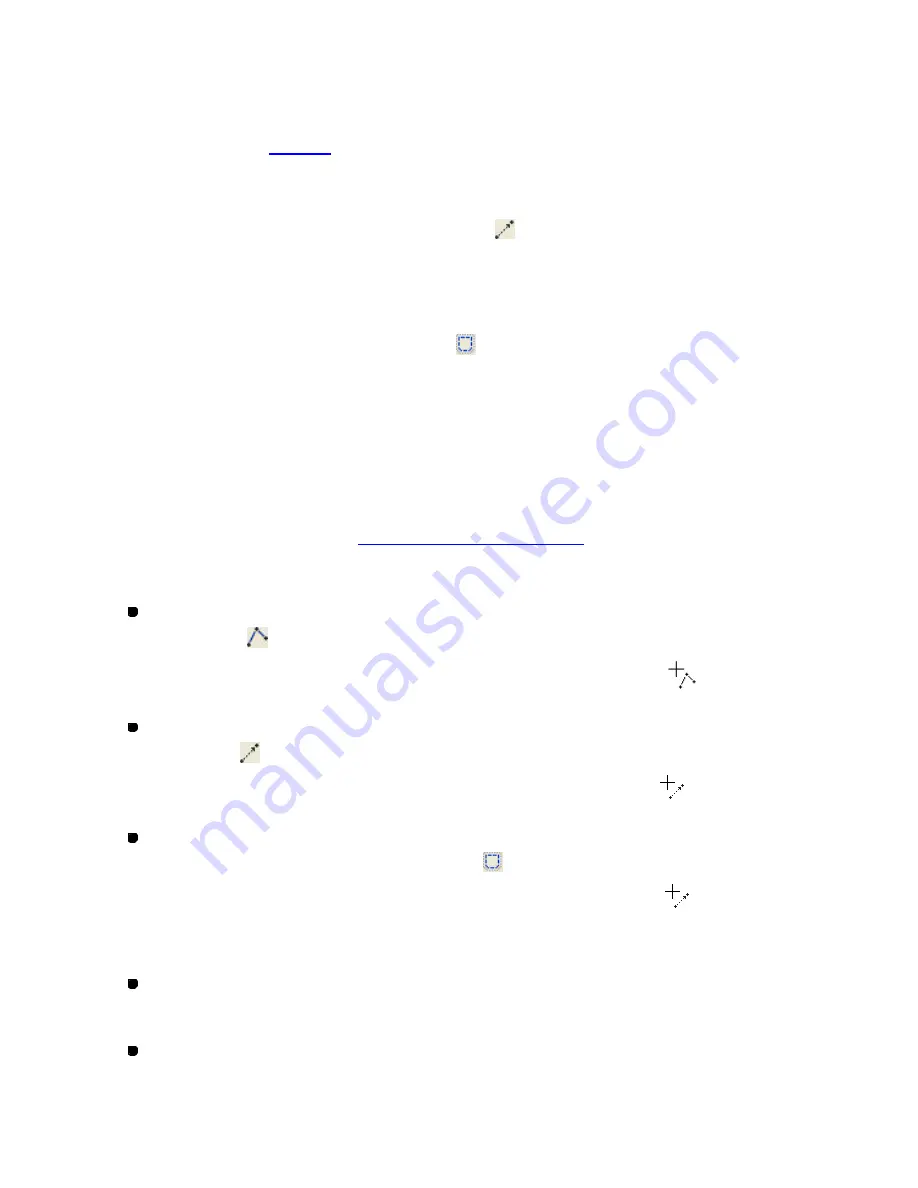
98/164
With the
Stitch
command, individual stitch (needle-drop) points can be added in order to
control the stitch length or provide intricate details to an outline (such as a small copyright or
trademark symbol or extra securing stitches).
In this case, however, you must be careful not to create stitches exceeding the maximum stitch
length you specified in
Option
on the
Tools
drop-down menu. Stitches that exceed the
maximum stitch length or less than the minimum stitch length are shown as red lines to enable
you to distinguish them easily.
Creating manual feed data (Shape-Feed,
)
With the
Feed
command, you can create manual feed data. The manual feed data is shown as
dotted black lines enabling you to distinguish this data from connection feed data. (These are
shown as dotted blue lines.)
Creating basting data (Shape-Baste,
)
With the
Baste
command, you can create basting data connecting the previous point and the
desired position.
(The basting data is shown as dotted black lines without Trim codes.)
How to create manual stitch, manual feed and basting data
The basic operation to create these stitch data is the same as outline data: (1) draw lines with
the mouse manually, (2) use the
Input Outline (Stitch, Feed)
dialog box, and (3) use the
Input Point
dialog box. (Refer to
3-2-1. Creating Outline Data
for details.)
1. Do one of the following:
To create manual stitch data, click
Stitch
on the
Shape
drop-down menu, or click the
Stitch icon
in the toolbar.
When the pointer is moved into the design area, its shape changes to
.
To create manual feed data, click
Feed
on the
Shape
drop-down menu, or click the
Feed icon
in the toolbar.
When the pointer is moved into the design area, its shape changes to
.
To create basting data, first select the
Feed
command, then click
Baste
on the
Shape
drop-down menu, or click the Baste icon
in the toolbar.
When the pointer is moved into the design area, its shape changes to
.
2. Do one of the following:
In the design area, click to specify the start point of the data, and then continue
clicking at the points where you want to create the data.
Press any of the numeric keys on the keyboard.
The Input Outline (Stitch, Feed) dialog box appears.
Содержание PS-300B
Страница 2: ...2 164 1 Design area Create designs for sewing data in this area ...
Страница 33: ...33 164 A symmetrical copy of the data is created on the basis of the mirror axis ...
Страница 55: ...55 164 A symmetrical copy of the data is created on the basis of the mirror axis ...
Страница 164: ...164 164 ...






























