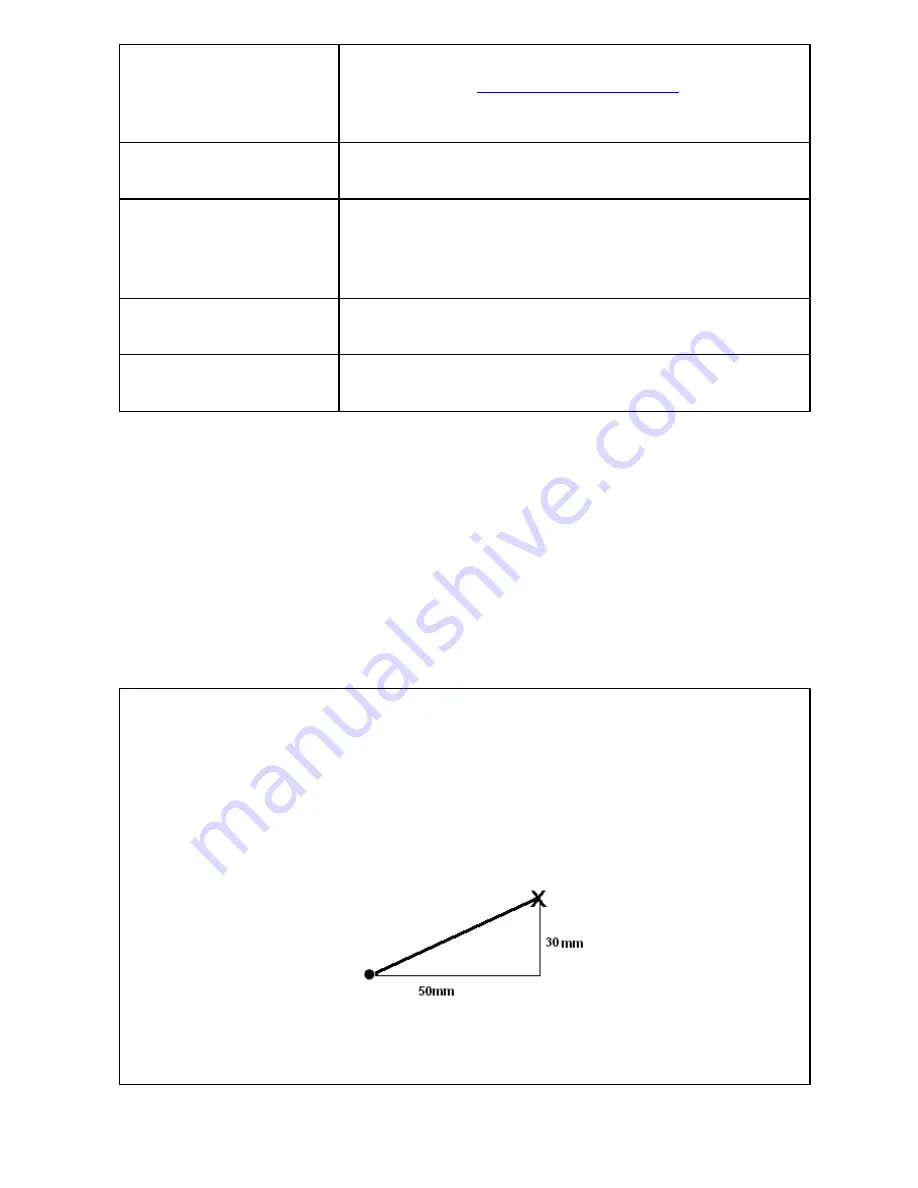
88/164
path.
NOTE: Refer to “
Example of inputting values
” below.
The keyboard’s
Tab
key and arrow keys can be used to
determine the inputted value and move to the next cell.
OK
Click this button to create an outline with the settings you
have made, and close this dialog box.
Cancel
Click this button to cancel the settings you made in this dialog
box,
and close this dialog box.
NOTE: However, you cannot cancel the settings which have
been confirmed by clicking the
Confirm
button.
Preview
Click this button to preview the outline created with the
settings you have made.
Confirm
Click this button to create an outline with the settings you
have made. Continue inputting values to create more outlines.
NOTE: The right side in horizontal direction is positive, the left negative; the upper part in the
vertical direction is positive, the lower negative.
As for angles, the horizontal line (the X axis) indicates 0
°
, angles in the clockwise
direction are 0 to 360
°
, and angles in the counterclockwise direction are 0 to -360
°
.
4. When you have completed the box, click the
OK
button.
5. Repeat steps 1 to 4 to draw more outlines.
The end point of the previous outline and the start point of the current outline are connected with
a feed or a stitch that is specified in Property on the View drop-down menu.
Example of inputting values
Example 1
To specify a point at the position where it is moved 50 mm to the right in the X
direction and 30 mm up in the Y direction, input “50” in the X cell and “30” in the Y
cell.
Example 2
To specify a point at the position -30.5
°
and 60 mm, input “-30.5” in the Angle cell
Содержание PS-300B
Страница 2: ...2 164 1 Design area Create designs for sewing data in this area ...
Страница 33: ...33 164 A symmetrical copy of the data is created on the basis of the mirror axis ...
Страница 55: ...55 164 A symmetrical copy of the data is created on the basis of the mirror axis ...
Страница 164: ...164 164 ...






























