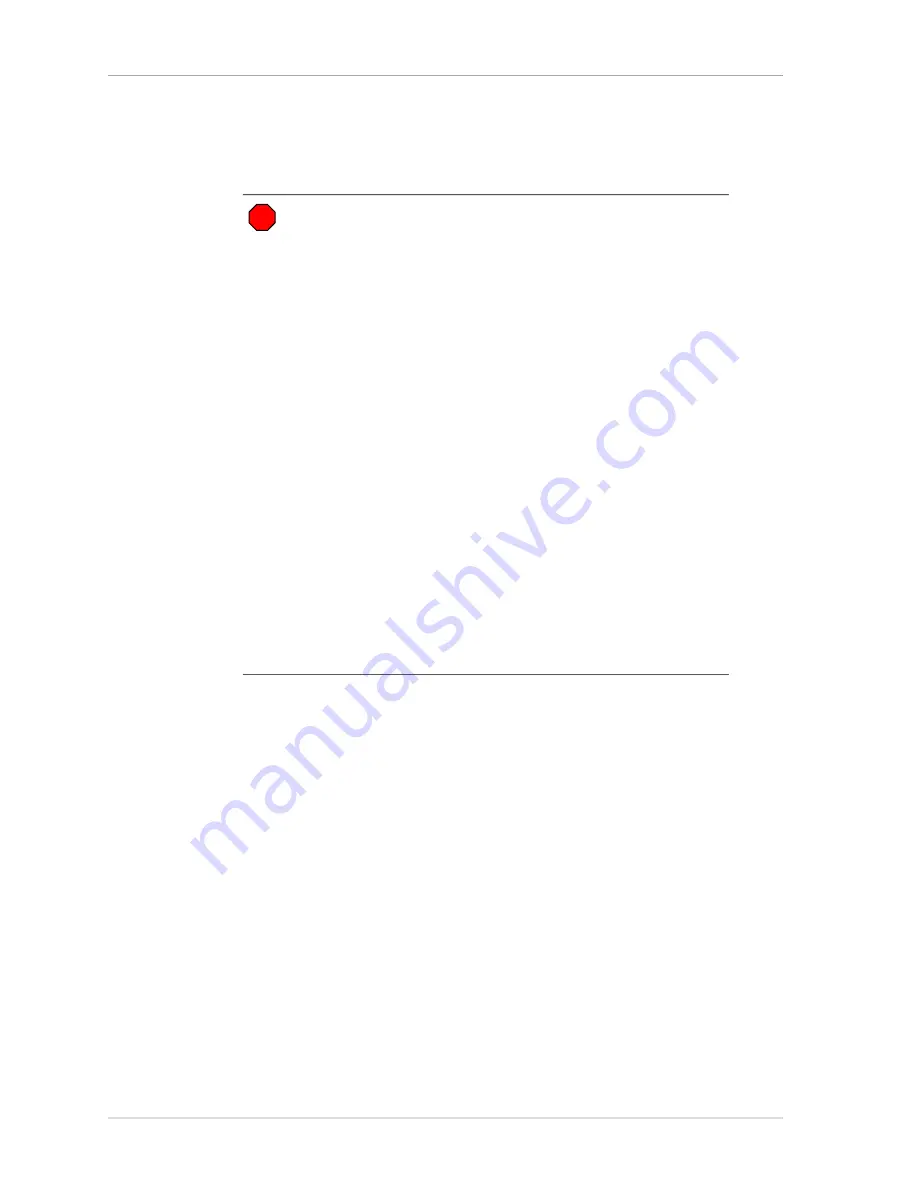
Audio Level Adjustments
190
Setting Rx Levels for Dual Channel Cards
(VOX input connected to AGC input)
Before the Rx audio level is set, ensure the VOX input, delay, and level are set correctly.
To ensure the VOX level is set to -20dBm
1. Connect a PC serial port to the Dual Channel Card front panel "MONITOR" jack
using a Zetron cable part number 709-7452.
2. Using Hyper-Terminal (or equivalent) as a terminal emulator set the
communication parameters to 19200-8-N-1-NONE.
3. Press
<ESC> ?
to display the channel card’s current configuration.
4. Confirm the channels being configured are set to VOX_input and to a VOX level
of
-
20 dBm. (Look for “...VOX_input, -20 dBm”.)
5. If necessary, change the call setting to VOX_input on the appropriate channels.
The following substeps briefly describe setting both channels to VOX_input:
a. Set channel A. From the main menu type:
<ESC> C A D C I
<BACKSPACE> S
b. Set channel B. From the main menu type:
<ESC> C B D C I
<BACKSPACE> S
Warning!
This adjustment procedure only works if VOX input is
connected to the AGC input.
•
If your firmware version is prior to 2.70
, VOX is always
connected to the AGC output. Use this procedure instead:
Setting Rx Levels for Dual Channel Cards
•
If your firmware version is 2.70
, VOX is always
connected to the AGC input. Use the procedure following
this warning.
•
If your firmware version is 2.74 or later
, the VOX/AGC
connection is user-configurable. The typical and default
setting is for VOX input to be connected to the AGC output,
in which case you must use this procedure instead:
Rx Levels for Dual Channel Cards
on page 182. If you have
changed this setting, and VOX input is connected to AGC
input, use the procedure following this warning.
To check the firmware version and to check or change how
VOX is configured:
1. Connect a PC serial port to the dual channel card's front
panel "MONITOR" jack using a Zetron cable part number
709-7452.
2. Using Hyper-Terminal (or equivalent) as a terminal emulator
set the communications parameters to 19200-8-N-1-NONE.
3. Press <ESC>? To display the channel card's current
configuration & version.
STOP
Summary of Contents for 4000 Series
Page 1: ...Series 4000 Communication Control System Installation and Configuration 025 9533Y...
Page 6: ...6 025 9533Y...
Page 28: ...Introduction 28 025 9533Y...
Page 88: ...Common Control Equipment Installation 88 025 9533Y Figure 22 Console Duplex Wall Jacks...
Page 110: ...Common Control Equipment Installation 110 025 9533Y...
Page 172: ...Console Installation 172 025 9533Y...
Page 192: ...Audio Level Adjustments 192 025 9533Y...
Page 230: ...Accessory Installation 230 025 9533Y...
Page 236: ...Console ANI Programming 236 025 9533Y...
Page 339: ...339 RSMP Operation Figure 99 Main Screen...
Page 350: ...Radio System Management Program 350 025 9533Y...
Page 362: ...Appendix B Troubleshooting 362 025 9533Y...
Page 418: ...Index 418 025 9533Y...






























