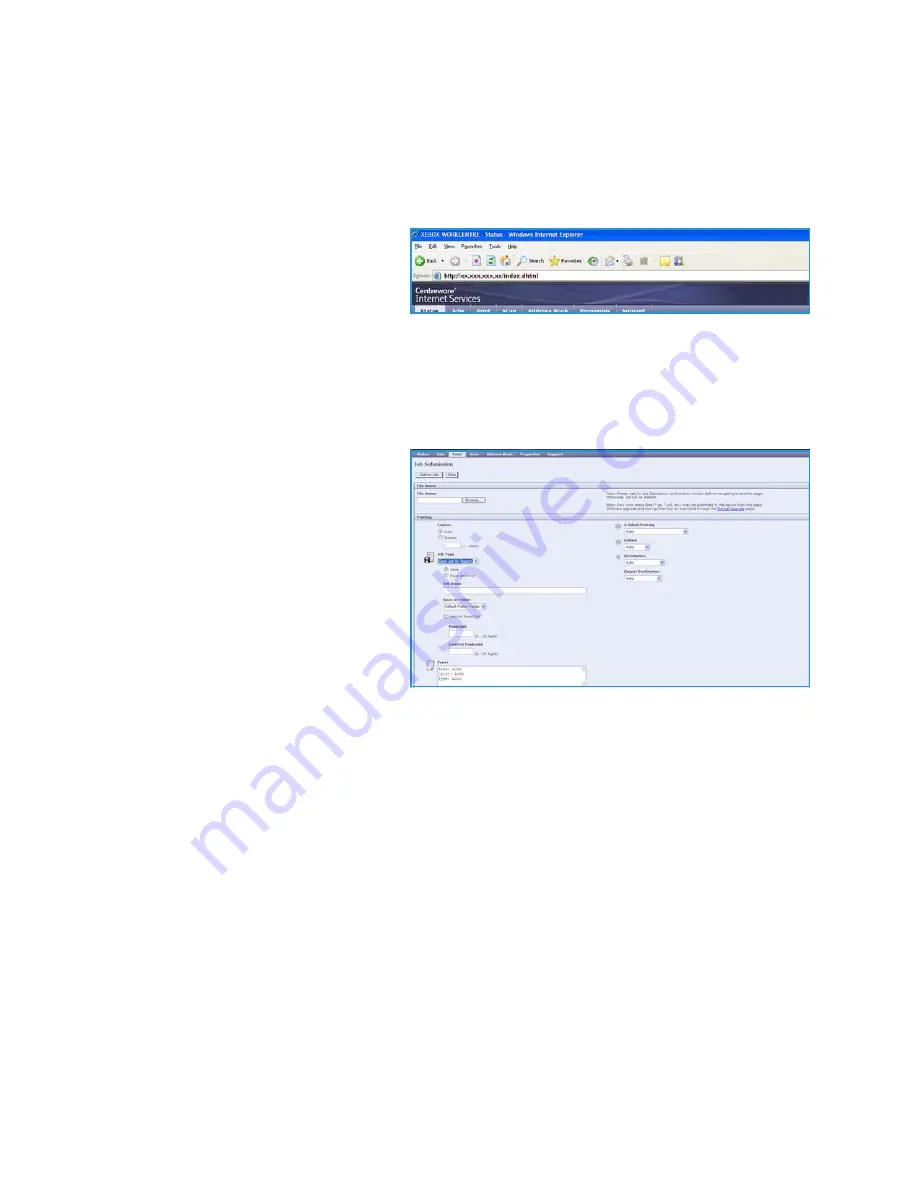
Saving a Job
WorkCentre™ 5735/5740/5745/5755/5765/5775/5790
Save and Reprint Jobs
191
Using Internet Services
The
option within
Internet Services
can also be used to create a Saved Job. The job file submitted
must be a print ready file, such as a PDF or PostScript file.
1.
Open the web browser from your Workstation.
2.
In the URL field, enter http:// followed
by the IP Address of the device. For
example: If the IP Address is
192.168.100.100, enter the following
into the URL field:
http://192.168.100.100.
3.
Press
Enter
to view the Home page.
The
Internet Services
options for your device are displayed.
Note:
To find out the IP Address of your device, print a configuration report. For instructions, refer
to
Print Reports
on page 245 of
Machine and Job Status
.
4.
Select
to access the
Job
Submission
options.
5.
Enter the file name of the job
requiring saving, or use the
Browse
option to locate the file.
6.
Select the
Job Type
drop-down menu
and select
Save Job for Reprint
.
The
Saved Job
options are displayed.
•
Select
Save
to store the job only
or
Save and Print
to store and
print the job.
•
Job Name
is used to enter a
name for the job.
•
Folder
is used to select a location to store the job. The
Default Public Folder
is available to all
users, other folders may have restricted access.
•
Secure Saved Job
is used to add a passcode to the job. The job can only be accessed and
printed using the passcode entered here.
•
Program the
Paper
,
2-Sided Printing
,
Collate
,
Orientation
,
Output Destination
and the
finishing options as required.
7.
Select
Submit Job
at the top of the page to send the job to the device over the internet.
The job is processed and sent to the device for saving or saving and printing, depending on the
selection.
Summary of Contents for WORKCENTRE 5790
Page 1: ...Version 2 0 December 2010 Xerox WorkCentre 5735 5740 5745 5755 5765 5775 5790 User Guide...
Page 7: ...Version 2 0 December 2010 Xerox WorkCentre 5735 5740 5745 5755 5765 5775 5790 Getting Started...
Page 39: ...Version 2 0 December 2010 Xerox WorkCentre 5735 5740 5745 5755 5765 5775 5790 Copy...
Page 67: ...Version 2 0 December 2010 Xerox WorkCentre 5735 5740 5745 5755 5765 5775 5790 Fax...
Page 118: ...Receiving a Fax WorkCentre 5735 5740 5745 5755 5765 5775 5790 Fax 118...
Page 147: ...Version 2 0 December 2010 Xerox WorkCentre 5735 5740 5745 5755 5765 5775 5790 Print...
Page 167: ...Version 2 0 December 2010 Xerox WorkCentre 5735 5740 5745 5755 5765 5775 5790 E mail...
Page 197: ...Version 2 0 December 2010 Xerox WorkCentre 5735 5740 5745 5755 5765 5775 5790 ID Card Copy...
Page 219: ...Version 2 0 December 2010 Xerox WorkCentre 5735 5740 5745 5755 5765 5775 5790 Paper and Media...
Page 236: ...Storage and Handling WorkCentre 5735 5740 5745 5755 5765 5775 5790 Paper and Media 236...
Page 328: ...WorkCentre 5735 5740 5745 5755 5765 5775 5790 Index 328...
















































