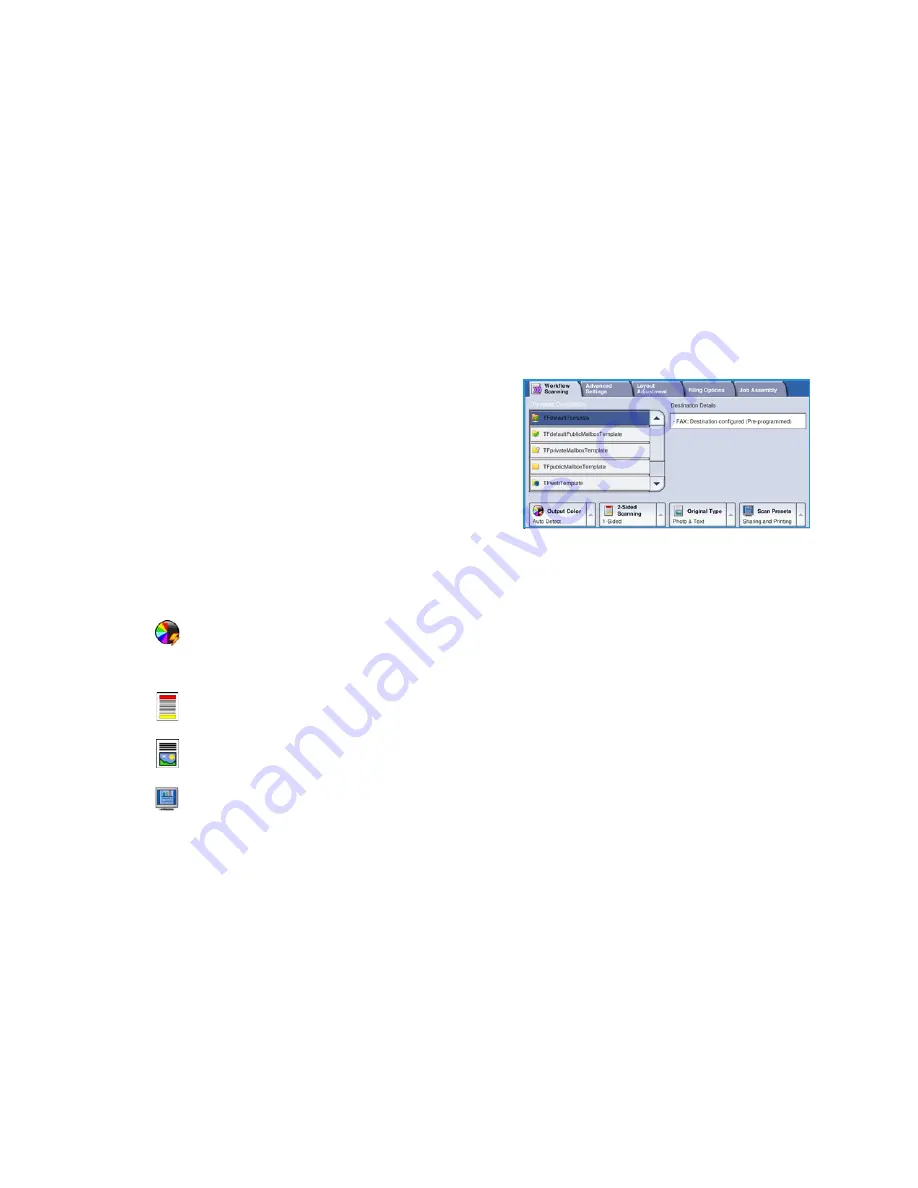
Workflow Scanning
WorkCentre™ 5735/5740/5745/5755/5765/5775/5790
Getting Started
27
Workflow Scanning
Workflow Scanning
allows the user to scan a hard copy original and convert it into an electronic file.
The file is placed into a specified filing location on a networked server, workstation or the device hard
drive. The settings used for scanning the original are stored in a template.
1.
Load your documents face up in the
document feeder input tray
. Adjust the guide to touch the
documents.
Or...........
Lift up the
document feeder
. Place the document face down onto the
document glass
and register
it to the arrow at the top right rear corner. Close the
document feeder
.
2.
Press the
Clear All (AC)
button once to cancel any previous screen programing selections.
3.
Press the
Services Home
button and select the
Workflow Scanning
option. The
Workflow Scanning
features are displayed.
4.
Select a Template for the job from the templates
displayed in the list.
All the current settings are changed to the settings in
the template.
5.
Select the required features for your scanning job
using the touch screen.
If required, modify the template settings from the options on the
Workflow Scanning
,
Advanced
Settings
,
Layout Adjustment
and
Filing Options
tabs:
6.
Press
Start
to scan the originals and process the
Workflow Scanning
job. Remove the originals
from the
document feeder
or
document glass
when scanning has completed. The
Workflow
Scanning
job enters the job list ready for filing. The scanned images are then filed to the location
specified on the template ready for retrieval by the user.
For information about additional
Workflow Scanning
features, refer to
Workflow Scanning Options
on
page 123 of
Workflow Scanning
.
Output Color
is used to replicate the original colors or to change the output to black and white,
grayscale or color.
Note:
This feature may not be available on your device.
2-Sided Scanning
is used to select whether your originals are 1-sided or 2-sided. The second side
can be rotated.
Original Type
is used to define the original document as text, text and photo, or photo.
Scan Presets
is used to set the scan settings to suit how the scanned image will be used.
Summary of Contents for WORKCENTRE 5790
Page 1: ...Version 2 0 December 2010 Xerox WorkCentre 5735 5740 5745 5755 5765 5775 5790 User Guide...
Page 7: ...Version 2 0 December 2010 Xerox WorkCentre 5735 5740 5745 5755 5765 5775 5790 Getting Started...
Page 39: ...Version 2 0 December 2010 Xerox WorkCentre 5735 5740 5745 5755 5765 5775 5790 Copy...
Page 67: ...Version 2 0 December 2010 Xerox WorkCentre 5735 5740 5745 5755 5765 5775 5790 Fax...
Page 118: ...Receiving a Fax WorkCentre 5735 5740 5745 5755 5765 5775 5790 Fax 118...
Page 147: ...Version 2 0 December 2010 Xerox WorkCentre 5735 5740 5745 5755 5765 5775 5790 Print...
Page 167: ...Version 2 0 December 2010 Xerox WorkCentre 5735 5740 5745 5755 5765 5775 5790 E mail...
Page 197: ...Version 2 0 December 2010 Xerox WorkCentre 5735 5740 5745 5755 5765 5775 5790 ID Card Copy...
Page 219: ...Version 2 0 December 2010 Xerox WorkCentre 5735 5740 5745 5755 5765 5775 5790 Paper and Media...
Page 236: ...Storage and Handling WorkCentre 5735 5740 5745 5755 5765 5775 5790 Paper and Media 236...
Page 328: ...WorkCentre 5735 5740 5745 5755 5765 5775 5790 Index 328...






























