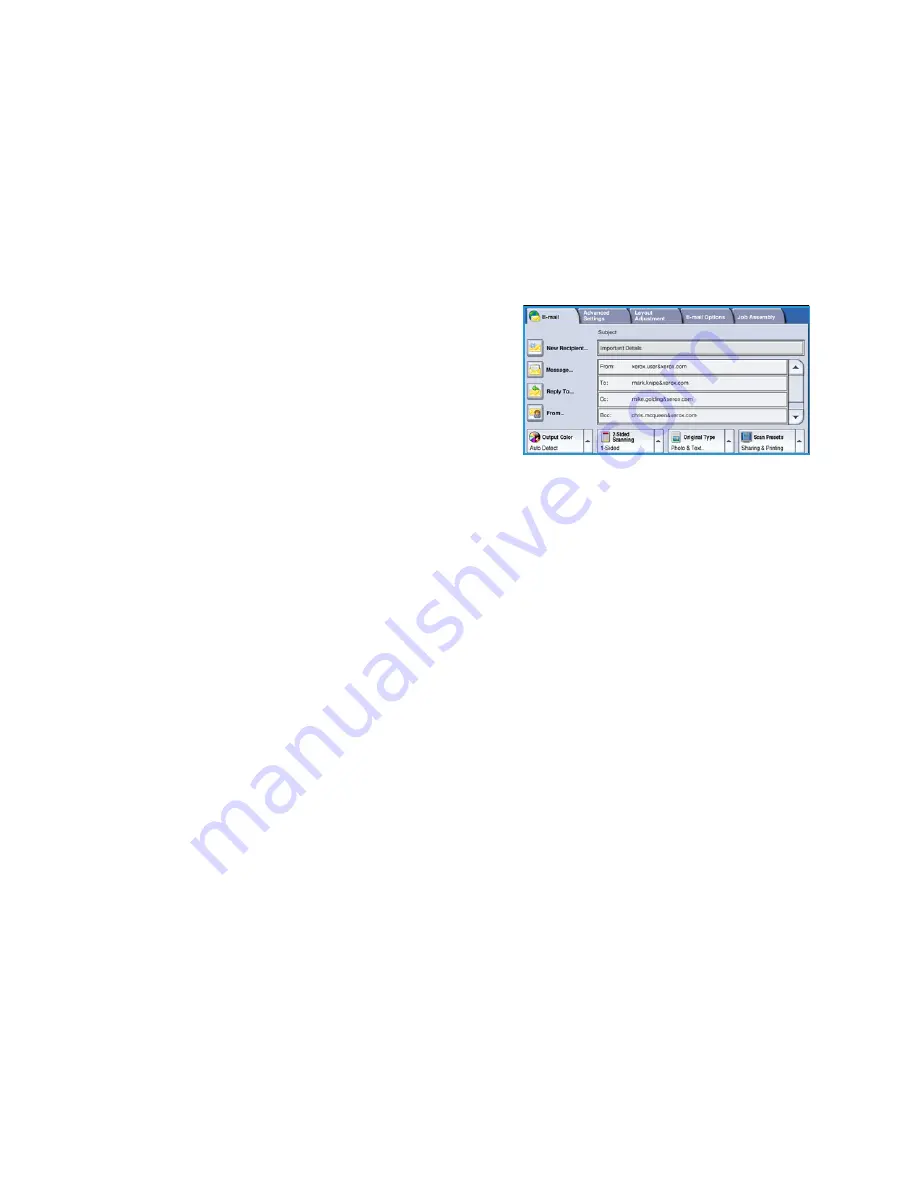
Sending an E-mail
WorkCentre™ 5735/5740/5745/5755/5765/5775/5790
171
Sending an E-mail
1.
Load your documents face up in the
document feeder input tray
. Adjust the guide to touch the
documents.
Or...........
Lift up the
document feeder
. Place the document face down onto the
document glass
and register
it to the arrow at the top right rear corner. Close the
document feeder
.
2.
Press the
Clear All (AC)
button once to cancel any previous screen programing selections.
3.
Press the
Services Home
button and select the
option. The
features are displayed.
Note:
To use E-mail encryption and signing, ensure
that you are logged in at the machine.
4.
Select
New Recipients
.
5.
Select
To
,
Cc
or
Bcc
for the recipient using the drop-
down menu to the left of the entry box.
Using the keyboard, enter the E-mail address.
•
Up to 128 alphanumeric characters can be entered.
•
To delete a character use the backspace key, or to clear the entire entry select the
X
button.
•
Use the
Keyboards...
button to access additional language keyboards.
Select
Add
to add the E-mail address to the Recipient list. Continue adding E-mail addresses until
all the recipients have been added to the list, then select
Close
.
All the recipients are displayed in the Recipient list.
Note:
If E-mail encryption is enabled, E-mails may only be sent to recipients that have a valid
Encryption certificate. Encryption ensures that the message cannot be read by anybody except
the intended recipient. In addition, with E-mail signing enabled, the recipient can be sure that the
message has actually come from the person marked as the sender.
If an address book has been setup, enter the name of the recipient and select
Search
. A list of
matching recipients is displayed. Select the E-mail address required and select
Add (To:)
,
Add (Cc:)
or
Add (Bcc:)
from the drop-down menu. The E-mail address is added to the recipient list. Multiple
recipients can be added to the Recipient list in this way. Select
Close
to exit.
If you are logged in to the machine and your E-mail address is known, the
Add Me
button will be
displayed. Press the
Add Me
button to add yourself automatically to the recipient list.
Note:
The
Add Me
button is not visible when the
Only Send to Self
feature is enabled by the
system administrator.
6.
Enter the
Message
,
Reply To
,
From
and
Subject
details as required.
Summary of Contents for WORKCENTRE 5790
Page 1: ...Version 2 0 December 2010 Xerox WorkCentre 5735 5740 5745 5755 5765 5775 5790 User Guide...
Page 7: ...Version 2 0 December 2010 Xerox WorkCentre 5735 5740 5745 5755 5765 5775 5790 Getting Started...
Page 39: ...Version 2 0 December 2010 Xerox WorkCentre 5735 5740 5745 5755 5765 5775 5790 Copy...
Page 67: ...Version 2 0 December 2010 Xerox WorkCentre 5735 5740 5745 5755 5765 5775 5790 Fax...
Page 118: ...Receiving a Fax WorkCentre 5735 5740 5745 5755 5765 5775 5790 Fax 118...
Page 147: ...Version 2 0 December 2010 Xerox WorkCentre 5735 5740 5745 5755 5765 5775 5790 Print...
Page 167: ...Version 2 0 December 2010 Xerox WorkCentre 5735 5740 5745 5755 5765 5775 5790 E mail...
Page 197: ...Version 2 0 December 2010 Xerox WorkCentre 5735 5740 5745 5755 5765 5775 5790 ID Card Copy...
Page 219: ...Version 2 0 December 2010 Xerox WorkCentre 5735 5740 5745 5755 5765 5775 5790 Paper and Media...
Page 236: ...Storage and Handling WorkCentre 5735 5740 5745 5755 5765 5775 5790 Paper and Media 236...
Page 328: ...WorkCentre 5735 5740 5745 5755 5765 5775 5790 Index 328...
















































