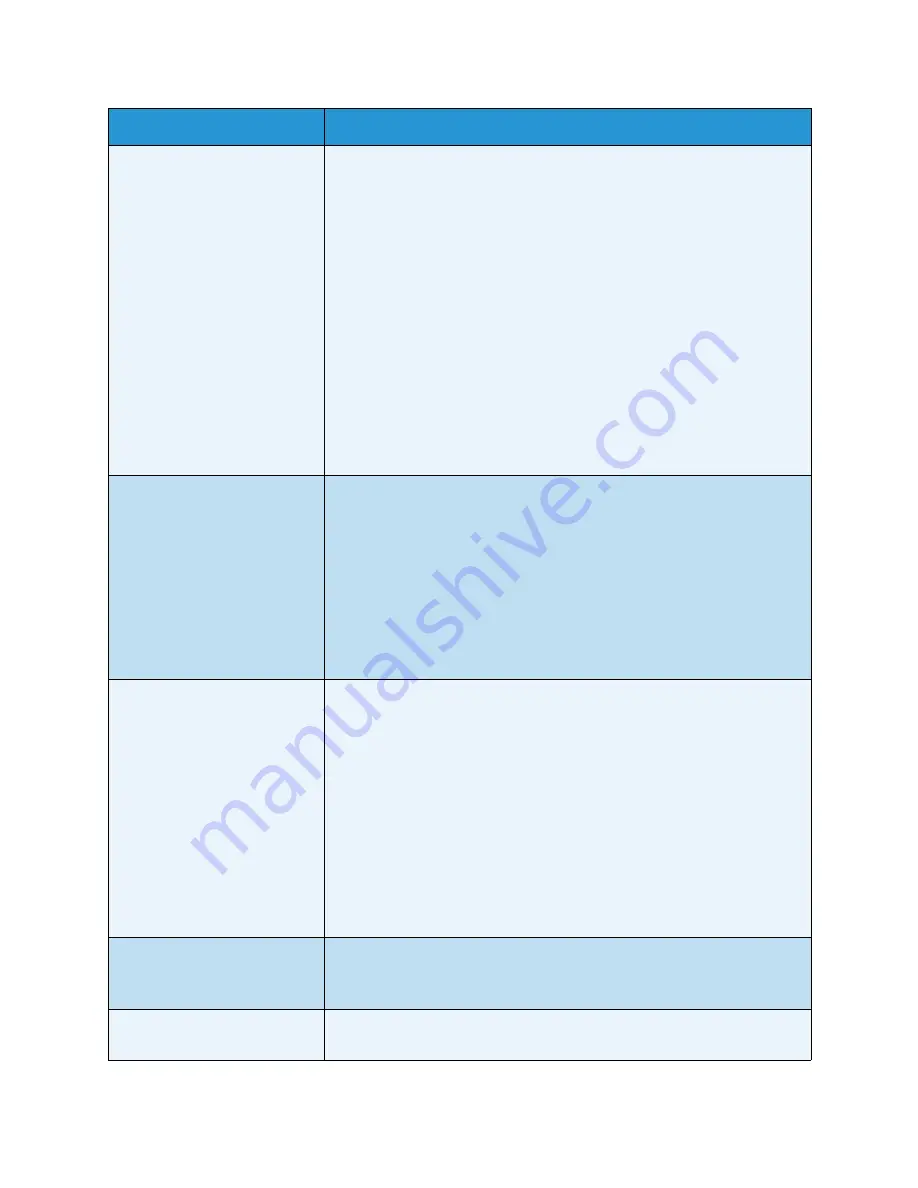
Troubleshooting
WorkCentre™ 5735/5740/5745/5755/5765/5775/5790
General Care and Troubleshooting
298
Streaks, lines, spots, solid lines
or dotted lines on the prints
• Clean the
document glass
and, if using the
document feeder
, also clean
the Constant Velocity Transport glass (the thin strip of glass to the left
of the
document glass
), especially near the plastic ramp on the glass.
• Clean the white underside of the
document feeder/document cover
.
• Clean the
document feeder
roller.
• Clean the halo guide.
• Clean the Charge Scorotron and Transfer Corotron, if available on your
device.
• Check the paper tray guides are against the paper stack.
• Run the job from the
document glass
.
• Check the quality of the original. Use
Edge Erase
to remove lines from
the edges of the document, refer to
Edge Erase
on page 54 of
Copy
.
• Use the Background Suppression feature, refer to
Background
Suppression
on page 51 of
Copy
.
• Load fresh paper.
• Do not use heavily embossed paper.
Image Loss
• When copying a document from a larger paper size to a smaller size, use
Auto%
to reduce the image onto the smaller size, refer to
Reduce/Enlarge
on page 44 of
Copy
.
• Use reduction i.e. copy at 90% instead of 100%.
• Use the
Auto Center
feature and run the job again. Refer to
Image Shift
on page 53 of
Copy
.
• If scanning from the
document glass
use
Original Size
to define the
document size, refer to
Original Size
on page 52 of
Copy
. Register the
document in the right rear corner and copy with the cover down.
• Do not use heavily embossed paper.
Blurred images on output
• Load fresh paper.
• If copying from the
document glass
, check the quality of the originals,
close the cover and try again. Ensure that the original is entirely flat
against the
document glass
.
• Use
Original Size
to specify the size of the original, refer to
Original Size
on page 52 of
Copy
.
• Clean the
Charge Scorotron
and
Transfer Corotron
, if available on your
device. Refer to
Xerographic Module Maintenance
on page 291.
• Clean the
document glass
and if using the
document feeder
also clean
the Constant Velocity Transport Glass (the thin strip of glass to the left
of the
document glass
), especially near the plastic ramp on the glass.
Refer to
Document Glass and Constant Velocity Transport Glass
on
page 290.
Missing characters on output
• Load fresh paper.
• Try using a smoother paper.
• Select darken if the original is light or the font is colored.
Gloss variations (coining)
• Check the quality of the original.
• If the original has large areas of solid density, adjust the contrast.
Problem
Potential Solution
Summary of Contents for WORKCENTRE 5790
Page 1: ...Version 2 0 December 2010 Xerox WorkCentre 5735 5740 5745 5755 5765 5775 5790 User Guide...
Page 7: ...Version 2 0 December 2010 Xerox WorkCentre 5735 5740 5745 5755 5765 5775 5790 Getting Started...
Page 39: ...Version 2 0 December 2010 Xerox WorkCentre 5735 5740 5745 5755 5765 5775 5790 Copy...
Page 67: ...Version 2 0 December 2010 Xerox WorkCentre 5735 5740 5745 5755 5765 5775 5790 Fax...
Page 118: ...Receiving a Fax WorkCentre 5735 5740 5745 5755 5765 5775 5790 Fax 118...
Page 147: ...Version 2 0 December 2010 Xerox WorkCentre 5735 5740 5745 5755 5765 5775 5790 Print...
Page 167: ...Version 2 0 December 2010 Xerox WorkCentre 5735 5740 5745 5755 5765 5775 5790 E mail...
Page 197: ...Version 2 0 December 2010 Xerox WorkCentre 5735 5740 5745 5755 5765 5775 5790 ID Card Copy...
Page 219: ...Version 2 0 December 2010 Xerox WorkCentre 5735 5740 5745 5755 5765 5775 5790 Paper and Media...
Page 236: ...Storage and Handling WorkCentre 5735 5740 5745 5755 5765 5775 5790 Paper and Media 236...
Page 328: ...WorkCentre 5735 5740 5745 5755 5765 5775 5790 Index 328...






























