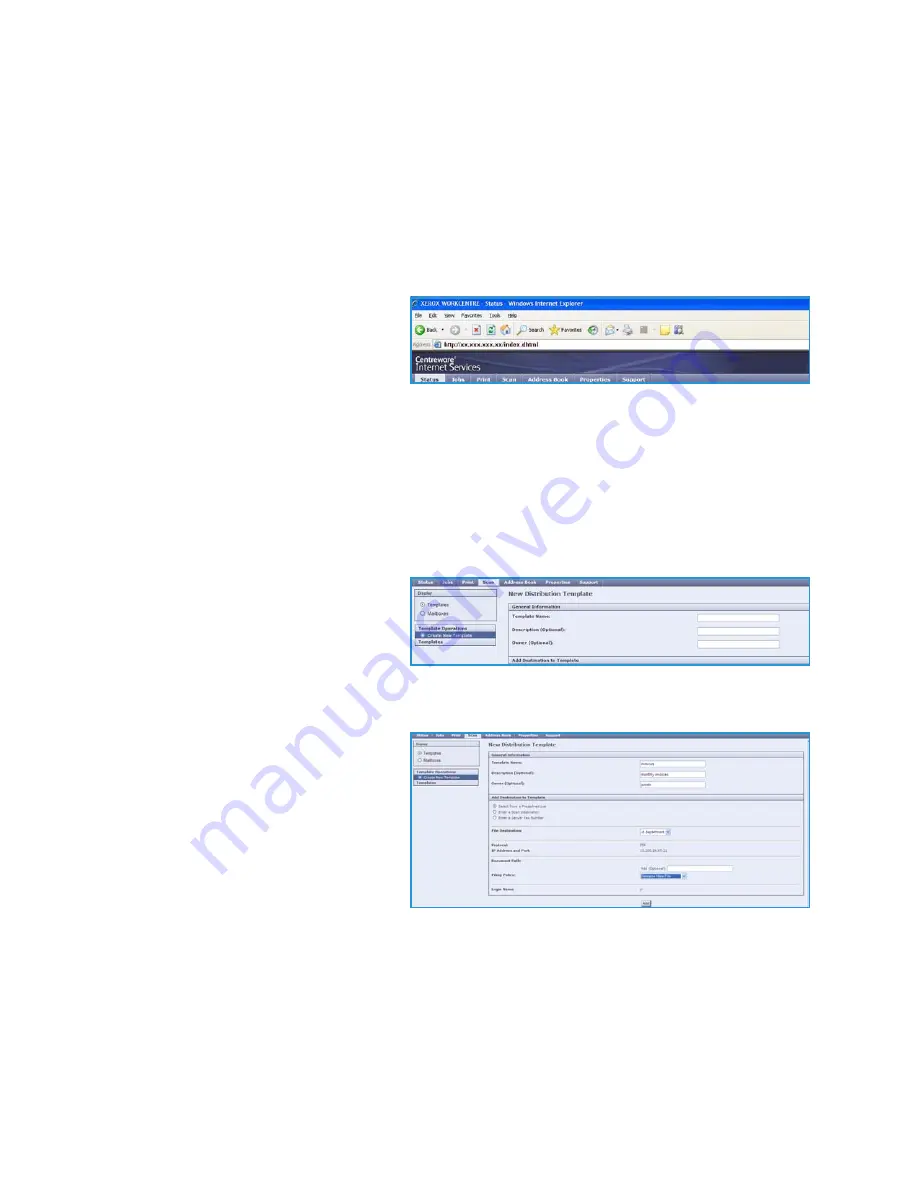
Creating Templates
WorkCentre™ 5735/5740/5745/5755/5765/5775/5790
Workflow Scanning
135
Creating Templates
Templates can be created, modified and deleted using the
Internet Services
option on your device.
Template operations can only be performed once your System Administrator has defined the
repositories and the
Default
template. This operation is performed within
Internet Services
. To access
Internet Services
:
1.
Open the web browser from your Workstation.
2.
In the URL field, enter http:// followed
by the IP Address of the device. For
example: If the IP Address is
192.168.100.100, enter the following
into the URL field:
http://192.168.100.100.
3.
Press
Enter
to view the Home page.
The
Internet Services
options for your device are displayed.
Note:
To find out the IP Address of your device, print a configuration report. For instructions, refer
to
Print Reports
on page 245 of
Machine and Job Status
.
New Templates
1.
To create a new template, select the
Scan
option and select
Create New
Template
.
Note:
A
New Distribution Template
General Information window is
displayed.
2.
Enter the name that you want to
appear as the template name on the
device.
3.
Complete the
Description
and
Owner
fields, if required.
4.
Select the
Add Destination to
Template
options required:
•
Select from a Predefined List
is
selected if the file destination
required is available in the drop-down menu.
•
Enter a Scan Destination
is selected if you need to enter a new file destination for the
scanned images.
•
Enter a Server Fax Number
use this option to enter a telephone number if the images are to
be sent to a server fax.
•
File Destination
select the file destination required from the drop-down menu.
•
Friendly Name
use to enter an appropriate name for the file destination.
Summary of Contents for WORKCENTRE 5790
Page 1: ...Version 2 0 December 2010 Xerox WorkCentre 5735 5740 5745 5755 5765 5775 5790 User Guide...
Page 7: ...Version 2 0 December 2010 Xerox WorkCentre 5735 5740 5745 5755 5765 5775 5790 Getting Started...
Page 39: ...Version 2 0 December 2010 Xerox WorkCentre 5735 5740 5745 5755 5765 5775 5790 Copy...
Page 67: ...Version 2 0 December 2010 Xerox WorkCentre 5735 5740 5745 5755 5765 5775 5790 Fax...
Page 118: ...Receiving a Fax WorkCentre 5735 5740 5745 5755 5765 5775 5790 Fax 118...
Page 147: ...Version 2 0 December 2010 Xerox WorkCentre 5735 5740 5745 5755 5765 5775 5790 Print...
Page 167: ...Version 2 0 December 2010 Xerox WorkCentre 5735 5740 5745 5755 5765 5775 5790 E mail...
Page 197: ...Version 2 0 December 2010 Xerox WorkCentre 5735 5740 5745 5755 5765 5775 5790 ID Card Copy...
Page 219: ...Version 2 0 December 2010 Xerox WorkCentre 5735 5740 5745 5755 5765 5775 5790 Paper and Media...
Page 236: ...Storage and Handling WorkCentre 5735 5740 5745 5755 5765 5775 5790 Paper and Media 236...
Page 328: ...WorkCentre 5735 5740 5745 5755 5765 5775 5790 Index 328...






























