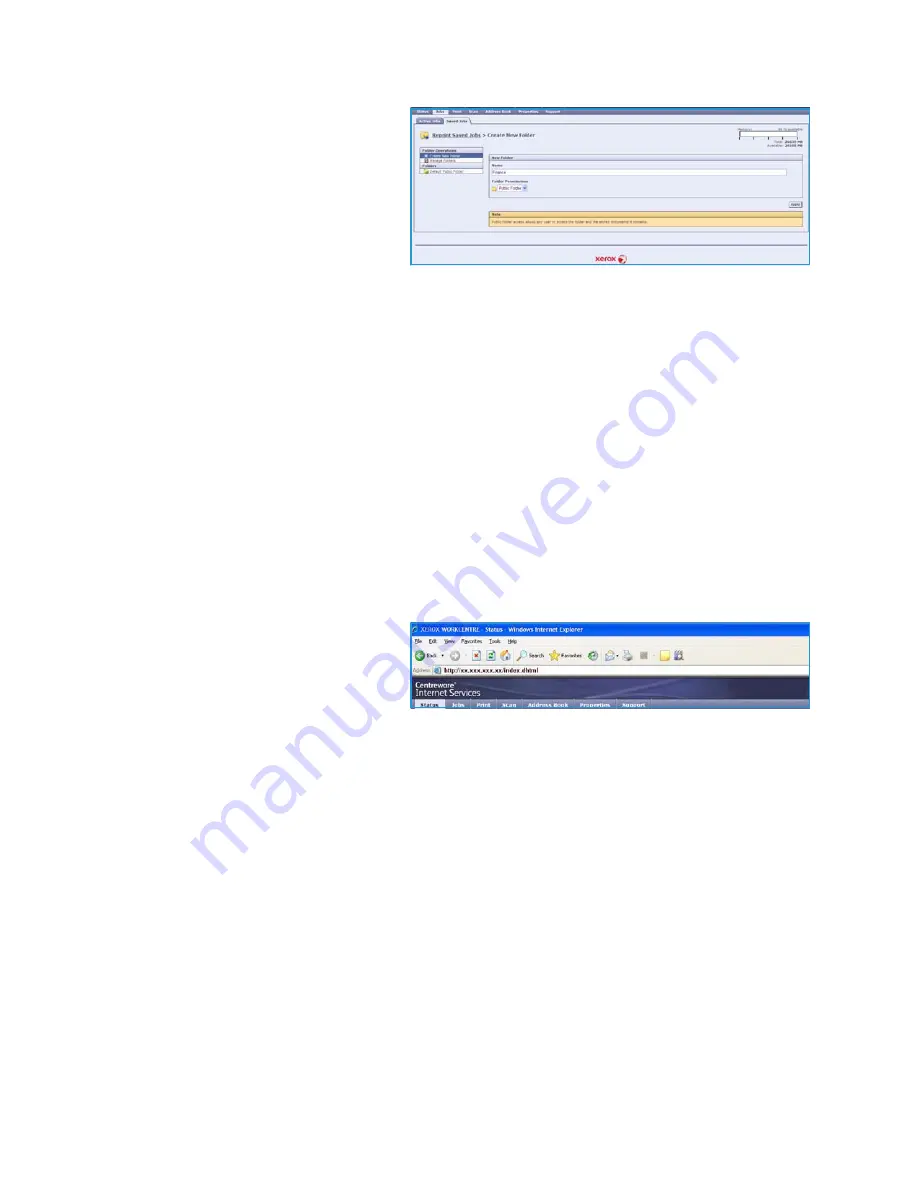
Managing Folders
WorkCentre™ 5735/5740/5745/5755/5765/5775/5790
Save and Reprint Jobs
195
4.
Select the
Jobs
option.
5.
Select the
Saved Jobs
tab to access
the folder options.
6.
Select
Create New Folder
.
7.
Input the name for the folder in the
Name
field.
As a normal user you are only able to
create
Public
folders. These are the
other kind of folders you may see.
•
The
Public
folder has been created by a user. It can be used by any user and has no access
authority limitations. Any user can access, modify and delete the documents in this folder.
•
The
Read Only
folder is created by the System Administrator or a user as a
Read Only Public
folder. Any user can print from the folder but documents cannot be deleted or modified.
•
The
Private
folder is created by a user only when the device is in
Authentication
mode. The
User marks the folder as
Private
and the folder is only visible to the Owner and the System
Administrator.
8.
When you have selected the appropriate Permissions, select
Apply
.
The Folder is displayed in the
Folders List
.
Modify or Delete Folder
You can modify or delete existing folders that contain
Saved Jobs
using
Internet Services
.
1.
Open the web browser from your Workstation.
2.
In the URL field, enter http:// followed
by the IP Address of the device. For
example: If the IP Address is
192.168.100.100, enter the following
into the URL field:
http://192.168.100.100.
3.
Press
Enter
to view the Home page.
The
Internet Services
options for your device are displayed.
Note:
To find out the IP Address of your device, print a configuration report. For instructions, refer
to
Print Reports
on page 245 of
Machine and Job Status
.
4.
Select the
Jobs
option.
5.
Select
Saved Jobs
tab to access the folder options.
6.
Select
Manage Folders
.
The window displays all the
Public
folders and any
Private
folders belonging to you.
Check the box next to the folder you want to modify.
Summary of Contents for WORKCENTRE 5790
Page 1: ...Version 2 0 December 2010 Xerox WorkCentre 5735 5740 5745 5755 5765 5775 5790 User Guide...
Page 7: ...Version 2 0 December 2010 Xerox WorkCentre 5735 5740 5745 5755 5765 5775 5790 Getting Started...
Page 39: ...Version 2 0 December 2010 Xerox WorkCentre 5735 5740 5745 5755 5765 5775 5790 Copy...
Page 67: ...Version 2 0 December 2010 Xerox WorkCentre 5735 5740 5745 5755 5765 5775 5790 Fax...
Page 118: ...Receiving a Fax WorkCentre 5735 5740 5745 5755 5765 5775 5790 Fax 118...
Page 147: ...Version 2 0 December 2010 Xerox WorkCentre 5735 5740 5745 5755 5765 5775 5790 Print...
Page 167: ...Version 2 0 December 2010 Xerox WorkCentre 5735 5740 5745 5755 5765 5775 5790 E mail...
Page 197: ...Version 2 0 December 2010 Xerox WorkCentre 5735 5740 5745 5755 5765 5775 5790 ID Card Copy...
Page 219: ...Version 2 0 December 2010 Xerox WorkCentre 5735 5740 5745 5755 5765 5775 5790 Paper and Media...
Page 236: ...Storage and Handling WorkCentre 5735 5740 5745 5755 5765 5775 5790 Paper and Media 236...
Page 328: ...WorkCentre 5735 5740 5745 5755 5765 5775 5790 Index 328...






























