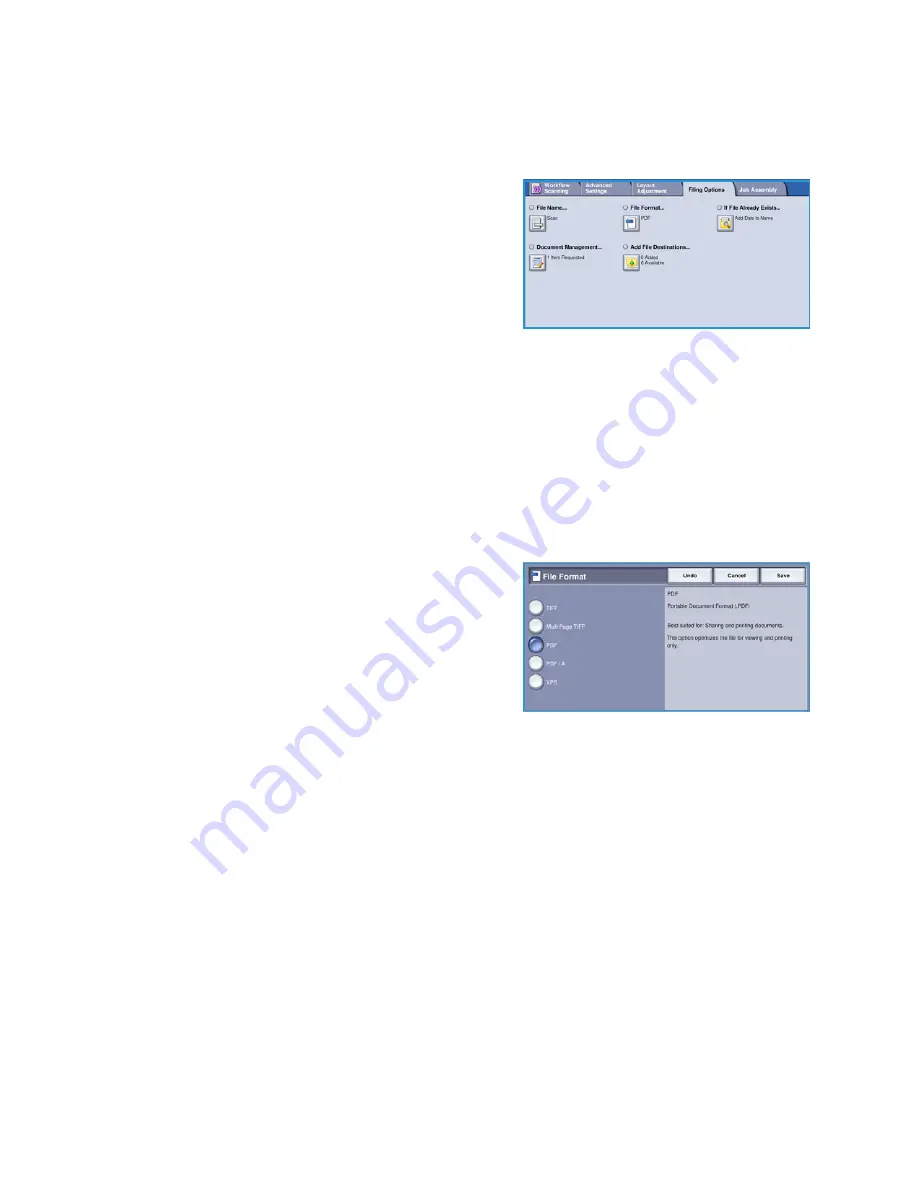
Filing Options
WorkCentre™ 5735/5740/5745/5755/5765/5775/5790
Workflow Scanning
132
Filing Options
Use the filing options to specify details about the scanned
images to be stored, for example the file name, the file
format and the overwrite conditions. To access the
Filing
Options
, select
Services Home
and
Workflow Scanning
.
Then select the
Filing Options
tab.
File Name
This feature enables you to name the file that is stored.
1.
Using the keyboard, enter the name of the file.
•
Up to 50 alphanumeric characters can be entered.
•
To delete a character use the backspace key, or to clear the entire entry select the
X
button.
•
Use the
Keyboards...
button to access additional language keyboards.
2.
Select
Save
to save your selections and exit.
File Format
The
File Format
determines the type of file created and can
be temporarily changed for the current job. You can select
the file format you wish to use for your scanned image.
•
TIFF
(Tagged Image File Format)
produces a graphic
file that can be opened by a variety of graphic
software packages across a variety of computer
platforms. A separate file is produced for each image
scanned.
•
Multi-Page TIFF
produces a single TIFF file containing several pages of scanned images. A more
specialized software is required to open this type of file format.
•
PDF (Portable Document Format)
allows recipients with the right software to view, print or edit
the electronic file, no matter what their computer platform.
Note:
Depending on the receiving device, the
selection may not be compatible when the
resolution is set to
200 dpi
.
•
PDF/A
is an industry standard format for long term document preservation based on the PDF
format. The
Advanced Settings
may need checking to ensure they are appropriate for extended
use.
•
XPS (XML Paper Specification)
given the right software the recipient of the scanned image can
view, print or edit the file, no matter what their computer platform.
Select
Save
to save your selections and exit.
Summary of Contents for WORKCENTRE 5790
Page 1: ...Version 2 0 December 2010 Xerox WorkCentre 5735 5740 5745 5755 5765 5775 5790 User Guide...
Page 7: ...Version 2 0 December 2010 Xerox WorkCentre 5735 5740 5745 5755 5765 5775 5790 Getting Started...
Page 39: ...Version 2 0 December 2010 Xerox WorkCentre 5735 5740 5745 5755 5765 5775 5790 Copy...
Page 67: ...Version 2 0 December 2010 Xerox WorkCentre 5735 5740 5745 5755 5765 5775 5790 Fax...
Page 118: ...Receiving a Fax WorkCentre 5735 5740 5745 5755 5765 5775 5790 Fax 118...
Page 147: ...Version 2 0 December 2010 Xerox WorkCentre 5735 5740 5745 5755 5765 5775 5790 Print...
Page 167: ...Version 2 0 December 2010 Xerox WorkCentre 5735 5740 5745 5755 5765 5775 5790 E mail...
Page 197: ...Version 2 0 December 2010 Xerox WorkCentre 5735 5740 5745 5755 5765 5775 5790 ID Card Copy...
Page 219: ...Version 2 0 December 2010 Xerox WorkCentre 5735 5740 5745 5755 5765 5775 5790 Paper and Media...
Page 236: ...Storage and Handling WorkCentre 5735 5740 5745 5755 5765 5775 5790 Paper and Media 236...
Page 328: ...WorkCentre 5735 5740 5745 5755 5765 5775 5790 Index 328...
















































