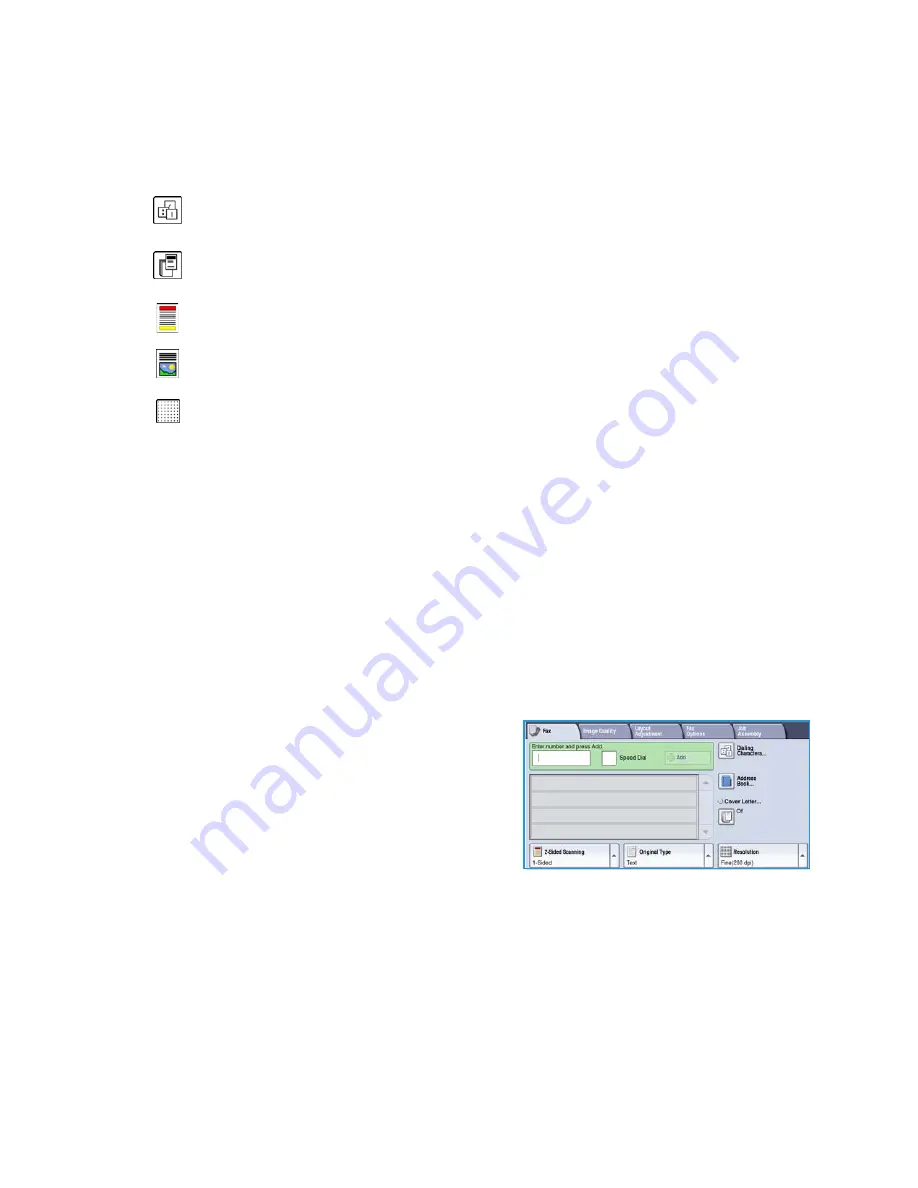
Fax
WorkCentre™ 5735/5740/5745/5755/5765/5775/5790
Fax
73
5.
If required, select
Add
to add the number entered to the Recipient list. Enter additional numbers
as required. The fax will be sent to all the numbers in the Recipient list.
6.
Select the required features for your fax job using the touch screen:
7.
Press
Start
to scan the originals and process the fax job. Remove the originals from the
document
feeder
or
document glass
when scanning has completed.
Note:
The
Fax
job enters the job list ready for sending.
8.
Select
Job Status
to view the job list and check the status of your job.
Dialing Options
The dialing options enable you to enter the destination fax number or numbers. Select the appropriate
dialing option for your fax job.
Manual Dialing
1.
Select the fax number field and enter the fax number
required using the numeric keypad.
2.
If special characters are required, use the
Dialing
Characters
option to enter the number plus additional
dialing characters. Refer to
Dialing Characters
on
page 74 for further information.
3.
Select
Add
to add the number to the Recipient list.
Enter additional numbers as required.
4.
To amend the Recipient list:
•
Select the entry in the list. If necessary, use the
scroll bar
to access all the entries.
•
Use
Edit
to amend the entry. Use
Remove
to delete the entry from the list, or
Remove All
to
delete all entries.
The fax will be sent to all the numbers in the Recipient list.
Dialing Characters
are alphanumeric characters which have a specific fax function and can be
entered as part of the fax number.
Cover Letter
allows you to send a fax with a covering letter.
2-Sided Scanning
is used to select whether your originals are 1-sided or 2-sided.
Original Type
is used to define the original document as text, text and photo, photo or halftone
photo.
Resolution
can be used to optimize the resolution settings.
Summary of Contents for WORKCENTRE 5790
Page 1: ...Version 2 0 December 2010 Xerox WorkCentre 5735 5740 5745 5755 5765 5775 5790 User Guide...
Page 7: ...Version 2 0 December 2010 Xerox WorkCentre 5735 5740 5745 5755 5765 5775 5790 Getting Started...
Page 39: ...Version 2 0 December 2010 Xerox WorkCentre 5735 5740 5745 5755 5765 5775 5790 Copy...
Page 67: ...Version 2 0 December 2010 Xerox WorkCentre 5735 5740 5745 5755 5765 5775 5790 Fax...
Page 118: ...Receiving a Fax WorkCentre 5735 5740 5745 5755 5765 5775 5790 Fax 118...
Page 147: ...Version 2 0 December 2010 Xerox WorkCentre 5735 5740 5745 5755 5765 5775 5790 Print...
Page 167: ...Version 2 0 December 2010 Xerox WorkCentre 5735 5740 5745 5755 5765 5775 5790 E mail...
Page 197: ...Version 2 0 December 2010 Xerox WorkCentre 5735 5740 5745 5755 5765 5775 5790 ID Card Copy...
Page 219: ...Version 2 0 December 2010 Xerox WorkCentre 5735 5740 5745 5755 5765 5775 5790 Paper and Media...
Page 236: ...Storage and Handling WorkCentre 5735 5740 5745 5755 5765 5775 5790 Paper and Media 236...
Page 328: ...WorkCentre 5735 5740 5745 5755 5765 5775 5790 Index 328...






























