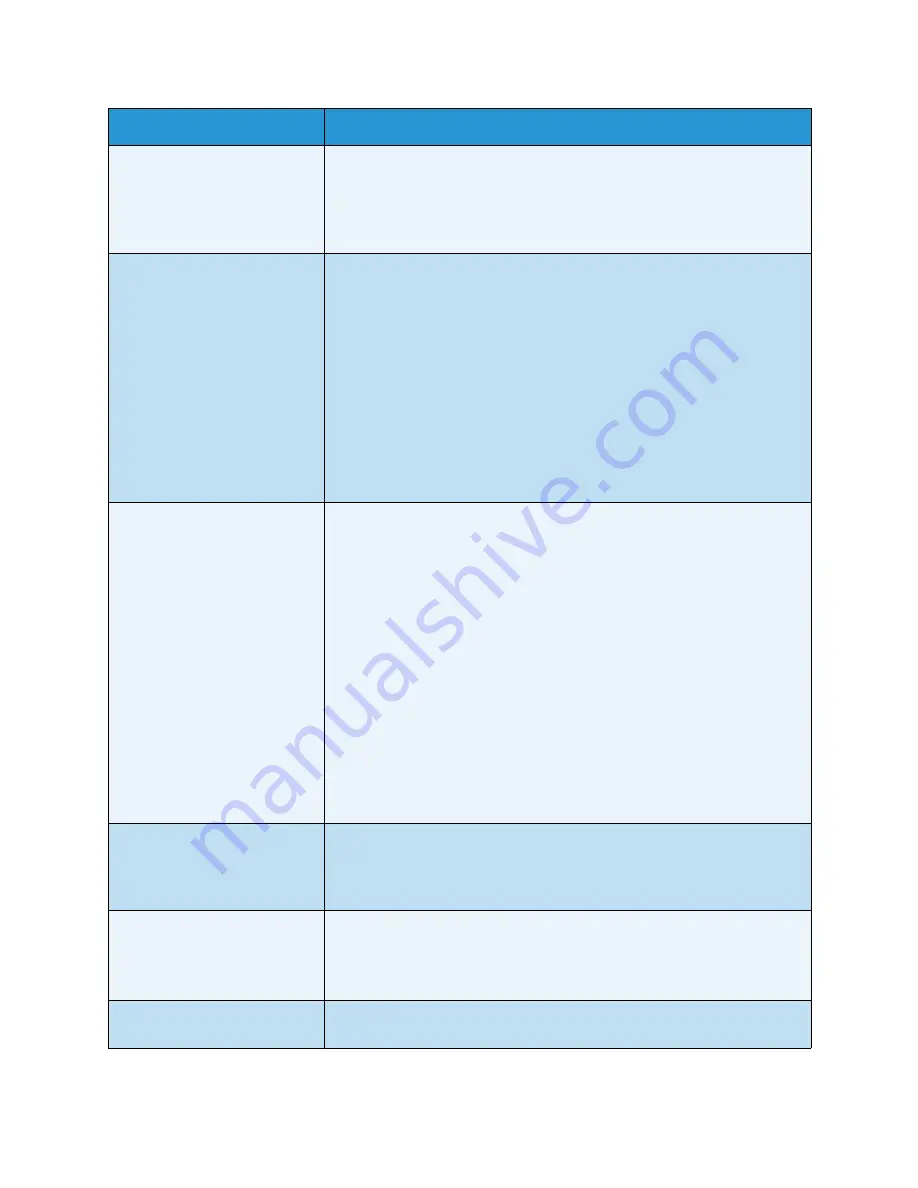
Troubleshooting
WorkCentre™ 5735/5740/5745/5755/5765/5775/5790
General Care and Troubleshooting
297
Paper Curls
• Load the paper in the paper trays with the seam side of the paper up.
Load the paper in the Bypass Tray with the seam side down.
• Load non-standard media in the Bypass Tray.
• If the paper curls excessively, flip the paper over in the applicable paper
tray.
The Finisher does not stack the
output correctly
• Unload the finisher tray frequently.
• Do not remove stapled sets while the finisher is compiling.
• Check the paper tray guides are locked into position against the paper.
• When using large paper, remove any output contained in the Stacker
Tray.
• Load the paper in the paper trays with the seam side of the paper up.
Load the paper in the Bypass Tray with the seam side down.
• Load non-standard media in the Bypass Tray.
• If the paper curls excessively, flip the paper over in the applicable paper
tray.
• Check the correct paper size has been selected for the paper loaded in
the tray.
The Finisher does not staple or
hole punch correctly
• To correct stapling problems, ensure the maximum number of sheets is
not exceeded for the finisher being used.
• The maximum number of sheets when stapling heavyweight paper is
determined by the finisher type. The Basic Office Finisher staples 12
sheets of heavyweight paper, the Office Finisher staples 20 sheets of
heavyweight paper, and the High Volume Finisher staples 30 sheets.
• Check the correct option has been selected on the touch screen.
• Check the touch screen for a fault message indicating no staples.
Replace the staple cartridge.
• When using large paper, remove any output contained in the Stacker
Tray.
• Check that the hole punch waste container is not full. The hole punch
waste container collects waste from the hole punch.
• Check the correct paper size has been selected for the paper loaded in
the tray.
• Check the paper tray guides are locked into position against the paper.
Stray marks or black marks
from hole punched originals are
not removed
• Use the
Edge Erase
option to erase the edge with the punched holes.
Refer to
Edge Erase
on page 54 of
Copy
.
• Copy from the
document glass
with the document cover or
document
feeder
down.
Images are out of sequence or
upside down when the Booklet
Creation feature is used
• Ensure that the originals are in the correct sequence.
• Feed LEF originals to SEF orientated paper.
• Enable the display options for
Booklet Creation
and ensure that the
correct sequence is selected (i.e. Left to Right or Right to Left).
The output is blank
• Ensure the originals are loaded either face up in the
document feeder
or
face down on the
document glass
in the top right position.
Problem
Potential Solution
Summary of Contents for WORKCENTRE 5790
Page 1: ...Version 2 0 December 2010 Xerox WorkCentre 5735 5740 5745 5755 5765 5775 5790 User Guide...
Page 7: ...Version 2 0 December 2010 Xerox WorkCentre 5735 5740 5745 5755 5765 5775 5790 Getting Started...
Page 39: ...Version 2 0 December 2010 Xerox WorkCentre 5735 5740 5745 5755 5765 5775 5790 Copy...
Page 67: ...Version 2 0 December 2010 Xerox WorkCentre 5735 5740 5745 5755 5765 5775 5790 Fax...
Page 118: ...Receiving a Fax WorkCentre 5735 5740 5745 5755 5765 5775 5790 Fax 118...
Page 147: ...Version 2 0 December 2010 Xerox WorkCentre 5735 5740 5745 5755 5765 5775 5790 Print...
Page 167: ...Version 2 0 December 2010 Xerox WorkCentre 5735 5740 5745 5755 5765 5775 5790 E mail...
Page 197: ...Version 2 0 December 2010 Xerox WorkCentre 5735 5740 5745 5755 5765 5775 5790 ID Card Copy...
Page 219: ...Version 2 0 December 2010 Xerox WorkCentre 5735 5740 5745 5755 5765 5775 5790 Paper and Media...
Page 236: ...Storage and Handling WorkCentre 5735 5740 5745 5755 5765 5775 5790 Paper and Media 236...
Page 328: ...WorkCentre 5735 5740 5745 5755 5765 5775 5790 Index 328...
















































