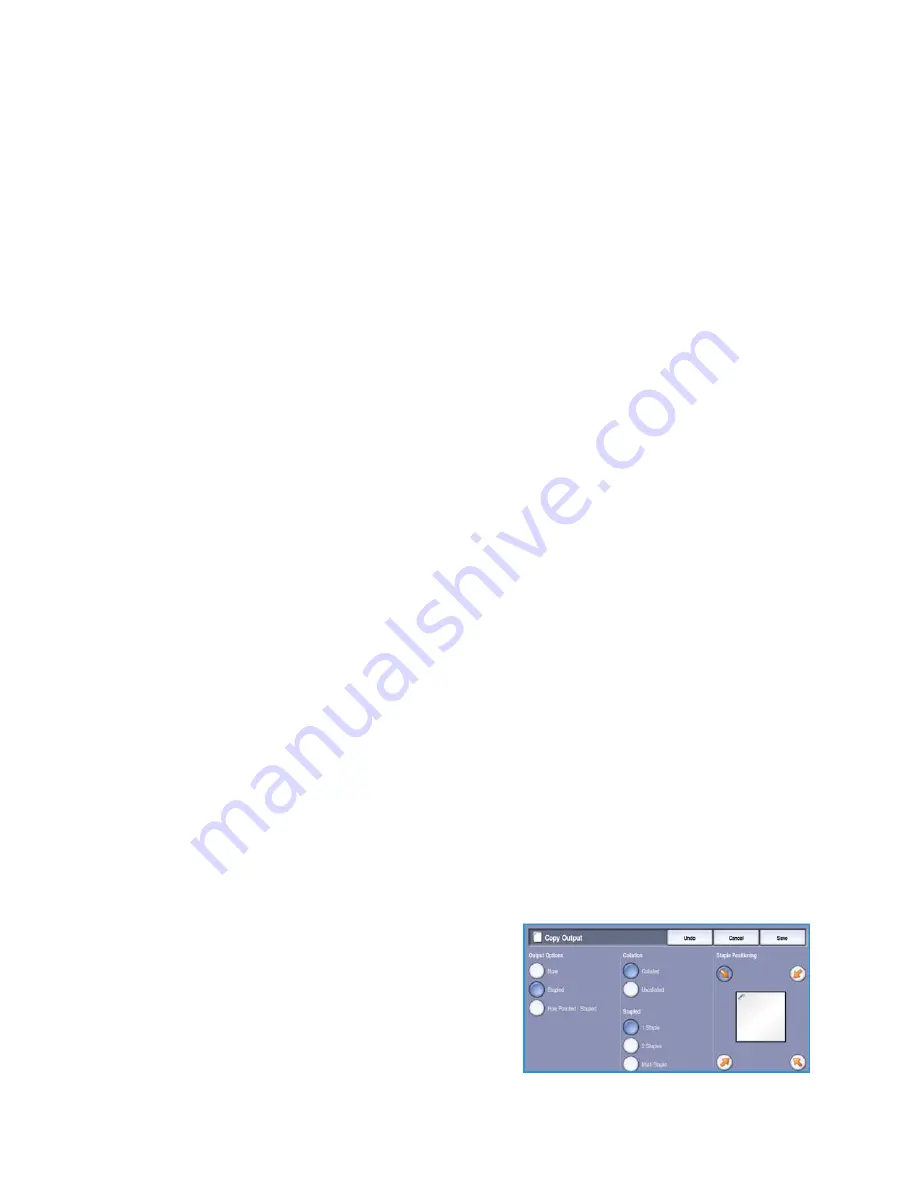
Copy Options
WorkCentre™ 5735/5740/5745/5755/5765/5775/5790
Copy
46
2 Sided Copy
The device provides options to make one or two-sided copies from one or two-sided originals using
either the
document feeder
or the
document glass
. The options are:
•
1 > 1 sided
use this option if your originals are printed on one side and you want single-sided
copies.
•
1 > 2 sided
use this option if your originals are printed on one side and you want 2-sided copies.
You can also select the
Rotate Side 2
button to have the second page rotated by 180
o
.
•
2 > 2 sided
use this option if you want to make two sided copies from two-sided originals. You can
also select the
Rotate Side 2
button to have the second side(s) rotated by 180
o
.
•
2 > 1 sided
this option will make one-sided copies from two-sided originals.
Note:
If using the
document glass
to scan originals, the device displays a message when ready to
scan side 2. Continue scanning until all sides have been scanned.
Copy Output
The most commonly used
Copy Output
options are selected directly from the
Copy
tab. The options
available are dependent on the finishing device and kits installed. For further information, refer to
Finishing Devices
on page 49.
Use
More...
to access all the options. When you have finished programing your options, select
Save
to
save your selections and exit.
None
This option is selected if no finishing is required for the copy output.
Collation
Select the
Collation
option required. The options are:
•
Collated
sorts your copies into sets 1,2,3 1,2,3 1,2,3.
•
Uncollated
sorts your copies into stacks 1,1,1 2,2,2 3,3,3.
Stapled
The stapling options available are dependent on the finishing device available and the configuration
setup. For information about the available options, refer to
Services and Options
on page 12 of
Getting
Started
.
•
1 Staple
select this option and then select the corner
required for the staple. A single staple will be
positioned in the corner selected.
•
2 Staple
select this option and then select the edge
required for the staples. Two staples will be positioned
along the edge selected.
Summary of Contents for WORKCENTRE 5790
Page 1: ...Version 2 0 December 2010 Xerox WorkCentre 5735 5740 5745 5755 5765 5775 5790 User Guide...
Page 7: ...Version 2 0 December 2010 Xerox WorkCentre 5735 5740 5745 5755 5765 5775 5790 Getting Started...
Page 39: ...Version 2 0 December 2010 Xerox WorkCentre 5735 5740 5745 5755 5765 5775 5790 Copy...
Page 67: ...Version 2 0 December 2010 Xerox WorkCentre 5735 5740 5745 5755 5765 5775 5790 Fax...
Page 118: ...Receiving a Fax WorkCentre 5735 5740 5745 5755 5765 5775 5790 Fax 118...
Page 147: ...Version 2 0 December 2010 Xerox WorkCentre 5735 5740 5745 5755 5765 5775 5790 Print...
Page 167: ...Version 2 0 December 2010 Xerox WorkCentre 5735 5740 5745 5755 5765 5775 5790 E mail...
Page 197: ...Version 2 0 December 2010 Xerox WorkCentre 5735 5740 5745 5755 5765 5775 5790 ID Card Copy...
Page 219: ...Version 2 0 December 2010 Xerox WorkCentre 5735 5740 5745 5755 5765 5775 5790 Paper and Media...
Page 236: ...Storage and Handling WorkCentre 5735 5740 5745 5755 5765 5775 5790 Paper and Media 236...
Page 328: ...WorkCentre 5735 5740 5745 5755 5765 5775 5790 Index 328...






























