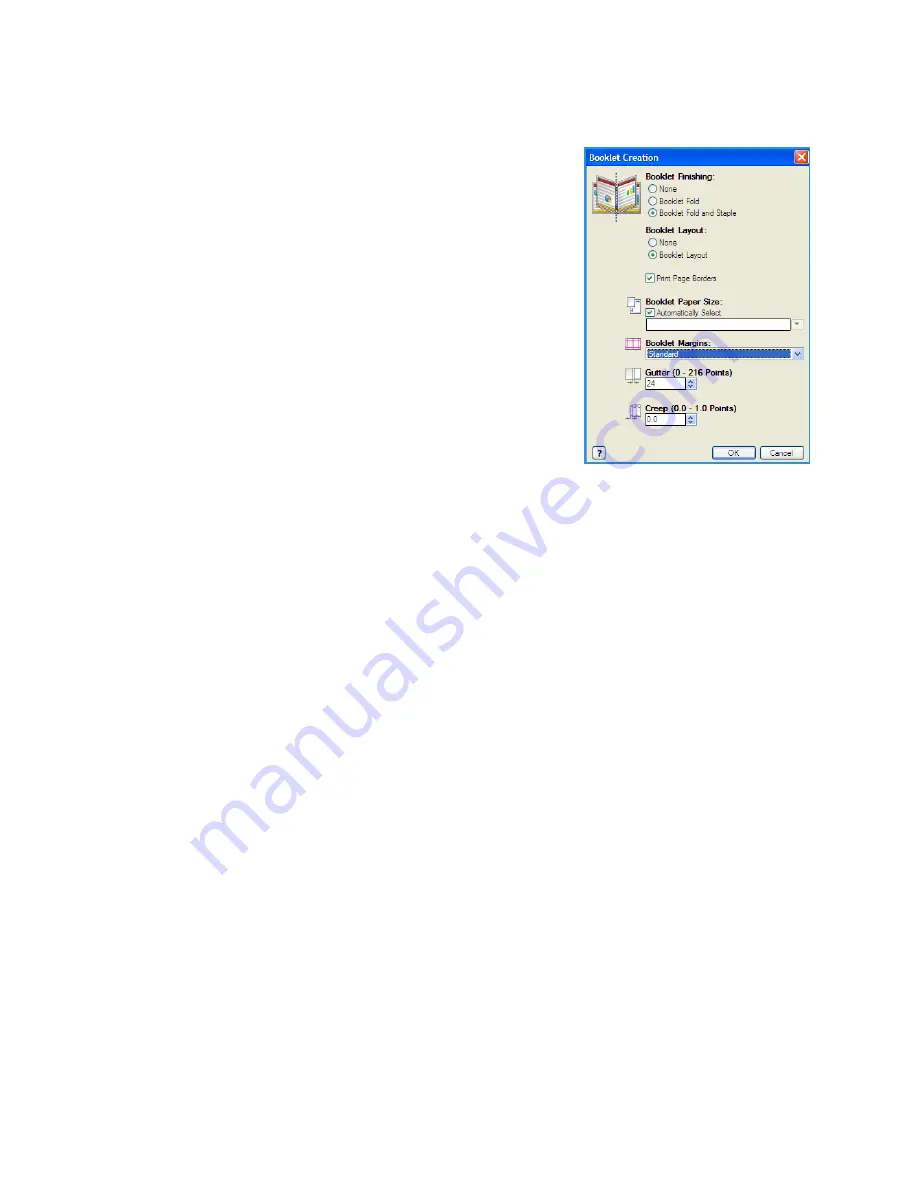
Paper/Output
WorkCentre™ 5735/5740/5745/5755/5765/5775/5790
157
Booklet Creation
Select this menu item to display the
Booklet Creation
screen to
select booklet layout and booklet finishing options.
Booklet Finishing
•
Select
Booklet Fold
to fold the booklet
•
Select
Booklet Fold and Staple
to staple the booklet in the
center and then fold.
Booklet Layout
•
Using the option, the document pages are rearranged into the
correct sequence to create the booklet.
•
Use
Print Page Borders
to place a border around the images or
text on each page.
Booklet Paper Size
•
Use
Automatically Select
to enable the printer to select the
paper size for the job.
•
To select a paper size for the job, deselect the checkbox and use the drop-down menu.
Booklet Margins
•
Booklet Margins control whether the Booklet Layout feature fits the virtual pages into the
printable area of the sheet, or into the full physical size of the sheet.
•
Standard
ensures the entire image fits on two pages per sheet, even if the original document
has little or no white space around the edges.
•
None
assumes the original document has enough white space around all the borders to fit
two pages per sheet, for example if printing two 8.5x11” images on 11x17” paper (or two A4
images on A3 paper).
Gutter
•
Use this option to shift the images to create a center margin for the booklet.
•
This option provides space for the booklet center fold.
•
Specify the horizontal distance (in points) between the page images. (A point is 1/72” or .35 mm.)
Creep
•
This option gradually shifts the images throughout the document, providing less shift in the center
of the booklet and more shift to the outer pages of the booklet. This is useful for booklets with
more than 10 pages.
•
Setting the
Creep
compensates for the thickness of the folded paper, which otherwise might
cause the page images to shift slightly outward when folded.
•
Specify how much the page images are shifted outward (in 10ths of a point).
Note:
Some media types, sizes, and weights cannot be stapled, punched, or folded. Refer to
www.xerox.com
for specifications information.
Summary of Contents for WORKCENTRE 5790
Page 1: ...Version 2 0 December 2010 Xerox WorkCentre 5735 5740 5745 5755 5765 5775 5790 User Guide...
Page 7: ...Version 2 0 December 2010 Xerox WorkCentre 5735 5740 5745 5755 5765 5775 5790 Getting Started...
Page 39: ...Version 2 0 December 2010 Xerox WorkCentre 5735 5740 5745 5755 5765 5775 5790 Copy...
Page 67: ...Version 2 0 December 2010 Xerox WorkCentre 5735 5740 5745 5755 5765 5775 5790 Fax...
Page 118: ...Receiving a Fax WorkCentre 5735 5740 5745 5755 5765 5775 5790 Fax 118...
Page 147: ...Version 2 0 December 2010 Xerox WorkCentre 5735 5740 5745 5755 5765 5775 5790 Print...
Page 167: ...Version 2 0 December 2010 Xerox WorkCentre 5735 5740 5745 5755 5765 5775 5790 E mail...
Page 197: ...Version 2 0 December 2010 Xerox WorkCentre 5735 5740 5745 5755 5765 5775 5790 ID Card Copy...
Page 219: ...Version 2 0 December 2010 Xerox WorkCentre 5735 5740 5745 5755 5765 5775 5790 Paper and Media...
Page 236: ...Storage and Handling WorkCentre 5735 5740 5745 5755 5765 5775 5790 Paper and Media 236...
Page 328: ...WorkCentre 5735 5740 5745 5755 5765 5775 5790 Index 328...






























