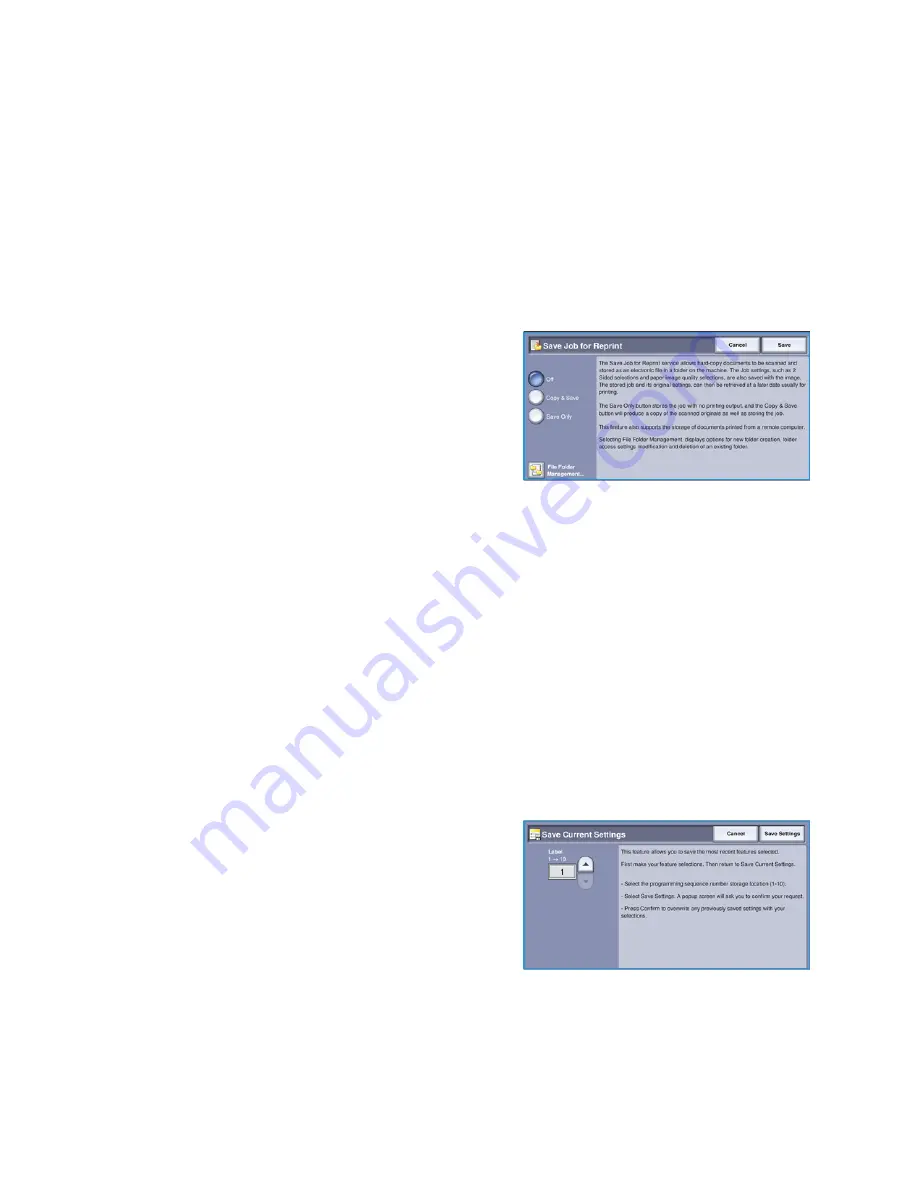
Job Assembly
WorkCentre™ 5735/5740/5745/5755/5765/5775/5790
Copy
65
Save Job for Reprint
The
Save Job For Reprint
feature allows you to scan hard-copy documents as an electronic file (or Job)
and place it into a folder located on the device. The job settings, such as 2-sided and image quality
selections, are also stored with the image.
Once stored you can select and output that job as many times as you need. Many of the job settings
that were applied when the document was originally stored are also recalled and displayed to the user
when the job is selected. These settings can be modified and will be applied to the output job.
To store a job for reprinting:
1.
Program the required job features.
2.
Select the
Save Job For Reprint
button on the
Job
Assembly
tab.
3.
Select the
Save Job for Reprint
option required:
•
Copy & Save
is used to store the job and print a
copy of the job.
•
Save Only
stores the job without printing.
4.
Select a folder location to store the job.
5.
Select
New Job Name
and enter a name for the job using the keyboard.
Select
Save
to save the job name and return to the previous screen.
6.
Load your originals into the
document feeder
and select
Start
to run the job.
The job is scanned and saved with the name entered, in the folder selected. If
Copy & Save
was
selected, a copy of the job is also printed.
For information about File Folder Management, refer to
Managing Folders
on page 194 of
Save and
Reprint Jobs
.
Save Current Settings
Up to ten combinations of commonly used feature selections can be retained in the device memory as
Saved Settings
. The device stores only the programing of the job, NOT the image. Each time
Saved
Settings
are retrieved and used, the image must be scanned. To save the current settings:
1.
Program the required job features.
2.
Select the
Save Current Settings
button on the
Job
Assembly
tab.
3.
Use the
arrow
buttons to enter a number for the saved
settings.
If a number has already been used to store settings
previously a confirmation message is displayed. Select
Overwrite
to replace the stored settings or
Cancel
to
cancel the
Save Current Settings
operation.
4.
Select
Save Settings.
The settings are stored and can be accessed using the
Retrieve Saved Settings
feature.
Summary of Contents for WORKCENTRE 5790
Page 1: ...Version 2 0 December 2010 Xerox WorkCentre 5735 5740 5745 5755 5765 5775 5790 User Guide...
Page 7: ...Version 2 0 December 2010 Xerox WorkCentre 5735 5740 5745 5755 5765 5775 5790 Getting Started...
Page 39: ...Version 2 0 December 2010 Xerox WorkCentre 5735 5740 5745 5755 5765 5775 5790 Copy...
Page 67: ...Version 2 0 December 2010 Xerox WorkCentre 5735 5740 5745 5755 5765 5775 5790 Fax...
Page 118: ...Receiving a Fax WorkCentre 5735 5740 5745 5755 5765 5775 5790 Fax 118...
Page 147: ...Version 2 0 December 2010 Xerox WorkCentre 5735 5740 5745 5755 5765 5775 5790 Print...
Page 167: ...Version 2 0 December 2010 Xerox WorkCentre 5735 5740 5745 5755 5765 5775 5790 E mail...
Page 197: ...Version 2 0 December 2010 Xerox WorkCentre 5735 5740 5745 5755 5765 5775 5790 ID Card Copy...
Page 219: ...Version 2 0 December 2010 Xerox WorkCentre 5735 5740 5745 5755 5765 5775 5790 Paper and Media...
Page 236: ...Storage and Handling WorkCentre 5735 5740 5745 5755 5765 5775 5790 Paper and Media 236...
Page 328: ...WorkCentre 5735 5740 5745 5755 5765 5775 5790 Index 328...






























