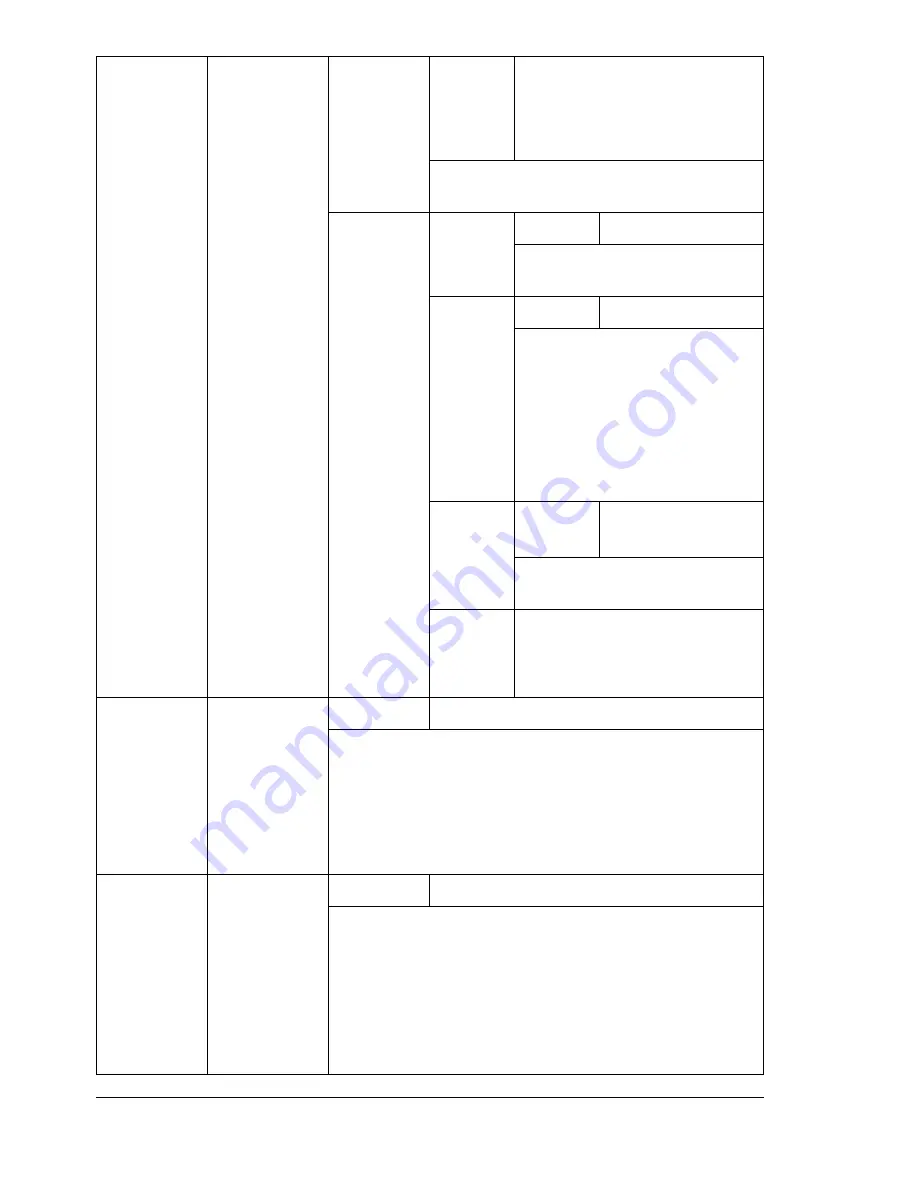
About the Control Panel
40
PCL
LINE
TERMINA
TION
Settings
CR=CR LF=CRLF
/
CR=CR LF=LF/
CR=CRLF LF=LF/
CR=CRLF LF=CRLF
Select the definitions of the CR/LF codes
in the PCL language.
FONT
PITCH
SIZE
Settings
44-
1000
-9999
Specify the bitmap font size in
the PCL language.
FONT
NUMBER
Settings
0
-32767
Specify the font used with the
PCL language.
The font numbers that appear
correspond to the PCL font
list. For details on printing the
font list, refer to “PRINTABLE
PAGES MENU” on page 30.
POINT
SIZE
Settings
400-
1200
-
99975
Specify the outline font size in
the PCL language.
SYMBOL
SET
Specify the symbol set used
with the PCL language.
The default setting is
PC8
.
STARTUP
OPTIONS
START
PAGE
Settings
ON
/OFF
Select whether or not a startup page is printed when
the printer is turned on.
If
YES
is selected, the startup page is printed when
the printer is turned on.
If
NO
is selected, the startup page is not printed.
SYSSTART
Settings
NO
/YES
Select whether or not the PostScript format definitions
file is applied when the printer is turned on.
If
YES
is selected, the PostScript format definitions file
is applied.
If
NO
is selected, the PostScript format definitions file
is not applied.
Summary of Contents for Phaser 6120
Page 8: ...Introduction...
Page 12: ...Network Printing...
Page 20: ...About the Software...
Page 31: ...Printer Control Panel and Configuration Menu...
Page 51: ...Using Media...
Page 70: ...Loading Media 63 8 Raise both green fuser separator levers 9 Carefully close the top cover...
Page 72: ...Loading Media 65 b Lower both green fuser separator levers c Close the top cover...
Page 78: ...Loading Media 71 7 Reinsert Tray 2 into the printer...
Page 82: ...Replacing Supplies...
Page 95: ...Maintaining the Printer...
Page 102: ...Cleaning the Printer 95 6 Carefully close the top cover...
Page 104: ...Cleaning the Printer 97 4 Carefully close the duplex cover...
Page 108: ...Troubleshooting...
Page 117: ...Clearing Paper Jams 110 5 Carefully close the top cover...
Page 120: ...Clearing Paper Jams 113 6 Load the media in Tray 2 and attach the lid 7 Reinsert Tray 2...
Page 142: ...Installing Options...
Page 157: ...Appendix...
Page 169: ...Appendix...
















































