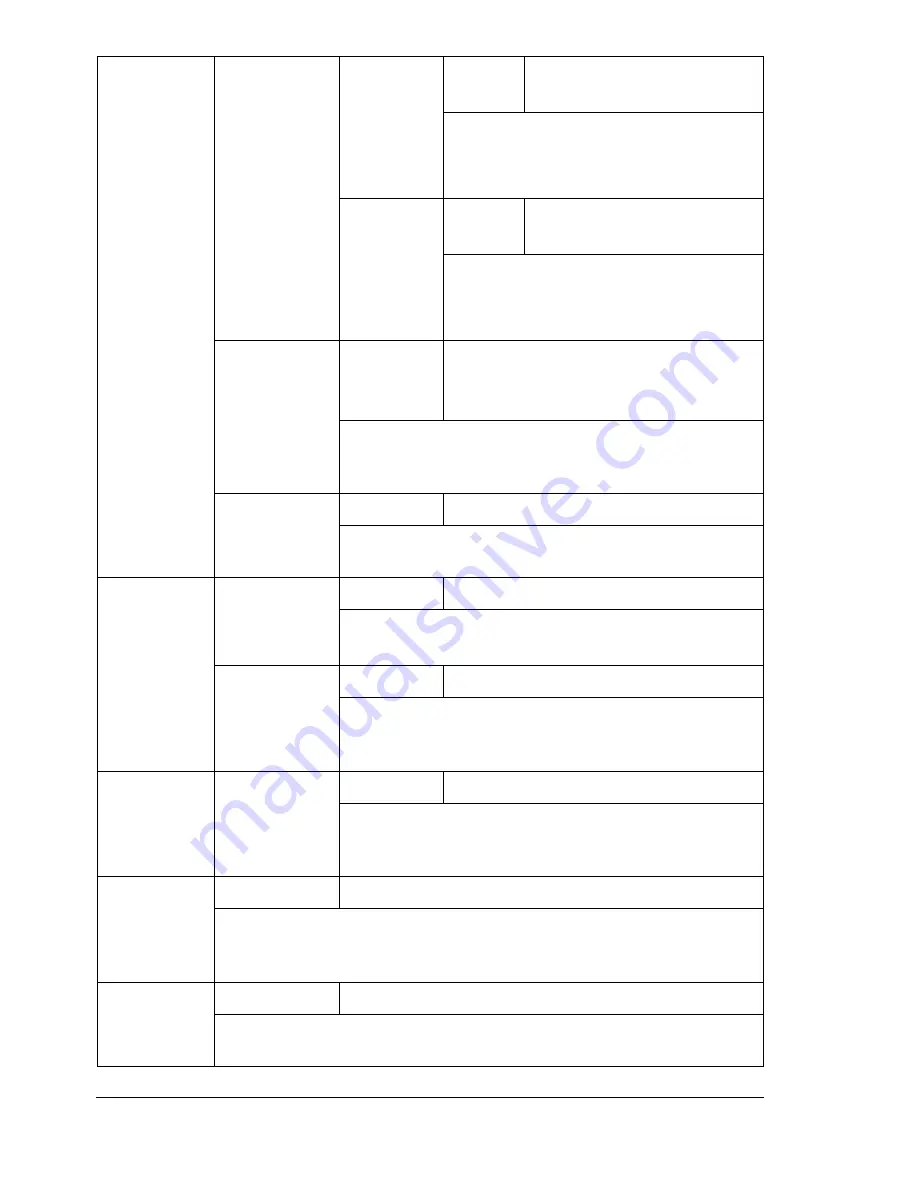
About the Control Panel
38
NETZONE
Settings
Automatically
entered
Specify the Macintosh EtherTalk zone.
The zone name can contain a
maximum of 16 characters.
NETZONE2
Settings
Automatically
entered
Specify the Macintosh EtherTalk zone.
The zone name can contain a
maximum of 16 characters.
ETHERNET
SPEED
Settings
AUTO
/100 FULL DUPLEX/100
HALF DUPLEX/10 FULL
DUPLEX/10 HALF DUPLEX
Specify the transmission speed for the network and
the transmission method for bi-directional
transmission.
PS
PROTOCOL
Settings
BINARY
/QUOTED BINARY
Select whether PostScript jobs are received in the
binary format or the quoted format.
USB SETUP ENABLE
Settings
YES
/NO
If
YES
is selected, USB is enabled.
If
NO
is selected, USB is disabled.
JOB
TIMEOUT
Settings
0-
60
-999
Specify the length of time (in seconds) until the print
job being received is timed out when USB is being
used.
PARALLEL
SETUP
JOB
TIMEOUT
Settings
0-
30
-999
Specify the length of time (in seconds) until the print
job being received is timed out when Parallel is being
used.
ACTIVE I/
F
Settings
ETHERNET
/PARALLEL
Specify the interface to be used.
An Ethernet and parallel connection cannot be used at the
same time.
RESET
CONN
SETUP
Settings
YES
/NO
Resets all settings on the Connection Setup menu to
factory defaults.
Summary of Contents for Phaser 6120
Page 8: ...Introduction...
Page 12: ...Network Printing...
Page 20: ...About the Software...
Page 31: ...Printer Control Panel and Configuration Menu...
Page 51: ...Using Media...
Page 70: ...Loading Media 63 8 Raise both green fuser separator levers 9 Carefully close the top cover...
Page 72: ...Loading Media 65 b Lower both green fuser separator levers c Close the top cover...
Page 78: ...Loading Media 71 7 Reinsert Tray 2 into the printer...
Page 82: ...Replacing Supplies...
Page 95: ...Maintaining the Printer...
Page 102: ...Cleaning the Printer 95 6 Carefully close the top cover...
Page 104: ...Cleaning the Printer 97 4 Carefully close the duplex cover...
Page 108: ...Troubleshooting...
Page 117: ...Clearing Paper Jams 110 5 Carefully close the top cover...
Page 120: ...Clearing Paper Jams 113 6 Load the media in Tray 2 and attach the lid 7 Reinsert Tray 2...
Page 142: ...Installing Options...
Page 157: ...Appendix...
Page 169: ...Appendix...
















































