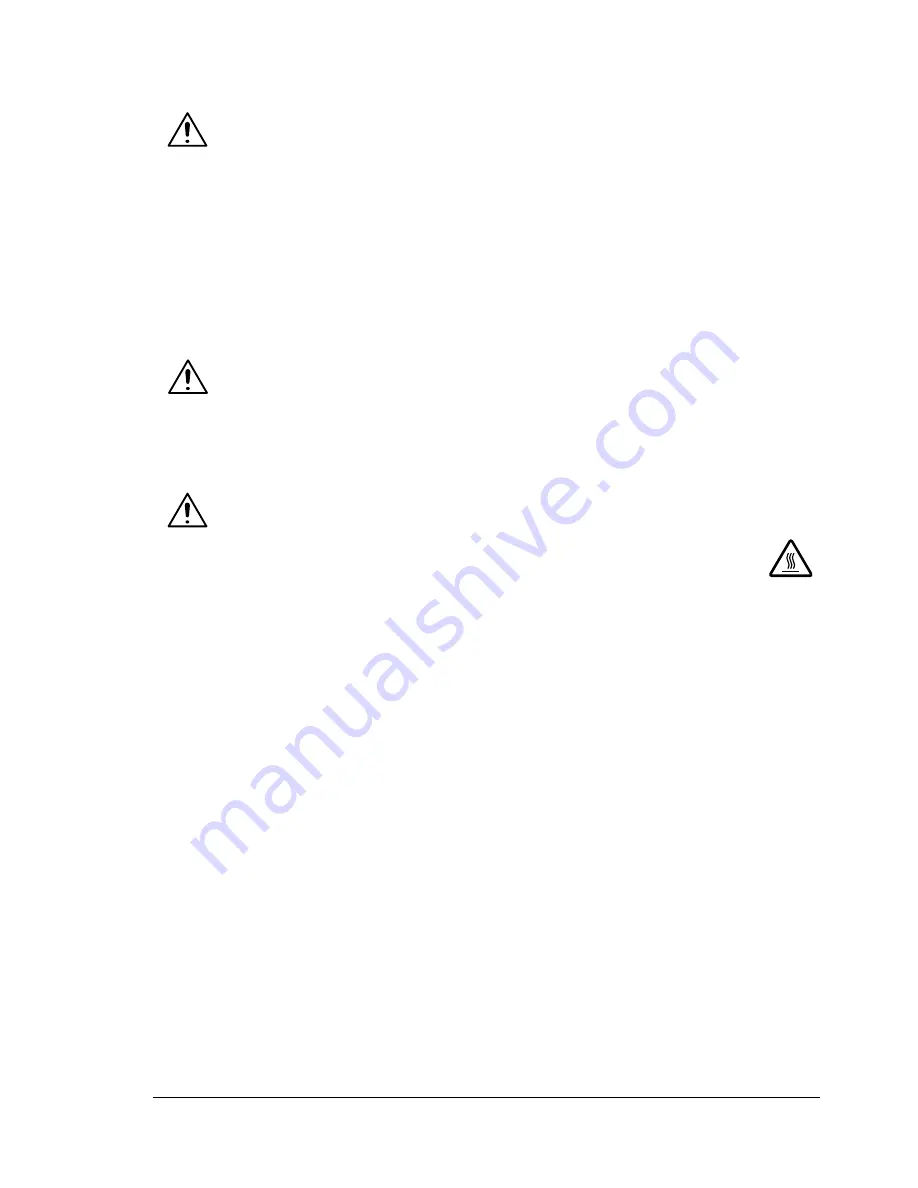
Cleaning the Printer
89
Cleaning the Printer
CAUTION
Read all caution and warning labels carefully, making sure to follow any
instructions contained in them. These labels are located on the inside of the
printer’s covers and the interior of the printer body.
Handle the printer with care to preserve its life. If dust and paper scraps
remain on the inside or outside of the printer, printer performance and print
quality will suffer, so the printer should be cleaned periodically. Keep the
following guidelines in mind.
WARNING!
Turn off the printer, unplug the power cord, and disconnect all interface
cables before cleaning. Do not spill water or detergent into the printer;
otherwise the printer will be damaged and an electric shock may occur.
CAUTION
The fuser unit is hot. When the top cover is opened, the fuser unit
temperature drops gradually (one hour wait time).
Be careful when cleaning the inside of the printer or removing media
misfeeds, as the fuser unit and other internal parts may be very hot.
Do not place anything on top of the printer.
Use a soft cloth to clean the printer.
Never spray cleaning solutions directly on the printer’s surface; the spray
could penetrate through the air vents of the printer and damage the
internal circuits.
Avoid using abrasive or corrosive solutions or solutions that contain
solvents (such as alcohol and benzene) to clean the printer.
Always test any cleaning solution (such as mild detergent) on a small
inconspicuous area of your printer to check the solution’s performance.
Never use sharp or rough implements, such as wire or plastic
cleaning pads.
Always close the printer’s covers gently. Never subject the printer
to vibration.
Do not cover the printer immediately after using it. Turn it off and wait until
it cools down.
Summary of Contents for Phaser 6120
Page 8: ...Introduction...
Page 12: ...Network Printing...
Page 20: ...About the Software...
Page 31: ...Printer Control Panel and Configuration Menu...
Page 51: ...Using Media...
Page 70: ...Loading Media 63 8 Raise both green fuser separator levers 9 Carefully close the top cover...
Page 72: ...Loading Media 65 b Lower both green fuser separator levers c Close the top cover...
Page 78: ...Loading Media 71 7 Reinsert Tray 2 into the printer...
Page 82: ...Replacing Supplies...
Page 95: ...Maintaining the Printer...
Page 102: ...Cleaning the Printer 95 6 Carefully close the top cover...
Page 104: ...Cleaning the Printer 97 4 Carefully close the duplex cover...
Page 108: ...Troubleshooting...
Page 117: ...Clearing Paper Jams 110 5 Carefully close the top cover...
Page 120: ...Clearing Paper Jams 113 6 Load the media in Tray 2 and attach the lid 7 Reinsert Tray 2...
Page 142: ...Installing Options...
Page 157: ...Appendix...
Page 169: ...Appendix...
















































