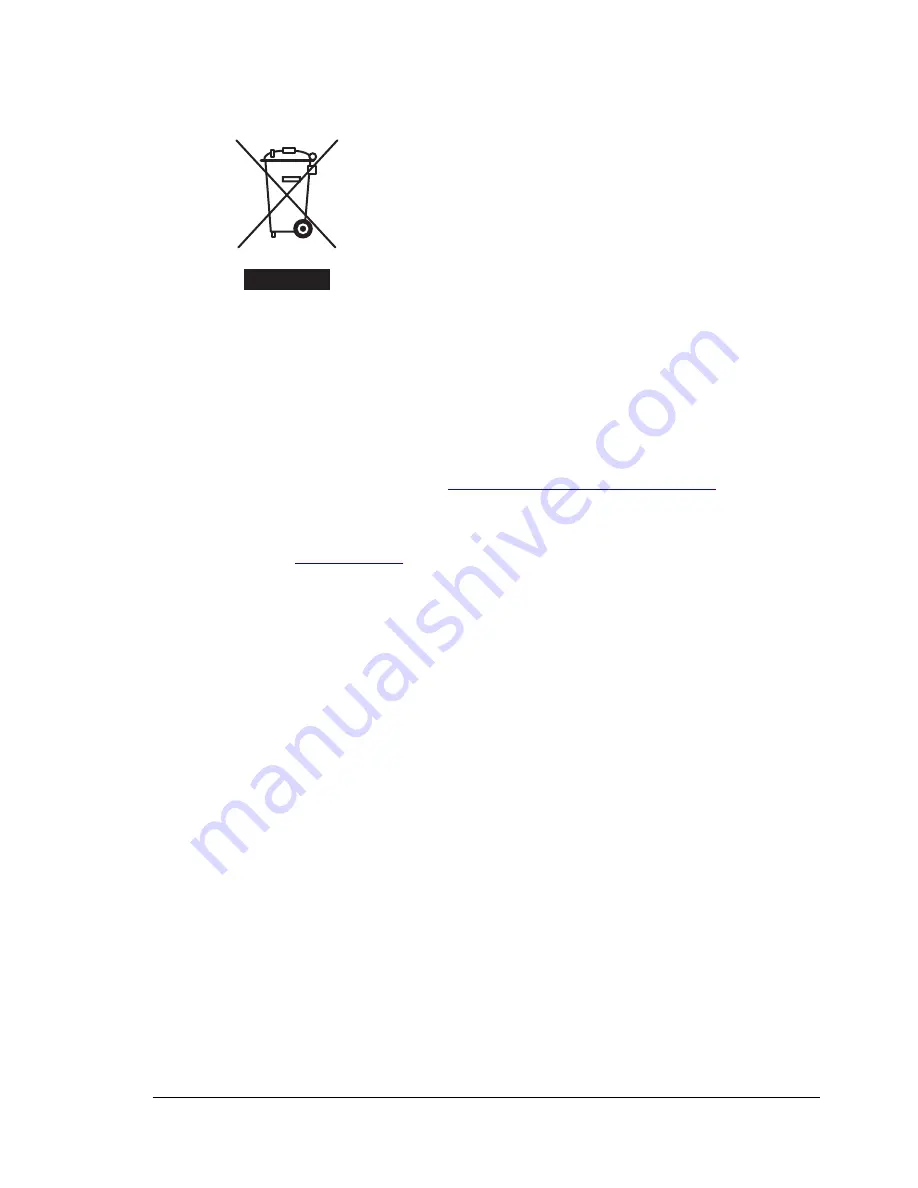
Product Recycling and Disposal
161
Professional/Business Environment
North America
Xerox operates an equipment takeback and reuse/recycle program. Contact
your Xerox sales representative (1-800-ASK-XEROX) to determine whether
this Xerox product is part of the program. For more information about Xerox
environmental programs, visit
www.xerox.com/environment.html
or for
recycling and disposal information, contact your local authorities.
In the United States, you may also refer to the Electronic Industries Alliance
website at
www.eiae.org
.
Other Countries
Please contact your local waste authorities and request disposal guidance.
Application of this symbol on your equipment is
confirmation that you must dispose of this equipment in
compliance with agreed national procedures.
In accordance with European legislation, end of life
electrical and electronic equipment subject to disposal
must be managed within agreed procedures.
Prior to disposal, please contact your local dealer or
Xerox representative for end of life takeback information.
Summary of Contents for Phaser 6120
Page 8: ...Introduction...
Page 12: ...Network Printing...
Page 20: ...About the Software...
Page 31: ...Printer Control Panel and Configuration Menu...
Page 51: ...Using Media...
Page 70: ...Loading Media 63 8 Raise both green fuser separator levers 9 Carefully close the top cover...
Page 72: ...Loading Media 65 b Lower both green fuser separator levers c Close the top cover...
Page 78: ...Loading Media 71 7 Reinsert Tray 2 into the printer...
Page 82: ...Replacing Supplies...
Page 95: ...Maintaining the Printer...
Page 102: ...Cleaning the Printer 95 6 Carefully close the top cover...
Page 104: ...Cleaning the Printer 97 4 Carefully close the duplex cover...
Page 108: ...Troubleshooting...
Page 117: ...Clearing Paper Jams 110 5 Carefully close the top cover...
Page 120: ...Clearing Paper Jams 113 6 Load the media in Tray 2 and attach the lid 7 Reinsert Tray 2...
Page 142: ...Installing Options...
Page 157: ...Appendix...
Page 169: ...Appendix...





















