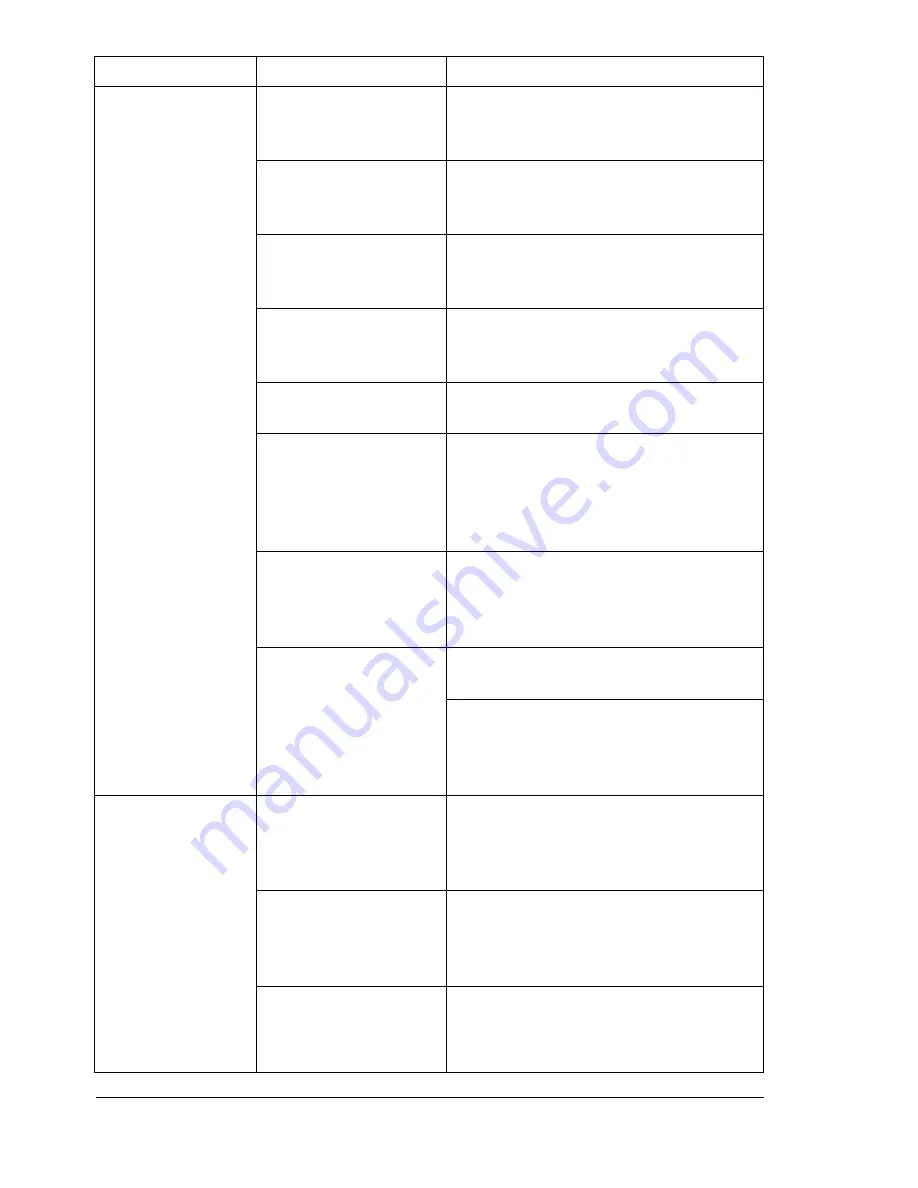
Solving Problems with Paper Jams
116
Media is
misfeeding.
The media is not
correctly positioned in
the tray.
Remove the misfed media and
reposition the media properly in
the tray.
The number of sheets
in the tray exceeds the
maximum allowed.
Remove the excess media and reload
the correct number of sheets in
the tray.
The media guides are
not correctly adjusted
to the media size.
Adjust the media guides in Tray 1 to
match the size of the media.
Warped or wrinkled
media is loaded in the
tray.
Remove the media, smooth it out, and
reload it. If it still misfeeds, do not use
that media.
The media is moist
from humidity.
Remove the moist media and replace it
with new, dry media.
Custom-sized media,
envelopes, labels,
postcards, thick stock,
or transparencies are
loaded in Tray 2.
Special media must be loaded in
Tray 1 only.
The recommended
transparency or label
sheet is facing the
wrong way in Tray 1.
Load the transparencies or label
sheets according to the manufacturer’s
instructions.
Envelopes are facing
the wrong way in
Tray 1.
Load the envelopes in Tray 1 with the
flaps facing down.
If the flaps are on the long edge,
load the envelopes with the flap toward
the left of the printer with the flaps
facing down.
Media is
misfeeding.
Transparencies have
collected static
electricity in the tray.
Remove the transparencies and load
them in Tray 1 one sheet at a time.
Do not fan transparencies before
loading them.
Unsupported media
(wrong size, thickness,
type, etc.) is being
used.
Use Xerox-approved media.
See “Media Specifications” on page
45.
The media feed roller
is dirty.
Clean the media feed roller.
For more details, refer to “Interior” on
page 92.
Symptom
Cause
Solution
Summary of Contents for Phaser 6120
Page 8: ...Introduction...
Page 12: ...Network Printing...
Page 20: ...About the Software...
Page 31: ...Printer Control Panel and Configuration Menu...
Page 51: ...Using Media...
Page 70: ...Loading Media 63 8 Raise both green fuser separator levers 9 Carefully close the top cover...
Page 72: ...Loading Media 65 b Lower both green fuser separator levers c Close the top cover...
Page 78: ...Loading Media 71 7 Reinsert Tray 2 into the printer...
Page 82: ...Replacing Supplies...
Page 95: ...Maintaining the Printer...
Page 102: ...Cleaning the Printer 95 6 Carefully close the top cover...
Page 104: ...Cleaning the Printer 97 4 Carefully close the duplex cover...
Page 108: ...Troubleshooting...
Page 117: ...Clearing Paper Jams 110 5 Carefully close the top cover...
Page 120: ...Clearing Paper Jams 113 6 Load the media in Tray 2 and attach the lid 7 Reinsert Tray 2...
Page 142: ...Installing Options...
Page 157: ...Appendix...
Page 169: ...Appendix...






























