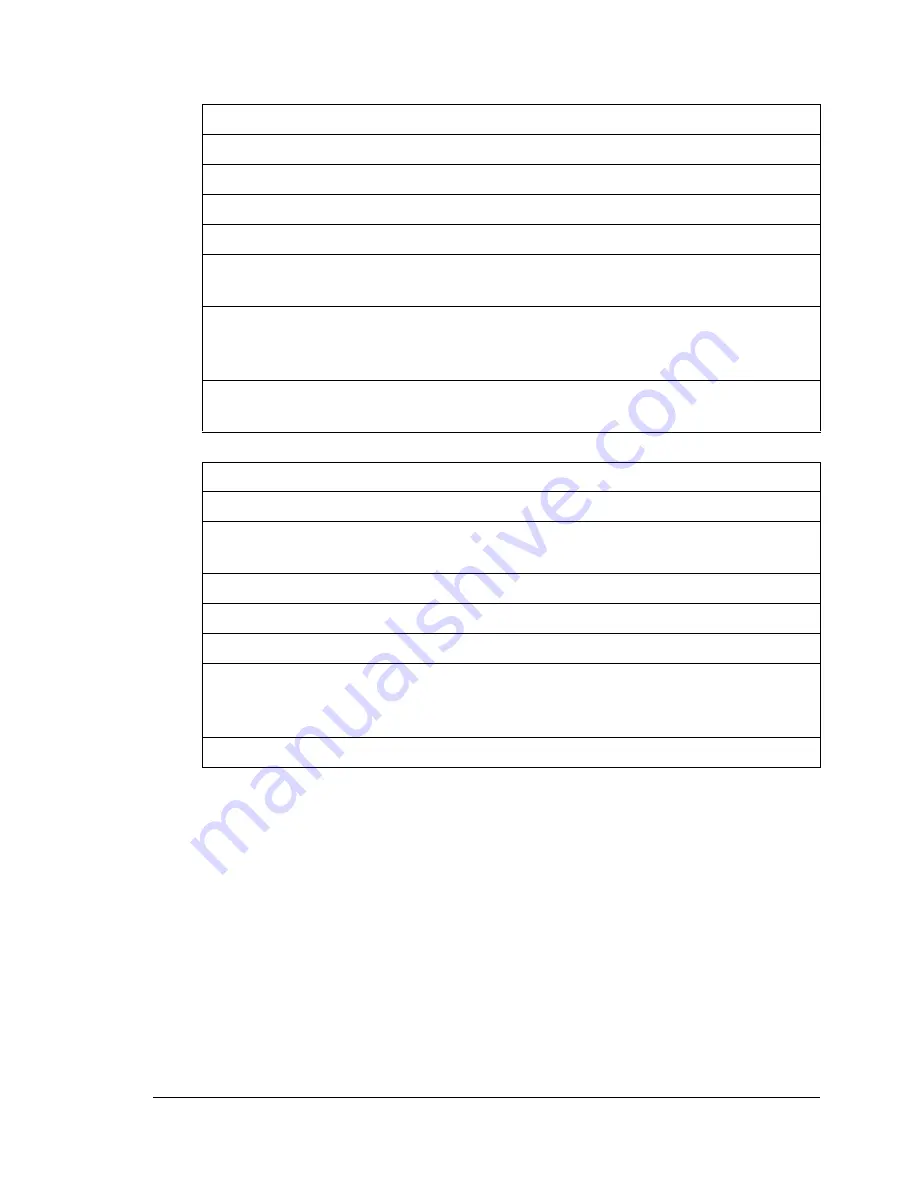
Preventing Paper Jams
103
Preventing Paper Jams
Make sure that...
Media matches the printer specifications.
Media is flat, especially on the leading edge.
The printer is on a hard, flat, level surface.
You store media in a dry location away from moisture and humidity.
You remove transparencies from the output tray immediately after printing to
avoid static buildup.
You always adjust the media guides in Tray 1
after
inserting the media
(a
guide that is not properly adjusted can cause poor print quality, paper jams,
and printer damage).
You load the media printing-side up in the tray
(many manufacturers place an
arrow on the end of the wrapper to indicate the printing side).
Avoid...
Media that is folded, wrinkled, or excessively curled.
Double feeding
(remove the media and fan the sheets—they may be sticking
together).
Fanning transparencies since this causes static.
Loading more than one type/size/weight of media in a tray at the same time.
Overfilling the trays.
Allowing the output tray to overfill
(the output tray has a 200-sheet capacity—
misfeeding may occur if you allow more than 200 sheets of media to
accumulate at one time).
Allowing the output tray to fill with more than a few transparencies.
Summary of Contents for Phaser 6120
Page 8: ...Introduction...
Page 12: ...Network Printing...
Page 20: ...About the Software...
Page 31: ...Printer Control Panel and Configuration Menu...
Page 51: ...Using Media...
Page 70: ...Loading Media 63 8 Raise both green fuser separator levers 9 Carefully close the top cover...
Page 72: ...Loading Media 65 b Lower both green fuser separator levers c Close the top cover...
Page 78: ...Loading Media 71 7 Reinsert Tray 2 into the printer...
Page 82: ...Replacing Supplies...
Page 95: ...Maintaining the Printer...
Page 102: ...Cleaning the Printer 95 6 Carefully close the top cover...
Page 104: ...Cleaning the Printer 97 4 Carefully close the duplex cover...
Page 108: ...Troubleshooting...
Page 117: ...Clearing Paper Jams 110 5 Carefully close the top cover...
Page 120: ...Clearing Paper Jams 113 6 Load the media in Tray 2 and attach the lid 7 Reinsert Tray 2...
Page 142: ...Installing Options...
Page 157: ...Appendix...
Page 169: ...Appendix...
















































