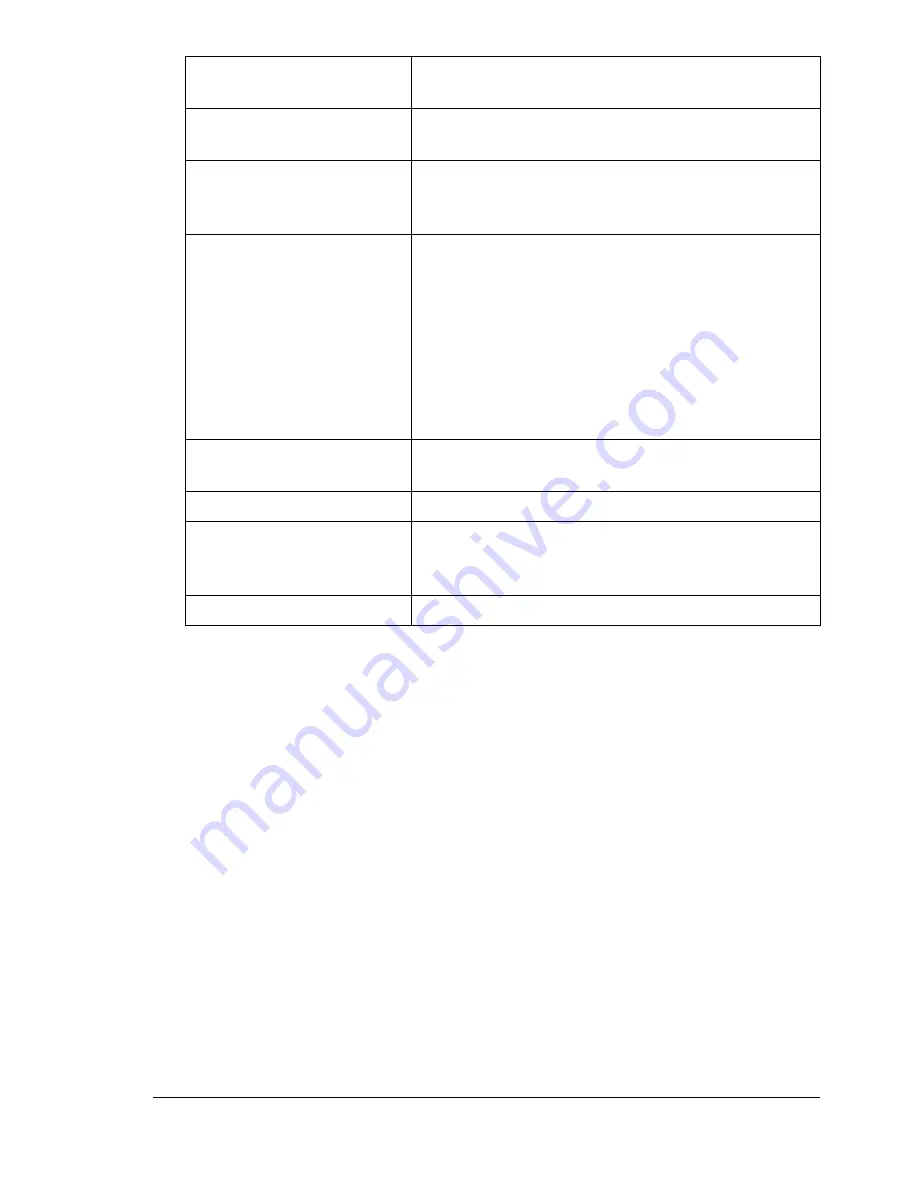
Technical Specifications
157
Amperage
110 to 127 V: 11 A or less
220 to 240 V: 7 A or less
Acoustic Noise
Printing: 53 dB or less
Standby: 35 dB or less
External dimensions
Height: 341 mm (13.4 in.)
Width: 442 mm (17.4 in.)
Depth: 395 mm (15.6 in.)
Weights
Printer: approximately 20.5 kg (45 lb)
Toner cartridge:
Standard in-box cartridge =
0.58 kg (1.28 lb) (Y, M, C, K)
Replacement cartridge (with toner roller cover)=
Standard-capacity:
0.63 kg (1.39 lb) (Y, M, C)
High-capacity:
0.70 kg (1.54 lb) (Y, M, C, K)
Interface
USB 2.0 and USB 1.1 compliant, 10Base-T/
100Base-TX (IEEE 802.3) Ethernet, Parallel
CPU
freescale MPC8220i (300 MHz)
Standard memory
128 MB
DDR333 (same as PC2700), CL=2.5, in a 100-pin
SODIMM package
Lithium Hard Drive Battery CR2032
Summary of Contents for Phaser 6120
Page 8: ...Introduction...
Page 12: ...Network Printing...
Page 20: ...About the Software...
Page 31: ...Printer Control Panel and Configuration Menu...
Page 51: ...Using Media...
Page 70: ...Loading Media 63 8 Raise both green fuser separator levers 9 Carefully close the top cover...
Page 72: ...Loading Media 65 b Lower both green fuser separator levers c Close the top cover...
Page 78: ...Loading Media 71 7 Reinsert Tray 2 into the printer...
Page 82: ...Replacing Supplies...
Page 95: ...Maintaining the Printer...
Page 102: ...Cleaning the Printer 95 6 Carefully close the top cover...
Page 104: ...Cleaning the Printer 97 4 Carefully close the duplex cover...
Page 108: ...Troubleshooting...
Page 117: ...Clearing Paper Jams 110 5 Carefully close the top cover...
Page 120: ...Clearing Paper Jams 113 6 Load the media in Tray 2 and attach the lid 7 Reinsert Tray 2...
Page 142: ...Installing Options...
Page 157: ...Appendix...
Page 169: ...Appendix...

























