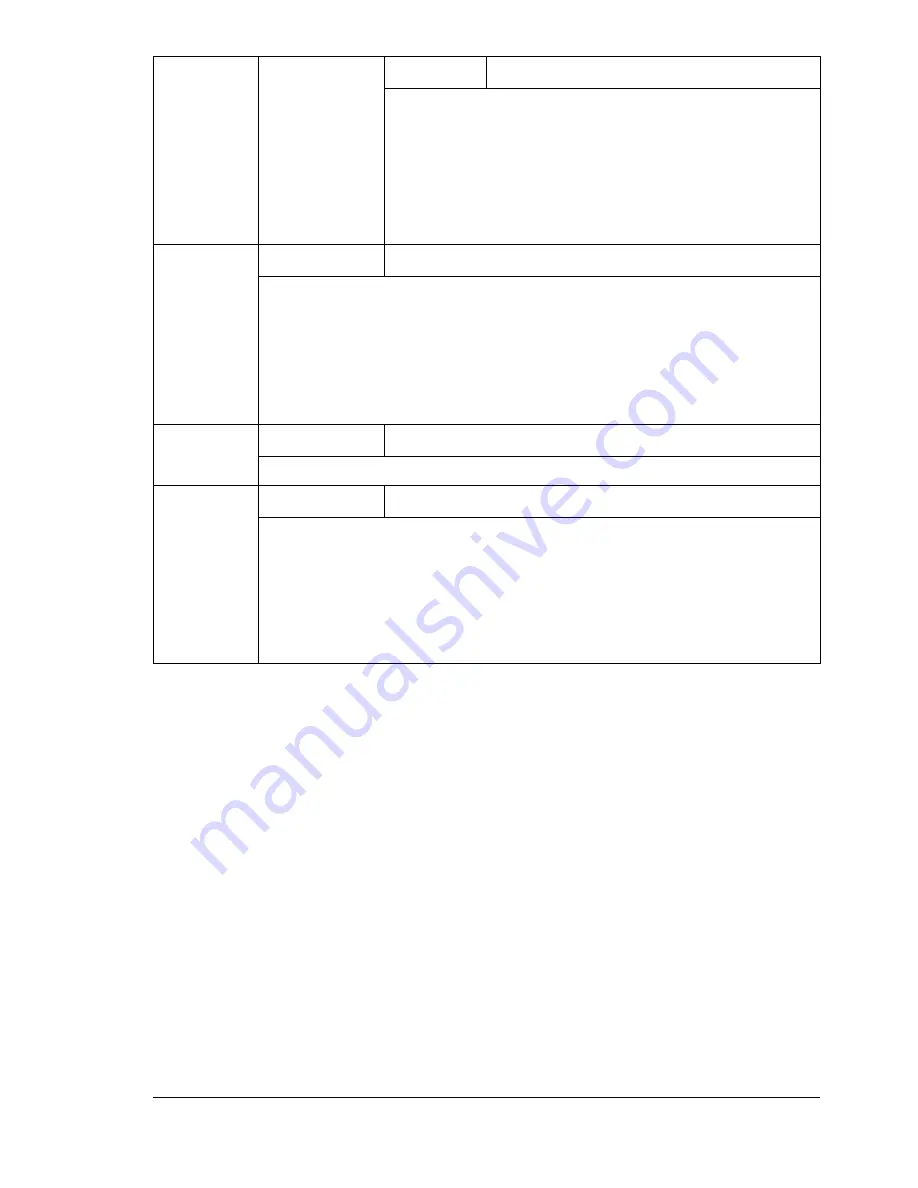
About the Control Panel
33
"
** These menu items appear only if the optional Tray 2 is installed.
TRAY
SWITCHING*
*
Settings
YES
/NO
If
YES
is selected and the specified paper tray runs
out of paper during printing, a paper tray loaded with
paper of the same size is automatically selected so
printing can continue.
If
NO
is selected and the specified paper tray runs out
of paper, printing stops.
DUPLEX
Settings
OFF
/SHORTEDGE/LONGEDGE
If
OFF
is selected, duplex printing is not possible.
If
LONGEDGE
is selected, the pages will be printed on both sides of
the paper for long-edge binding.
If
SHORTEDGE
is selected, the pages will be printed on both sides of
the paper for short-edge binding.
ORIENTAT
ION
Settings
PORTRAIT
/LANDSCAPE
Specify the orientation of the media.
JAM
RECOVERY
Settings
ON
/OFF
Select whether or not the page is printed again after recovering from a
paper misfeed.
If
ON
is selected, the page that was misfed is printed again.
If
OFF
is selected, printing continues with the next page without
printing the misfed page.
Summary of Contents for Phaser 6120
Page 8: ...Introduction...
Page 12: ...Network Printing...
Page 20: ...About the Software...
Page 31: ...Printer Control Panel and Configuration Menu...
Page 51: ...Using Media...
Page 70: ...Loading Media 63 8 Raise both green fuser separator levers 9 Carefully close the top cover...
Page 72: ...Loading Media 65 b Lower both green fuser separator levers c Close the top cover...
Page 78: ...Loading Media 71 7 Reinsert Tray 2 into the printer...
Page 82: ...Replacing Supplies...
Page 95: ...Maintaining the Printer...
Page 102: ...Cleaning the Printer 95 6 Carefully close the top cover...
Page 104: ...Cleaning the Printer 97 4 Carefully close the duplex cover...
Page 108: ...Troubleshooting...
Page 117: ...Clearing Paper Jams 110 5 Carefully close the top cover...
Page 120: ...Clearing Paper Jams 113 6 Load the media in Tray 2 and attach the lid 7 Reinsert Tray 2...
Page 142: ...Installing Options...
Page 157: ...Appendix...
Page 169: ...Appendix...






























