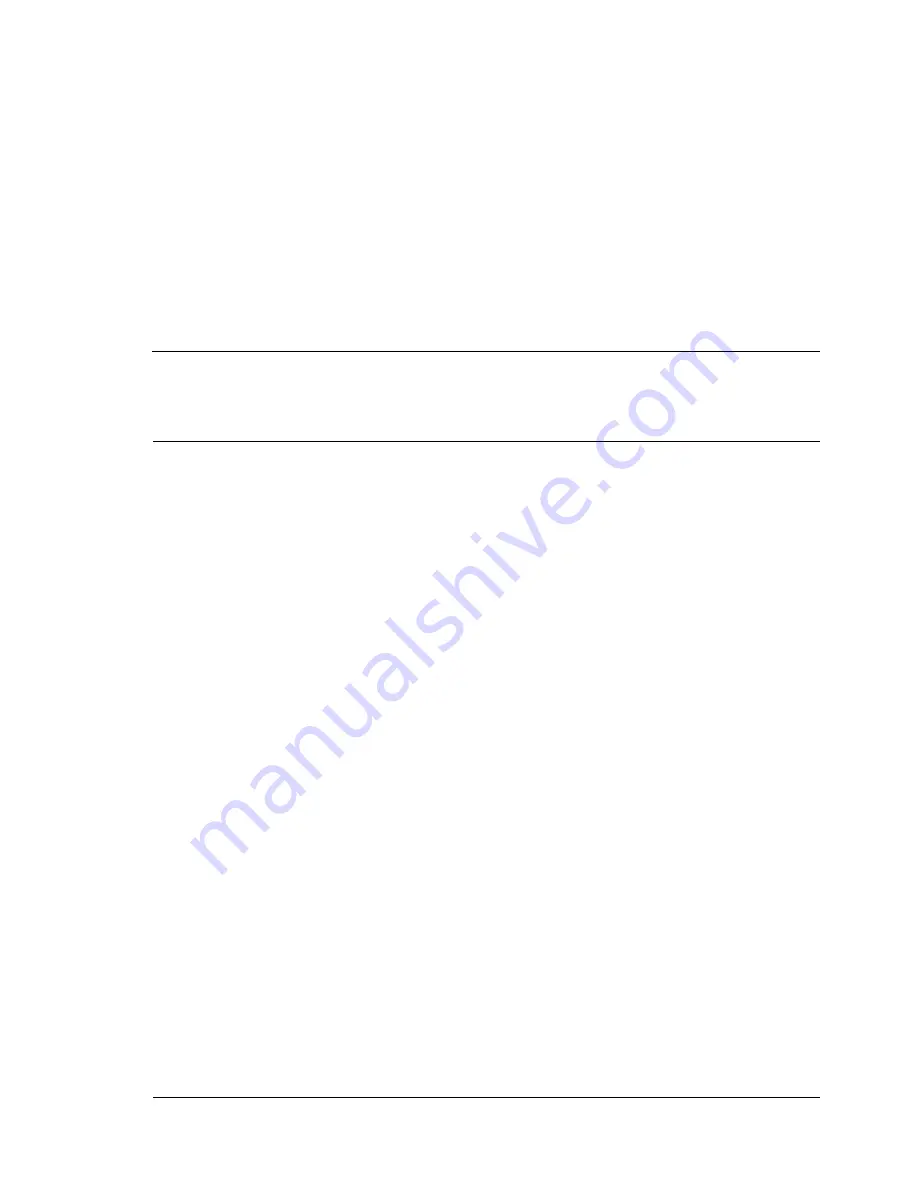
Contents
i
1 Introduction ....................................................................................................... 1
Getting Acquainted with Your Printer ............................................................. 2
Space Requirements...................................................................................... 2
Printer Parts ................................................................................................... 3
Front View ............................................................................................... 3
Front View with Options .......................................................................... 4
Rear View with Options ........................................................................... 4
2 Network Printing ............................................................................................... 5
Network Connection ......................................................................................... 6
Theory ............................................................................................................ 6
Making the Connection................................................................................... 7
Ethernet Interface .................................................................................... 7
Using DHCP ............................................................................................ 7
Setting the Address Manually .................................................................. 8
Contents
Summary of Contents for Phaser 6120
Page 8: ...Introduction...
Page 12: ...Network Printing...
Page 20: ...About the Software...
Page 31: ...Printer Control Panel and Configuration Menu...
Page 51: ...Using Media...
Page 70: ...Loading Media 63 8 Raise both green fuser separator levers 9 Carefully close the top cover...
Page 72: ...Loading Media 65 b Lower both green fuser separator levers c Close the top cover...
Page 78: ...Loading Media 71 7 Reinsert Tray 2 into the printer...
Page 82: ...Replacing Supplies...
Page 95: ...Maintaining the Printer...
Page 102: ...Cleaning the Printer 95 6 Carefully close the top cover...
Page 104: ...Cleaning the Printer 97 4 Carefully close the duplex cover...
Page 108: ...Troubleshooting...
Page 117: ...Clearing Paper Jams 110 5 Carefully close the top cover...
Page 120: ...Clearing Paper Jams 113 6 Load the media in Tray 2 and attach the lid 7 Reinsert Tray 2...
Page 142: ...Installing Options...
Page 157: ...Appendix...
Page 169: ...Appendix...




































