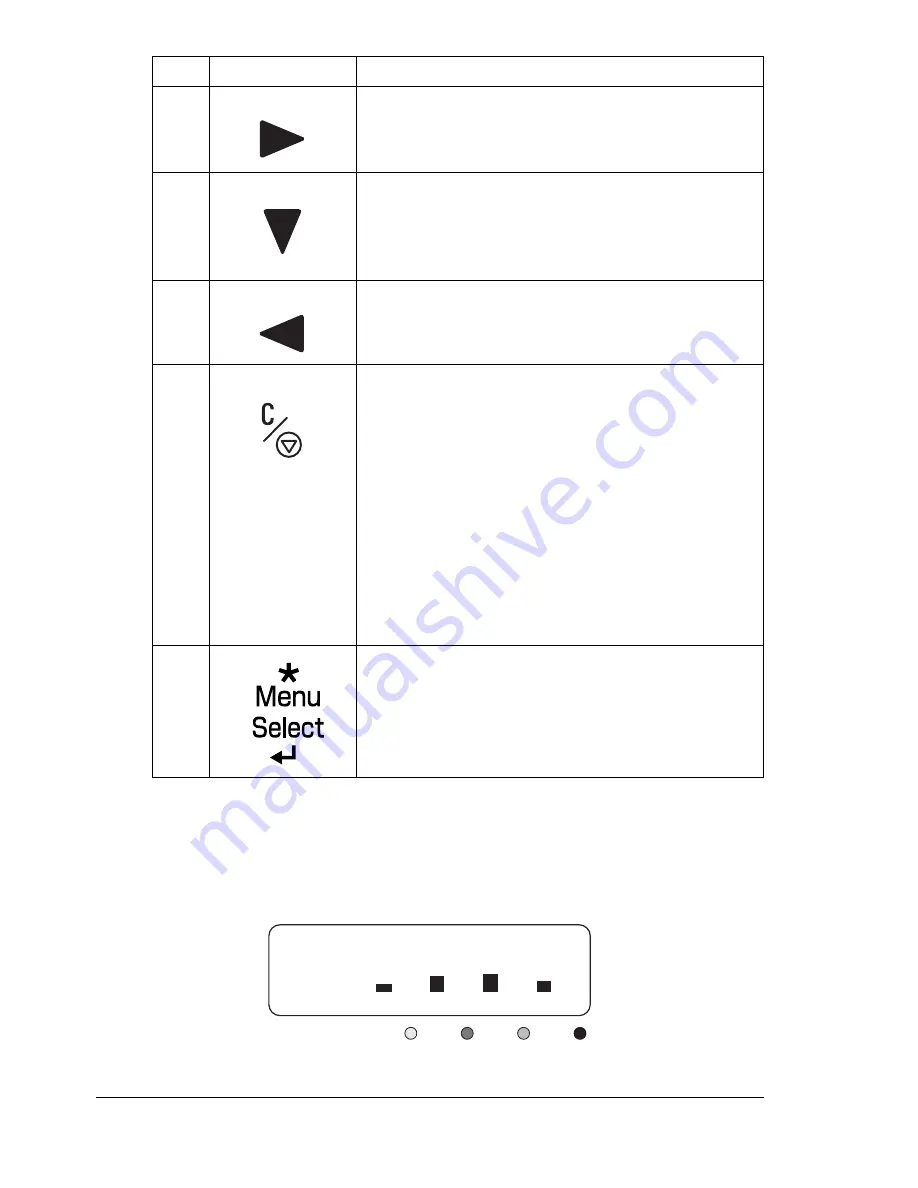
About the Control Panel
26
Toner Supply Indicators
The indicators shown below will appear, indicating the amount of toner that
remains in the yellow (Y), magenta (M), cyan (C), and black (K) toner
cartridges.
4
Moves right in the menu structure
Moves right through the available
menu choices
5
Moves down in the menu structure.
Within a menu choice that is changeable
character by character, scrolls downward
through the available characters
6
Moves left in the menu structure
Moves left through the available menu choices
7
Cancels the currently displayed menu choice
Allows you to cancel one or all print jobs that
are currently being printed or processed:
1. Press the
Cancel
key.
2. Press the
Right
or
Left
keys to select either.
CANCEL JOB/CURRENT
or
CANCEL
JOB/ALL
.
3. Press the
Menu/Select
key.
The print job(s) is (are) cancelled.
8
Enters the menu system
Selects the displayed menu choice
No.
Key
Function
M
C
K
Y
R E A D Y
Summary of Contents for Phaser 6120
Page 8: ...Introduction...
Page 12: ...Network Printing...
Page 20: ...About the Software...
Page 31: ...Printer Control Panel and Configuration Menu...
Page 51: ...Using Media...
Page 70: ...Loading Media 63 8 Raise both green fuser separator levers 9 Carefully close the top cover...
Page 72: ...Loading Media 65 b Lower both green fuser separator levers c Close the top cover...
Page 78: ...Loading Media 71 7 Reinsert Tray 2 into the printer...
Page 82: ...Replacing Supplies...
Page 95: ...Maintaining the Printer...
Page 102: ...Cleaning the Printer 95 6 Carefully close the top cover...
Page 104: ...Cleaning the Printer 97 4 Carefully close the duplex cover...
Page 108: ...Troubleshooting...
Page 117: ...Clearing Paper Jams 110 5 Carefully close the top cover...
Page 120: ...Clearing Paper Jams 113 6 Load the media in Tray 2 and attach the lid 7 Reinsert Tray 2...
Page 142: ...Installing Options...
Page 157: ...Appendix...
Page 169: ...Appendix...
















































