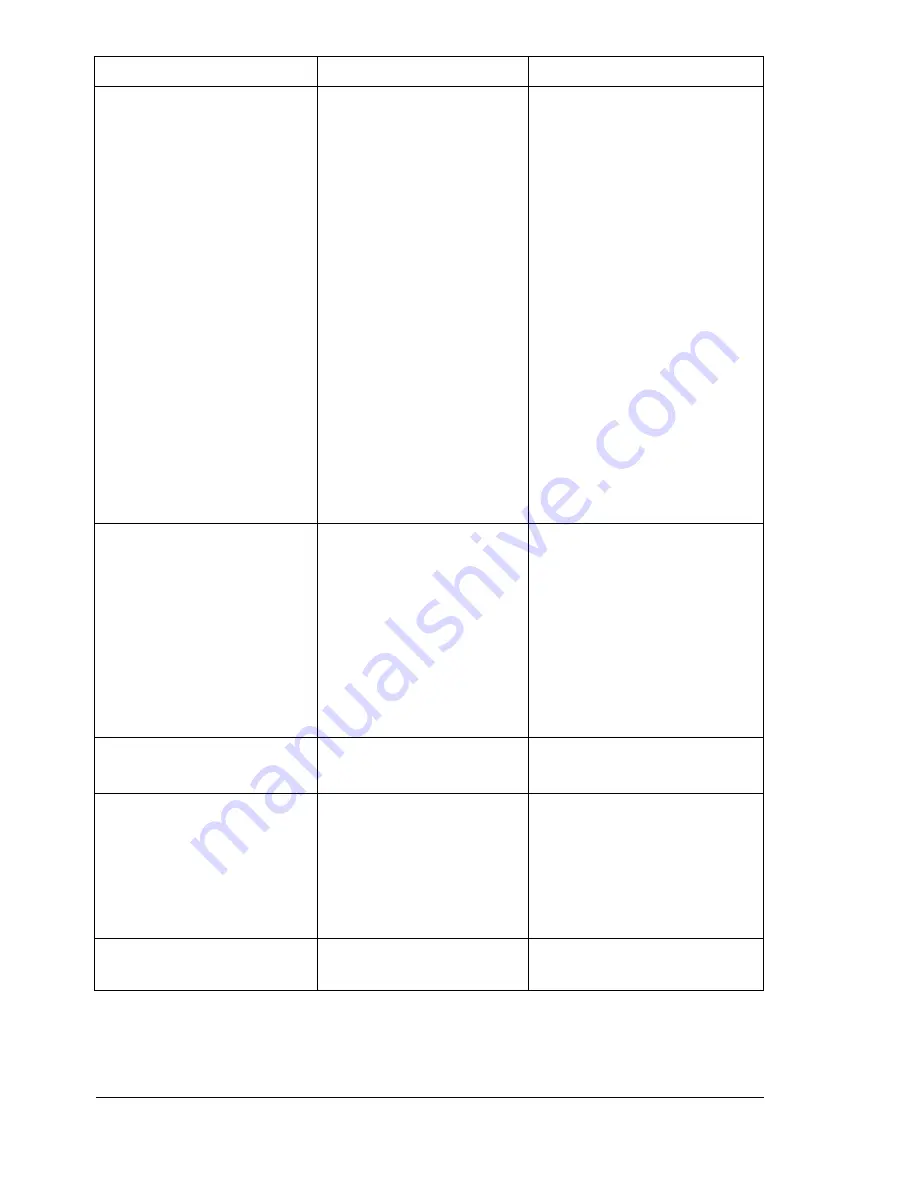
Status, Error, and Service Messages
132
PUT "SIZE" "TYPE"
IN TRAY 1
The paper size set from
the printer driver is
different from the size of
paper loaded into Tray 1.
This message appears
when
PAPER MENU/
INPUT TRAY/TRAY 1
MODE
is set to
CASSETTE
.
When
PAPER MENU/
INPUT TRAY/AUTO
CONTINUE
is set to
ON
:
Printing continues with
paper of a different size,
even if this message
appeared.
To print using paper of the
desired size, load paper of
the correct size, and then try
printing again.
When
PAPER MENU/
INPUT TRAY/AUTO
CONTINUE
is set to
OFF
:
Load paper of the correct
size.
In addition, press the Down
key to be able to print using
the loaded paper.
PUT "SIZE" "TYPE"
IN TRAY 2
The paper size set from
the printer driver is
different from the size of
paper loaded into Tray 2.
This message appears
when
PAPER MENU/
INPUT TRAY/AUTO
CONTINUE
is set to
OFF
.
Load paper of the correct
size.
In addition, press the Down
key to be able to print using
the loaded paper.
REPLACE IMAGING
UNIT
Imaging unit is out.
Replace the imaging unit.
REPLACE X TONER
The
X
toner cartridge is
empty.
This message appears
when the
QUALITY/
TONER OUT ACTION
menu is set
STOP
.
Replace the toner cartridge.
X
TONER MISSING
The
X
toner cartridge is
not installed.
Install a
X
toner cartridge.
This message...
means...
do this...
Summary of Contents for Phaser 6120
Page 8: ...Introduction...
Page 12: ...Network Printing...
Page 20: ...About the Software...
Page 31: ...Printer Control Panel and Configuration Menu...
Page 51: ...Using Media...
Page 70: ...Loading Media 63 8 Raise both green fuser separator levers 9 Carefully close the top cover...
Page 72: ...Loading Media 65 b Lower both green fuser separator levers c Close the top cover...
Page 78: ...Loading Media 71 7 Reinsert Tray 2 into the printer...
Page 82: ...Replacing Supplies...
Page 95: ...Maintaining the Printer...
Page 102: ...Cleaning the Printer 95 6 Carefully close the top cover...
Page 104: ...Cleaning the Printer 97 4 Carefully close the duplex cover...
Page 108: ...Troubleshooting...
Page 117: ...Clearing Paper Jams 110 5 Carefully close the top cover...
Page 120: ...Clearing Paper Jams 113 6 Load the media in Tray 2 and attach the lid 7 Reinsert Tray 2...
Page 142: ...Installing Options...
Page 157: ...Appendix...
Page 169: ...Appendix...
















































