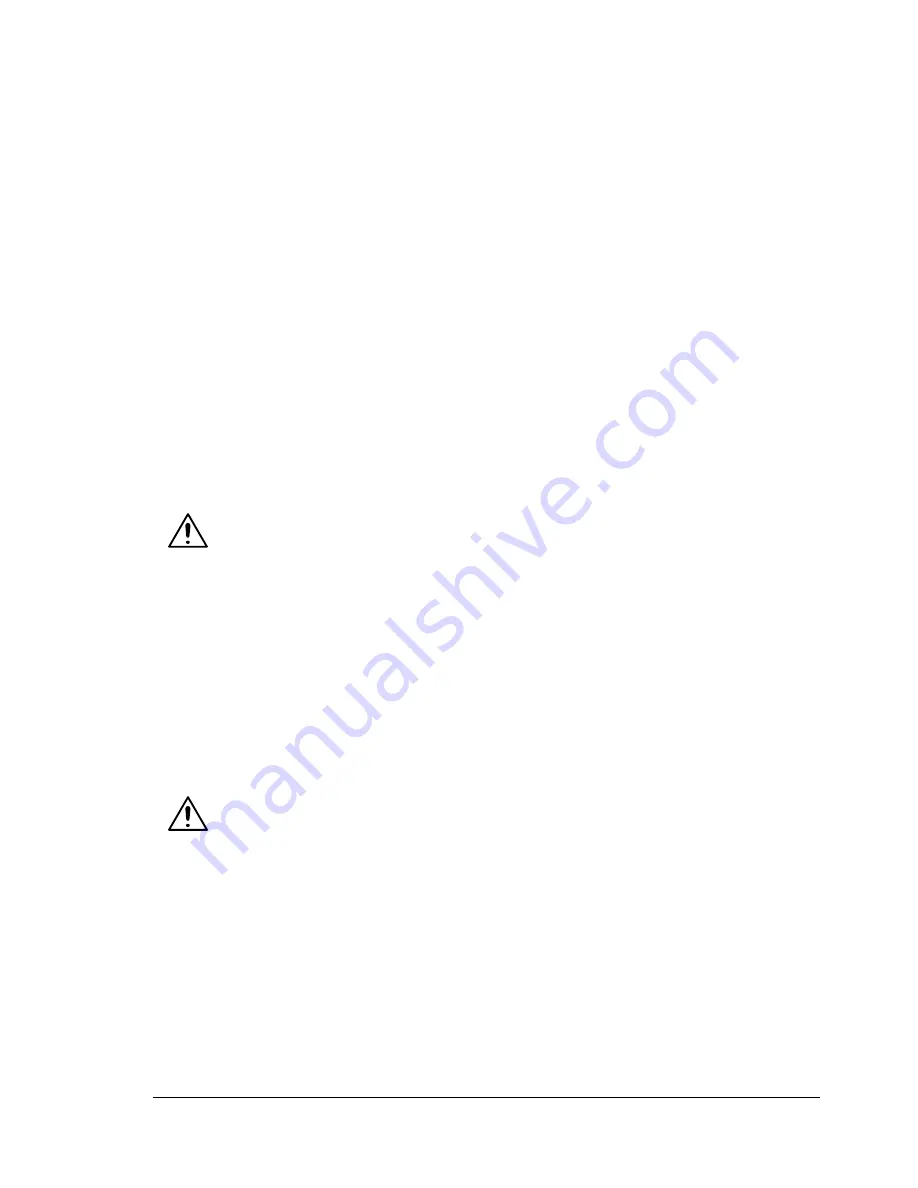
User Safety Summary
151
User Safety Summary
Your printer and the recommended supplies have been designed and tested
to meet strict safety requirements. Attention to the following information
ensures the continued safe operation of your printer.
Electrical Safety
Use the power cord supplied with your printer.
Plug the power cord directly into a properly grounded electrical outlet.
Make sure each end of the cord is securely connected. If you do not know
if an outlet is grounded, ask an electrician to check the outlet.
Do not use a ground adapter plug to connect the printer to an electrical
outlet that does not have a ground connection terminal.
Do not use an extension cord or power strip.
Verify that the printer is plugged into an outlet that is capable of providing
the correct voltage and power. Review the printer’s electrical specification
with an electrician if necessary.
WARNING!
Avoid the potential of electrical shock by ensuring that the printer is properly
grounded. Electrical products may be hazardous if misused.
Do not place the printer in an area where people might step on the power
cord.
Do not place objects on the power cord.
Do not block the ventilation openings. These openings are provided to
prevent overheating of the printer.
Do not drop paper clips or staples into the printer.
WARNING!
Do not push objects into slots or openings on the printer. Making contact with
a voltage point or shorting out a part could result in fire or electrical shock.
If you notice unusual noises or odors:
1
Turn off the printer immediately.
2
Disconnect the power cord from the electrical outlet.
3
Call an authorized service representative to correct the problem.
Summary of Contents for Phaser 6120
Page 8: ...Introduction...
Page 12: ...Network Printing...
Page 20: ...About the Software...
Page 31: ...Printer Control Panel and Configuration Menu...
Page 51: ...Using Media...
Page 70: ...Loading Media 63 8 Raise both green fuser separator levers 9 Carefully close the top cover...
Page 72: ...Loading Media 65 b Lower both green fuser separator levers c Close the top cover...
Page 78: ...Loading Media 71 7 Reinsert Tray 2 into the printer...
Page 82: ...Replacing Supplies...
Page 95: ...Maintaining the Printer...
Page 102: ...Cleaning the Printer 95 6 Carefully close the top cover...
Page 104: ...Cleaning the Printer 97 4 Carefully close the duplex cover...
Page 108: ...Troubleshooting...
Page 117: ...Clearing Paper Jams 110 5 Carefully close the top cover...
Page 120: ...Clearing Paper Jams 113 6 Load the media in Tray 2 and attach the lid 7 Reinsert Tray 2...
Page 142: ...Installing Options...
Page 157: ...Appendix...
Page 169: ...Appendix...






























