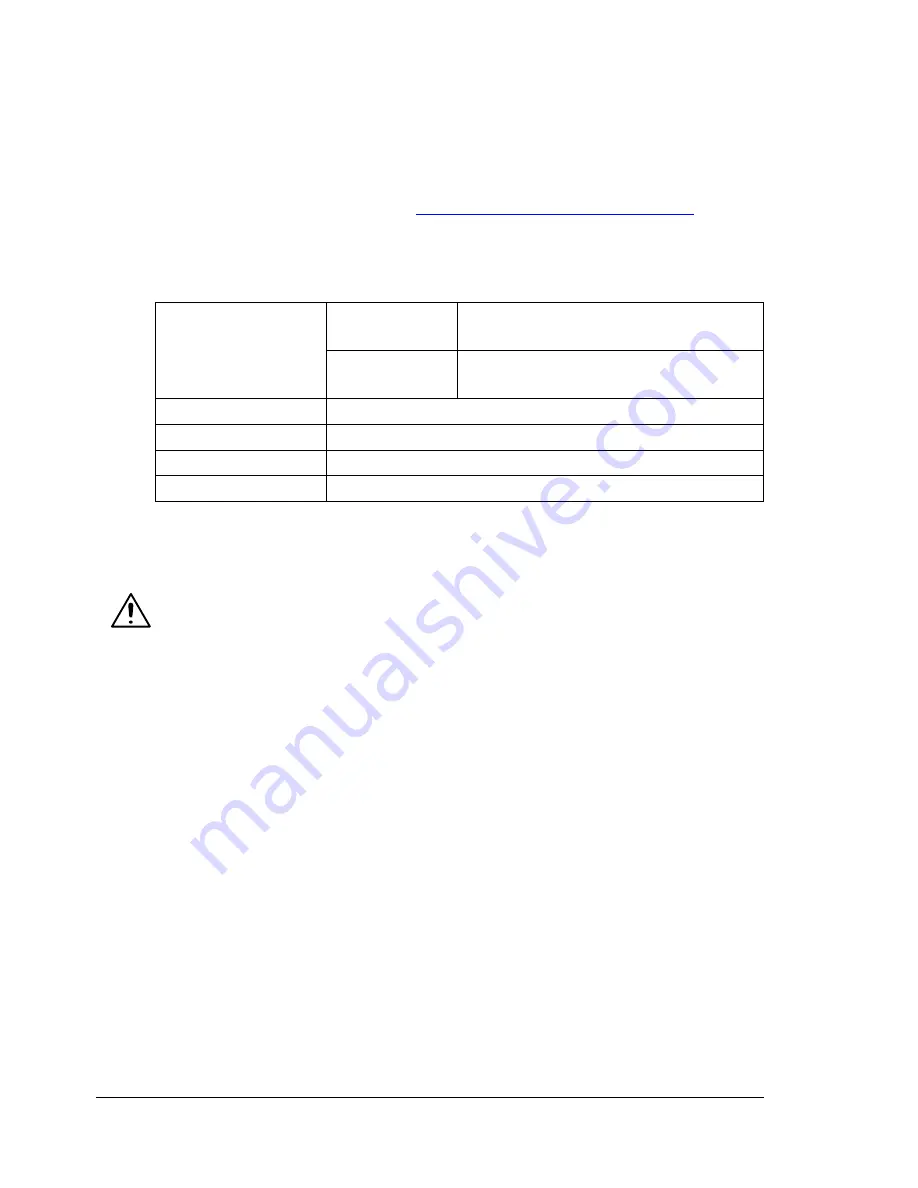
Media Types
46
Media Types
Before purchasing a large quantity of special media, do a trial print with the
same media and check the print quality.
Keep media on a flat, level surface in its original wrapper until it is time to
load it. For information about recommended paper and specialty media, see
the
Recommended Media List
at
www.xerox.com/office/6120support
.
Plain Paper
Use plain paper that is
Suitable for laser printers, such as standard or recycled office paper.
CAUTION
Do not use the media types listed below. These could cause poor print
quality, paper jams, or cause damage to the printer.
DO NOT use media that is
Coated with a processed surface (such as carbon paper, digitally gloss-
coated media, and colored paper that has been treated)
Carbon backed
Iron-on transfer media (such as heat-sensitive paper, heat-pressure
paper, and heat-press transfer paper)
Cold-water-transfer paper
Pressure sensitive
Designed specifically for inkjet printers (such as superfine paper, glossy
film, and postcards)
Already been printed on by another printer, copier, or fax machine
Dusty
Wet (or damp)
Capacity
Tray 1
Up to 200 sheets, depending on the
paper weight
Tray 2
Up to 500 sheets, depending on the
paper weight
Orientation
Face up
Driver Media Type
Plain paper
Weight
60 to 90 g/m² (16 to 24 lb. bond)
Duplexing
See page 45 for supported sizes.
Summary of Contents for Phaser 6120
Page 8: ...Introduction...
Page 12: ...Network Printing...
Page 20: ...About the Software...
Page 31: ...Printer Control Panel and Configuration Menu...
Page 51: ...Using Media...
Page 70: ...Loading Media 63 8 Raise both green fuser separator levers 9 Carefully close the top cover...
Page 72: ...Loading Media 65 b Lower both green fuser separator levers c Close the top cover...
Page 78: ...Loading Media 71 7 Reinsert Tray 2 into the printer...
Page 82: ...Replacing Supplies...
Page 95: ...Maintaining the Printer...
Page 102: ...Cleaning the Printer 95 6 Carefully close the top cover...
Page 104: ...Cleaning the Printer 97 4 Carefully close the duplex cover...
Page 108: ...Troubleshooting...
Page 117: ...Clearing Paper Jams 110 5 Carefully close the top cover...
Page 120: ...Clearing Paper Jams 113 6 Load the media in Tray 2 and attach the lid 7 Reinsert Tray 2...
Page 142: ...Installing Options...
Page 157: ...Appendix...
Page 169: ...Appendix...






























