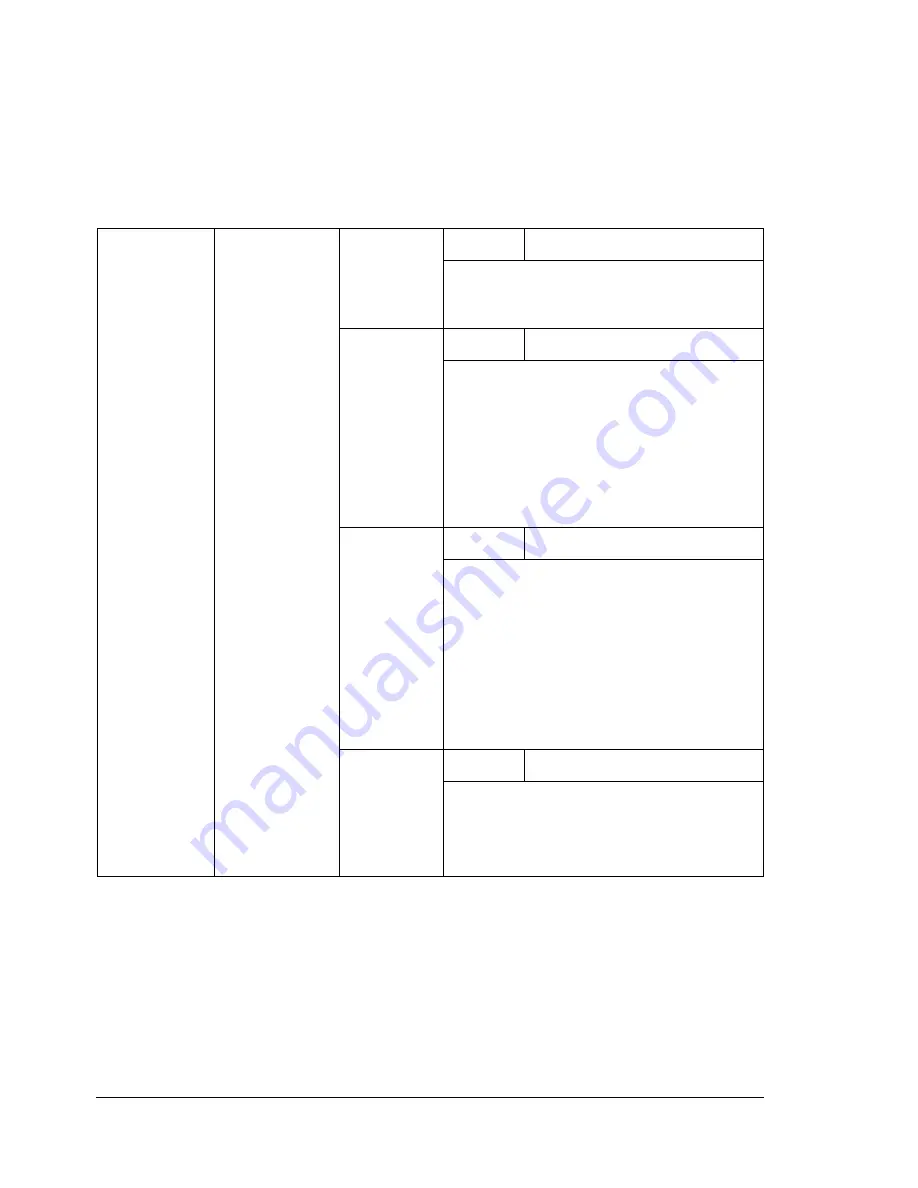
About the Control Panel
36
CONNECTION SETUP MENU
With this menu, interface settings can be specified.
"
Restart the printer after changing settings in the
NETWORK SETUP
menu.
"
All factory default values are shown in bold.
NETWORK
SETUP
TCP/IP
ENABLE
Settings
YES
/NO
If
YES
is selected, TCP/IP is enabled.
If
NO
is selected, TCP/IP is disabled.
DHCP/
BOOTP
Settings
ON
/OFF
Select whether or not the IP address is
automatically acquired.
If
YES
is selected, the IP address is
automatically acquired.
If
NO
is selected, the IP address is not
automatically acquired.
IP
ADDRESS
Setting
192.168.1.2
Set the IP address for this printer on the
network.
Use the Up, Down, Left, and Right keys
to specify the value.
If the IP address is manually specified,
DHCP/BOOTP
is automatically set
to
NO
.
DEFAULT
ROUTER
Setting
192.168.1.2
Specify the IP address of the router if
one is on the network. Use the Up,
Down, Left, and Right keys to specify
the value.
Summary of Contents for Phaser 6120
Page 8: ...Introduction...
Page 12: ...Network Printing...
Page 20: ...About the Software...
Page 31: ...Printer Control Panel and Configuration Menu...
Page 51: ...Using Media...
Page 70: ...Loading Media 63 8 Raise both green fuser separator levers 9 Carefully close the top cover...
Page 72: ...Loading Media 65 b Lower both green fuser separator levers c Close the top cover...
Page 78: ...Loading Media 71 7 Reinsert Tray 2 into the printer...
Page 82: ...Replacing Supplies...
Page 95: ...Maintaining the Printer...
Page 102: ...Cleaning the Printer 95 6 Carefully close the top cover...
Page 104: ...Cleaning the Printer 97 4 Carefully close the duplex cover...
Page 108: ...Troubleshooting...
Page 117: ...Clearing Paper Jams 110 5 Carefully close the top cover...
Page 120: ...Clearing Paper Jams 113 6 Load the media in Tray 2 and attach the lid 7 Reinsert Tray 2...
Page 142: ...Installing Options...
Page 157: ...Appendix...
Page 169: ...Appendix...
















































