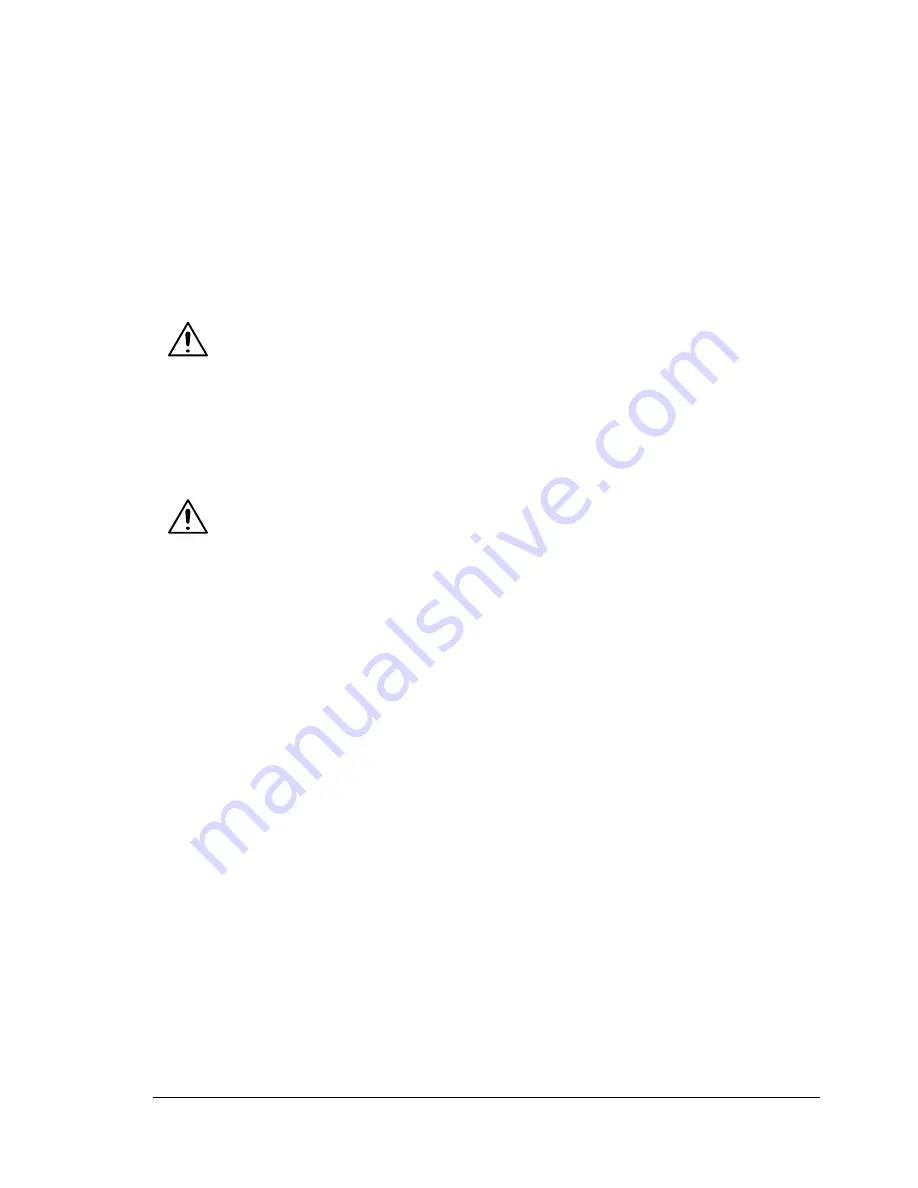
Clearing Paper Jams
105
Clearing Paper Jams
To avoid damage, always remove misfed media gently, without tearing it.
Any piece of media left in the printer, whether large or small, can obstruct the
media path and cause further misfeeds. Do not reload media that has misfed.
Note:
The image is not fixed on the media before the fusing process. If you
touch the printed surface, the toner may stick to your hands, so be
careful not to touch the printed face when removing the misfed media.
Make sure not to spill any toner inside the printer.
WARNING!
Unfused toner can dirty your hands, clothes, or anything else it gets on. If you
accidentally get toner on your clothes, lightly dust them off as best as you
can. If some toner remains on your clothes, use cool, not hot water, to rinse
the toner off. If toner gets on your skin, wash it off with cool water and a mild
soap.
WARNING!
If you get toner in your eyes, wash it out immediately with cool water and
consult a doctor.
If, after clearing the media misfeed, the misfeed message in the control panel
window persists, open and close the printer’s top cover. This should clear the
misfeed message.
Summary of Contents for Phaser 6120
Page 8: ...Introduction...
Page 12: ...Network Printing...
Page 20: ...About the Software...
Page 31: ...Printer Control Panel and Configuration Menu...
Page 51: ...Using Media...
Page 70: ...Loading Media 63 8 Raise both green fuser separator levers 9 Carefully close the top cover...
Page 72: ...Loading Media 65 b Lower both green fuser separator levers c Close the top cover...
Page 78: ...Loading Media 71 7 Reinsert Tray 2 into the printer...
Page 82: ...Replacing Supplies...
Page 95: ...Maintaining the Printer...
Page 102: ...Cleaning the Printer 95 6 Carefully close the top cover...
Page 104: ...Cleaning the Printer 97 4 Carefully close the duplex cover...
Page 108: ...Troubleshooting...
Page 117: ...Clearing Paper Jams 110 5 Carefully close the top cover...
Page 120: ...Clearing Paper Jams 113 6 Load the media in Tray 2 and attach the lid 7 Reinsert Tray 2...
Page 142: ...Installing Options...
Page 157: ...Appendix...
Page 169: ...Appendix...






























