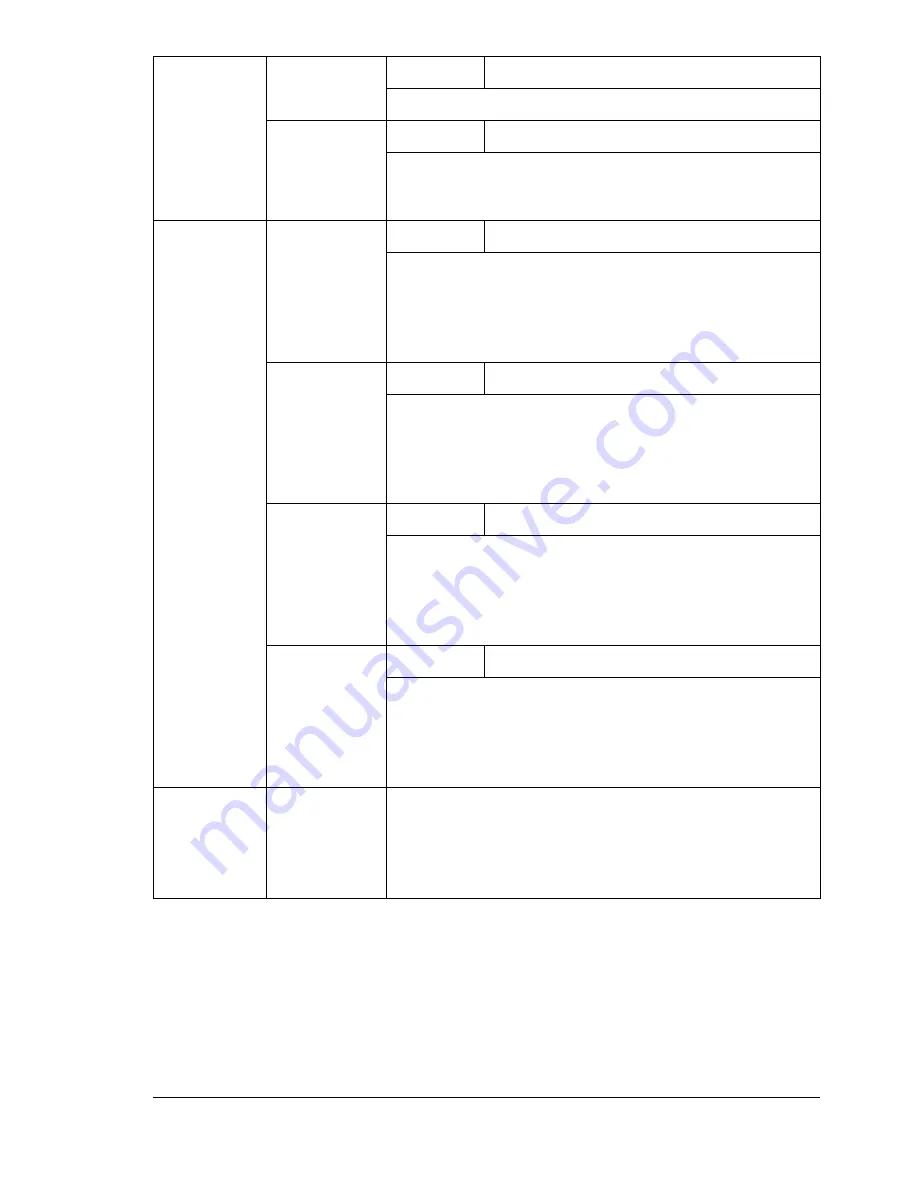
About the Control Panel
35
DENSITY
CAL
REQUEST
CAL
Settings
NO
/YES
If
YES
is selected, image adjustments are performed.
MODE
Settings
ON
/OFF
If
ON
is selected, the image adjustments are applied.
If
OFF
is selected, image adjustments are not applied.
DENSITY
CONTROL
BLACK
Settings
1/2/
3
/4/5
Adjust the density of the black toner to one of five
levels.
If
1
is selected, the density is at its lightest level. If
5
is selected, the density is at its darkest level.
CYAN
Settings
1/2/
3
/4/5
Adjust the density of the cyan toner to one of five
levels.
If
1
is selected, the density is at its lightest level. If
5
is selected, the density is at its darkest level.
MAGENTA
Settings
1/2/
3
/4/5
Adjust the density of the magenta toner to one of
five levels.
If
1
is selected, the density is at its lightest level. If
5
is selected, the density is at its darkest level.
YELLOW
Settings
1/2/
3
/4/5
Adjust the density of the yellow toner to one of five
levels.
If
1
is selected, the density is at its lightest level. If
5
is selected, the density is at its darkest level.
TRANSFER
BELT
RESET
COUNT
Settings
YES/
NO
When
YES
is selected, the transfer belt counter is
reset. Use this setting after you have installed a new
transfer belt.
Summary of Contents for Phaser 6120
Page 8: ...Introduction...
Page 12: ...Network Printing...
Page 20: ...About the Software...
Page 31: ...Printer Control Panel and Configuration Menu...
Page 51: ...Using Media...
Page 70: ...Loading Media 63 8 Raise both green fuser separator levers 9 Carefully close the top cover...
Page 72: ...Loading Media 65 b Lower both green fuser separator levers c Close the top cover...
Page 78: ...Loading Media 71 7 Reinsert Tray 2 into the printer...
Page 82: ...Replacing Supplies...
Page 95: ...Maintaining the Printer...
Page 102: ...Cleaning the Printer 95 6 Carefully close the top cover...
Page 104: ...Cleaning the Printer 97 4 Carefully close the duplex cover...
Page 108: ...Troubleshooting...
Page 117: ...Clearing Paper Jams 110 5 Carefully close the top cover...
Page 120: ...Clearing Paper Jams 113 6 Load the media in Tray 2 and attach the lid 7 Reinsert Tray 2...
Page 142: ...Installing Options...
Page 157: ...Appendix...
Page 169: ...Appendix...






























