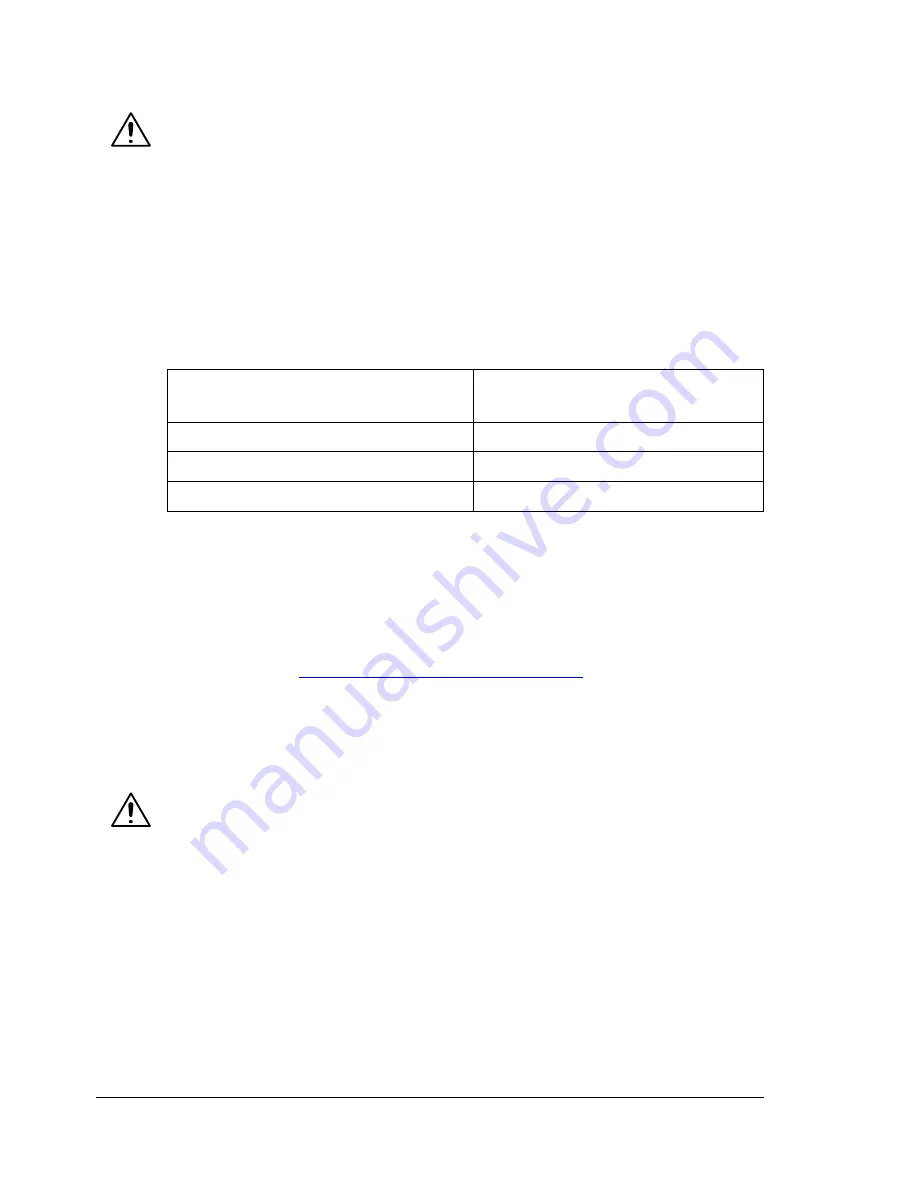
Introduction
136
Introduction
CAUTION
Use of non-Xerox supplies is not recommended. The Xerox Warranty,
Service Agreements, and Total Satisfaction Guarantee do not cover damage,
malfunction, or degradation of performance caused by use of non-Xerox
supplies, or the use of Xerox supplies not specified for this printer. The Total
Satisfaction Guarantee is available in the United States and Canada.
Coverage may vary outside these areas; please contact your local
representative for details.
This chapter provides information about the following accessories.
Note:
Installing accessories always requires that the printer and accessories
are turned off and unplugged during installation.
"
For details on the available options, contact your local reseller or
refer to
www.xerox.com/office/6120supplies
.
Antistatic Protection
CAUTION
It’s very important to protect the printer controller board from electrostatic
damage while performing any task involving the controller board.
Turn off all power switches first. Discharge your body’s static electric charge
by touching a grounded surface before you handle any printer boards or
components. Also avoid walking around after grounding yourself.
Dual In-Line Memory Module
(DIMM)
128 MB DIMM
Duplex Unit
Auto duplexing
Tray 2
500-sheet tray
Hard Drive
20 GB Hard Drive
Summary of Contents for Phaser 6120
Page 8: ...Introduction...
Page 12: ...Network Printing...
Page 20: ...About the Software...
Page 31: ...Printer Control Panel and Configuration Menu...
Page 51: ...Using Media...
Page 70: ...Loading Media 63 8 Raise both green fuser separator levers 9 Carefully close the top cover...
Page 72: ...Loading Media 65 b Lower both green fuser separator levers c Close the top cover...
Page 78: ...Loading Media 71 7 Reinsert Tray 2 into the printer...
Page 82: ...Replacing Supplies...
Page 95: ...Maintaining the Printer...
Page 102: ...Cleaning the Printer 95 6 Carefully close the top cover...
Page 104: ...Cleaning the Printer 97 4 Carefully close the duplex cover...
Page 108: ...Troubleshooting...
Page 117: ...Clearing Paper Jams 110 5 Carefully close the top cover...
Page 120: ...Clearing Paper Jams 113 6 Load the media in Tray 2 and attach the lid 7 Reinsert Tray 2...
Page 142: ...Installing Options...
Page 157: ...Appendix...
Page 169: ...Appendix...
















































