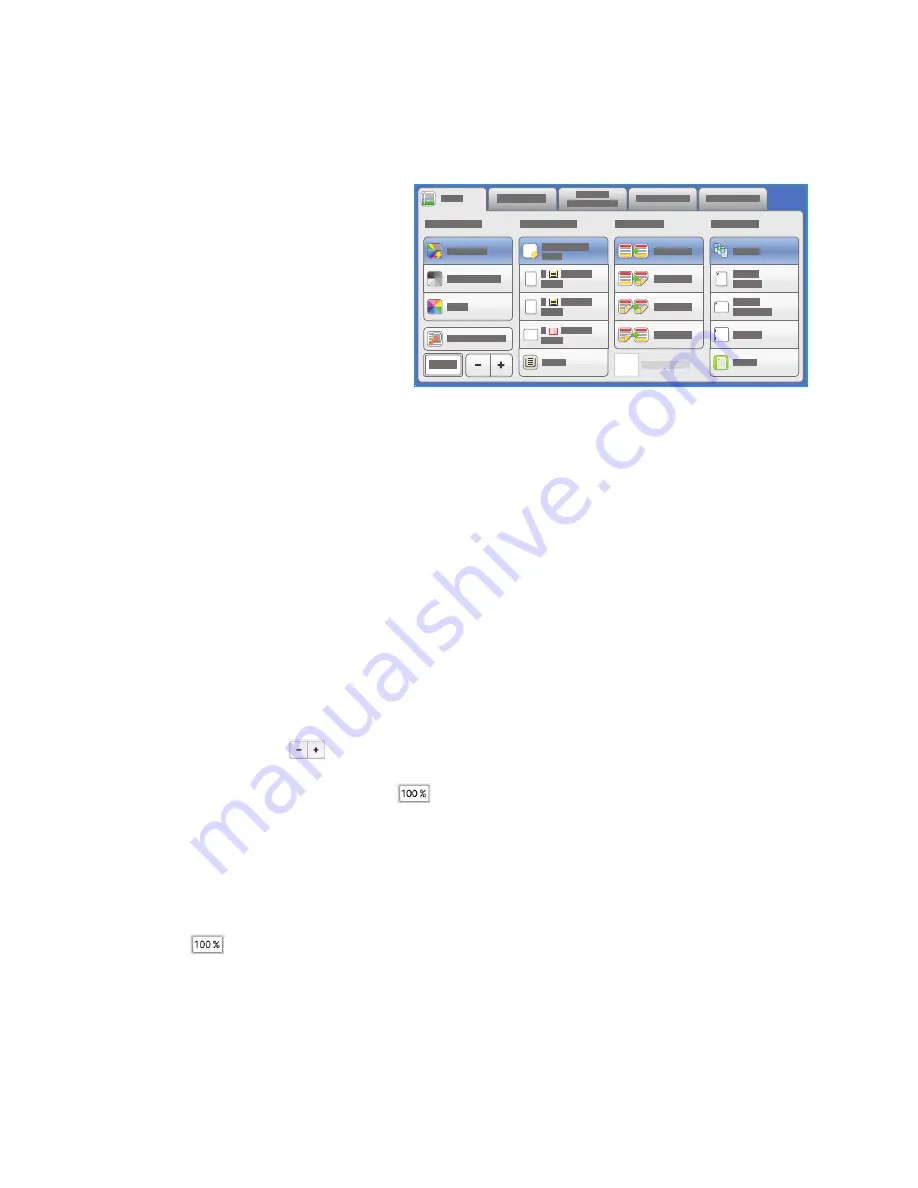
Copy Options
ColorQube 9301/9302/9303 Multifunction Printer
User Guide
9
Copy Options
The
Copy
tab includes basic copying
selections such as Output Color,
Reduce / Enlarge, Paper Supply,
2-Sided Copying, and Copy Output.
1
Output Color
The Output Color options include
selections to automatically detect and
match the color of your original or produce
monotone, full color, or a single color
output from your original automatically. Touch
More
to access the following options:
•
Auto Detect
selects output that matches your original.
•
Black & White
selects monotone output regardless of the color of your original.
•
Color
selects color output from your original.
•
Single Color
selects a single color output regardless of the color of your original.
Reduce / Enlarge
A variety of options are available on your printer to enable you to reduce or enlarge the output from
your original. These options include selecting a specific ratio, either proportionately or independently,
and choosing from a selection of predefined preset buttons. For convenience, easy access to ratio
selection can be found on the Copy tab in the Reduce / Enlarge area. Use
More
to access all the
options.
You can enlarge or reduce images placed on the document glass by any ratio 25%–400%. Images
from originals fed through the automatic document feeder enlarge or reduce by any ratio 25%–200%.
•
Use the
- / +
buttons
on the Copy screen to select the required reduction or enlargement
percentage.
•
Alternatively, select the
ratio
button
and use the numeric keypad to type the ratio required.
•
To have your output image be the same size as your original, set the ratio window to 100%.
Proportional %
Selections made on this screen reduce or enlarge the image by the same ratio in both directions so that
the image resizes, but the proportions remain the same.
•
Select
and use the numeric keypad or the arrow buttons to enter the ratio required.
•
Use the
Presets (X-Y%)
buttons to select
100%
,
Auto %
, or commonly used ratios defined by your
administrator. The selected proportional ratios in percentages appear next to the button, together
with an example application.
When
Auto %
is selected, the printer chooses the best ratio to reduce or enlarge the original onto
the selected paper size. Specify a paper tray before using this option.
Summary of Contents for ColorQube 9301
Page 32: ...Log In Out ColorQube 9301 9302 9303 Multifunction Printer User Guide 32...
Page 126: ...Log In Out ColorQube 9301 9302 9303 Multifunction Printer User Guide 126...
Page 154: ...Advanced ColorQube 9301 9302 9303 Multifunction Printer User Guide 154...
Page 168: ...Help ColorQube 9301 9302 9303 Multifunction Printer User Guide 168...
Page 184: ...Storage and Handling ColorQube 9301 9302 9303 Multifunction Printer User Guide 184...
Page 194: ...Machine Status ColorQube 9301 9302 9303 Multifunction Printer User Guide 194...
Page 222: ...Troubleshooting ColorQube 9301 9302 9303 Multifunction Printer User Guide 222...
Page 260: ...Further Assistance ColorQube 9301 9302 9303 Multifunction Printer User Guide 260...
























