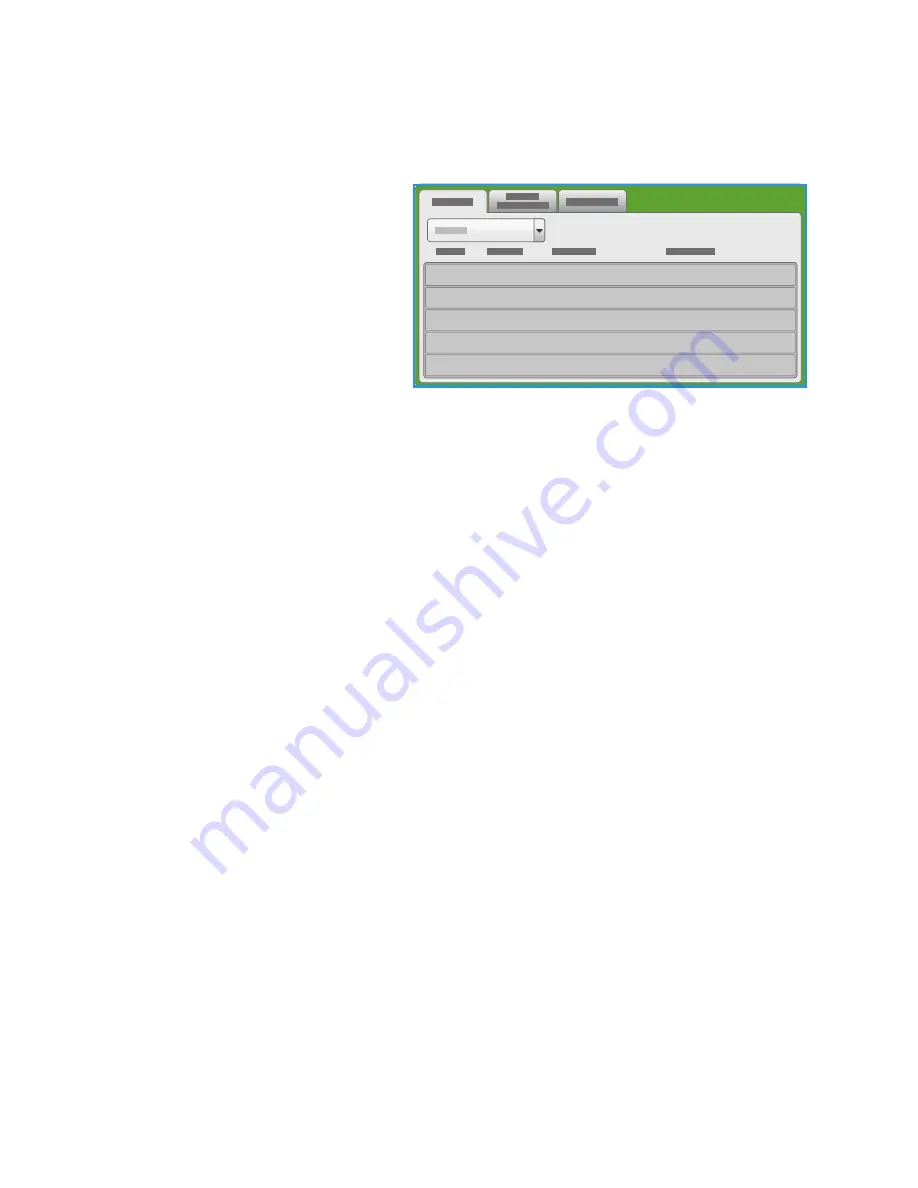
Job Status
ColorQube 9301/9302/9303 Multifunction Printer
User Guide
187
Job Status
The job lists can be accessed by pressing
the
Job Status
button. The information
about current jobs, secure print jobs, and
completed jobs is displayed.
Active Jobs
This screen displays all the jobs currently in the list that are waiting to be processed. Each job is
identified with the following information Owner, Name, and Status. The Active Jobs list displays up to
150 jobs.
•
Pressing the
Job Status
button on the control panel.
The Active Jobs list is displayed.
Use the
Up
and
Down
buttons to scroll the jobs.
The most recently submitted job is displayed at the bottom of the list.
•
The sequence of jobs can be altered by promoting or deleting jobs in the list.
•
The Status is updated as the jobs are processed and printed. The following status information can
be shown:
•
Printing
: The printer is currently printing the job.
•
Scheduling
: The job has been converted into the appropriate format and is being scheduled
to print.
•
Pending
: The job has been scanned, but is awaiting the resources to be formatted.
•
Paused
: The active job was paused. The pause can be initiated using the Stop button on the
control panel, by pressing Pause from the print queue screen on the computer or due to a
system fault during the running of the job. The job is not deleted from the list and can be
resumed.
•
Interrupted
: The job was interrupted because a task at the printer is being carried out. Once
the task is completed, the interrupted job automatically continues.
•
Sending
: The printer is sending the job through network transmission.
•
Completed
: The job was successfully completed without errors.
•
Waiting for Printer
: The job is ready to print and is waiting for the current job to finish
printing and the required resources to become available.
•
Formatting
: The job is being converted into the appropriate format. For print tasks the job is
decompressed, for fax, Internet fax, scan and email tasks the job is compressed.
•
Scanning
: The printer is currently scanning the image for this job, ready for formatting.
Summary of Contents for ColorQube 9301
Page 32: ...Log In Out ColorQube 9301 9302 9303 Multifunction Printer User Guide 32...
Page 126: ...Log In Out ColorQube 9301 9302 9303 Multifunction Printer User Guide 126...
Page 154: ...Advanced ColorQube 9301 9302 9303 Multifunction Printer User Guide 154...
Page 168: ...Help ColorQube 9301 9302 9303 Multifunction Printer User Guide 168...
Page 184: ...Storage and Handling ColorQube 9301 9302 9303 Multifunction Printer User Guide 184...
Page 194: ...Machine Status ColorQube 9301 9302 9303 Multifunction Printer User Guide 194...
Page 222: ...Troubleshooting ColorQube 9301 9302 9303 Multifunction Printer User Guide 222...
Page 260: ...Further Assistance ColorQube 9301 9302 9303 Multifunction Printer User Guide 260...






























