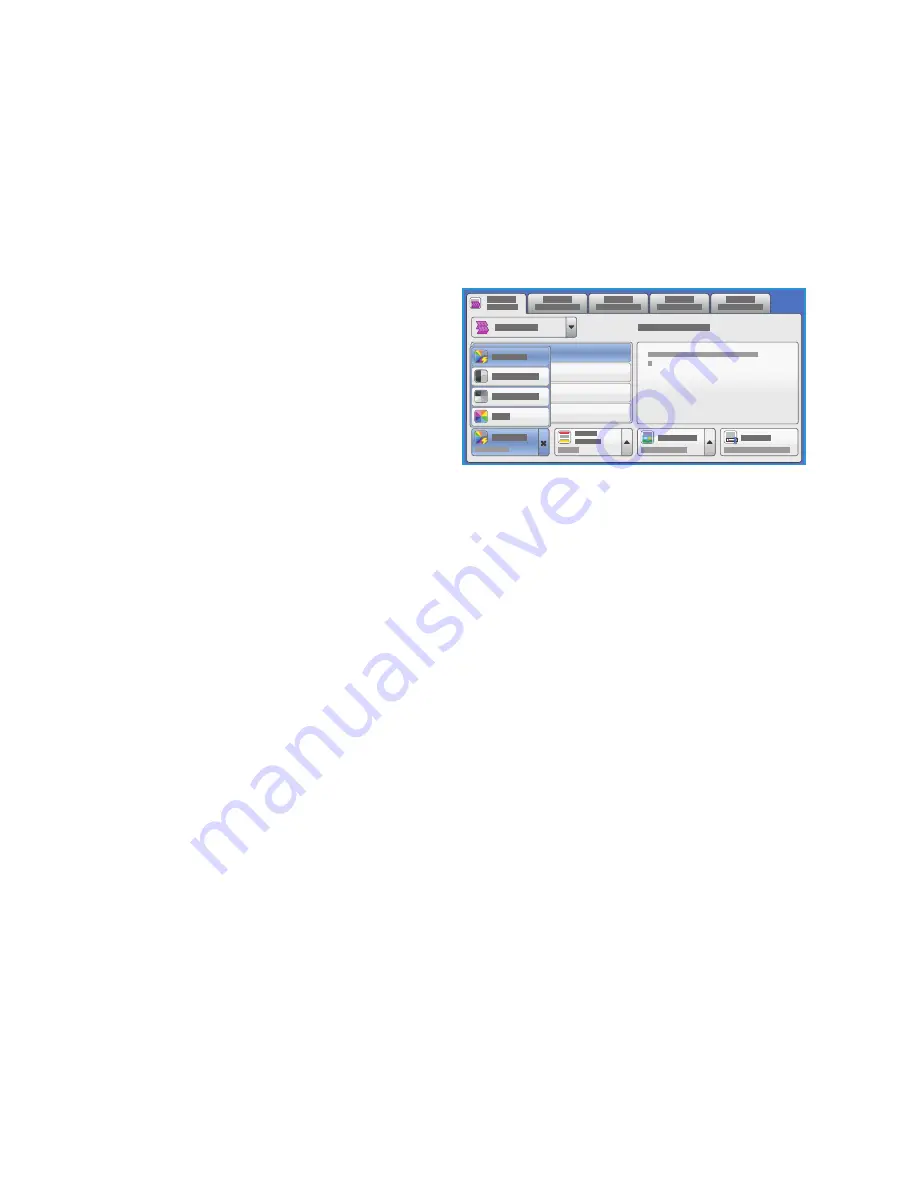
Workflow Scanning Options
ColorQube 9301/9302/9303 Multifunction Printer
User Guide
102
Workflow Scanning Options
Selecting a Template
To use a template, select the template required from the template list. To access additional templates,
use the drop-down menu above the list. To ensure that the latest templates are available, touch
Update Templates
from the
Advanced Settings
tab.
•
All Templates
allows you to identify and
select all the scanning templates or
workflows that are available on the printer.
Use the scroll options to browse the list and
select a scanning template for use.
•
DEFAULT
displays the basic scanning
templates that have been created using the
options provided by the printer.
•
USB
is used to store the scanned images on
a USB Flash Drive. The USB Flash Drive is
specified as the filing location on this template. If this template is selected and a USB Flash Drive
has not been inserted, a message is displayed.
Output Color
Touch
Output Color
to automatically detect and match the color of the original or produce monotone,
full color, or a single color output from the original. The options are:
•
Auto Detect
to select the output that matches the original.
•
Black and White
to select the monotone output regardless of the color of the original.
•
Grayscale
to use gray scales instead of color.
•
Color
to select the color output from the original.
2-Sided Scanning
The 2-Sided Scanning option allows you to set if 1 or 2 sides of the original document are scanned. The
options are:
•
1-Sided
is used if the original documents are 1-sided.
•
2-Sided
is used if the original documents are 2-sided. Use the automatic document feeder to scan
the originals with this option.
•
2-Sided, Rotate Side 2
select if the original opens up like a calendar. Use the automatic
document feeder to scan the originals with this option.
Summary of Contents for ColorQube 9301
Page 32: ...Log In Out ColorQube 9301 9302 9303 Multifunction Printer User Guide 32...
Page 126: ...Log In Out ColorQube 9301 9302 9303 Multifunction Printer User Guide 126...
Page 154: ...Advanced ColorQube 9301 9302 9303 Multifunction Printer User Guide 154...
Page 168: ...Help ColorQube 9301 9302 9303 Multifunction Printer User Guide 168...
Page 184: ...Storage and Handling ColorQube 9301 9302 9303 Multifunction Printer User Guide 184...
Page 194: ...Machine Status ColorQube 9301 9302 9303 Multifunction Printer User Guide 194...
Page 222: ...Troubleshooting ColorQube 9301 9302 9303 Multifunction Printer User Guide 222...
Page 260: ...Further Assistance ColorQube 9301 9302 9303 Multifunction Printer User Guide 260...






























