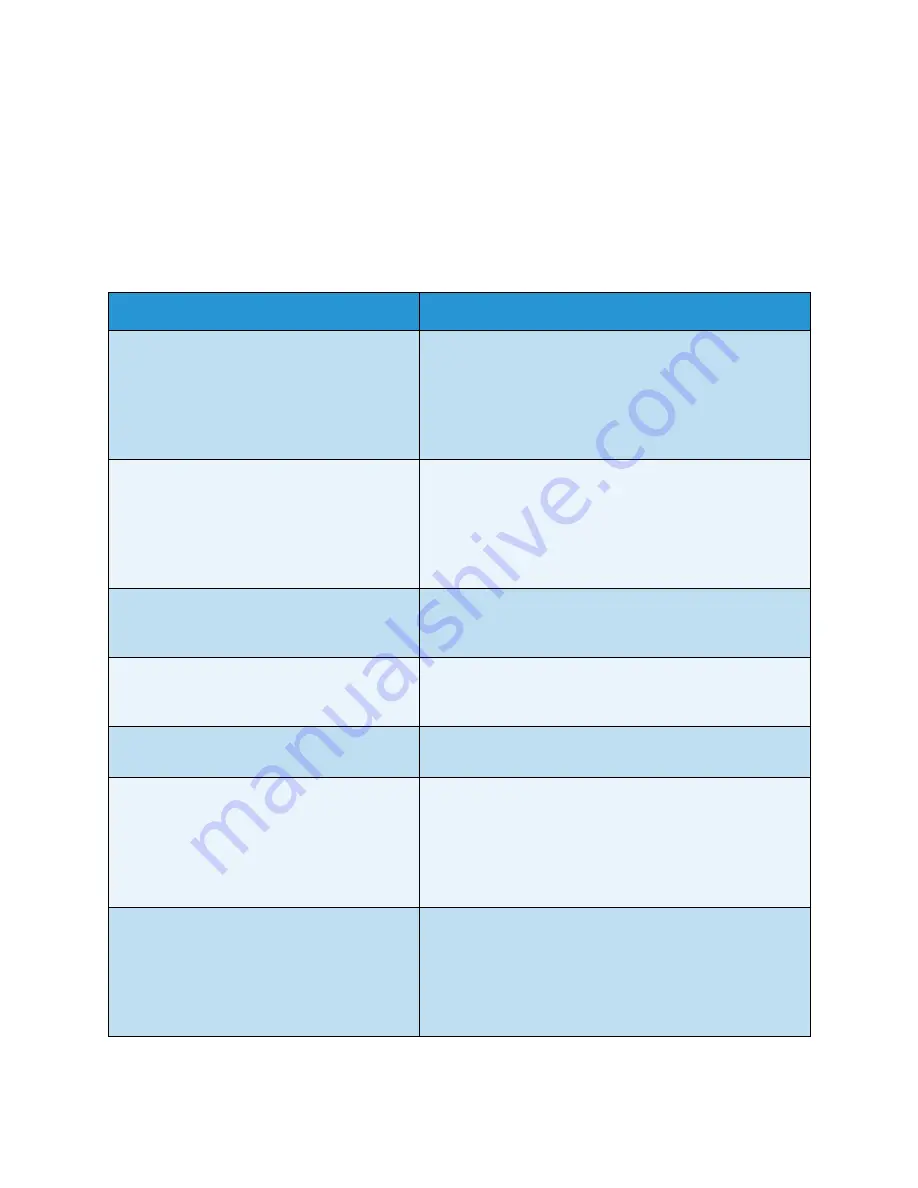
Troubleshooting
ColorQube 9301/9302/9303 Multifunction Printer
User Guide
256
•
Light Lines (Full)
performs a maintenance routine when the machine is idle, to fix the light line
problem.
•
Ink Smears
is selected to correct any ink smear quality issues.
Problem Statements
If you are experiencing difficulties using your printer, check the suggestions below for problem-solving
advice.
Problem
Potential Solution
Dark or colored lines and streaks appear on the
output when copying or scanning from the
document glass.
• Reprint the job.
• Make sure the defect is not on the original.
• Clean the document glass and the Constant Velocity
Transport (CVT) glass.
• Fix the image quality problems. Refer to
Image Quality
Problems
on page 255 for instructions.
Dark or colored lines and streaks appear on the
output when copying or scanning form the
automatic document feeder.
• Reprint the job.
• Make sure the defect is not on the original.
• Clean the document glass and the Constant Velocity
Transport (CVT) glass.
• Fix the image quality problems. Refer to
Image Quality
Problems
on page 255 for instructions.
Blurry prints are being produced.
• Reprint the job.
• Fix the image quality problems. Refer to
Image Quality
Problems
on page 255 for instructions.
Printer makes a tearing or ripping noise as
paper exits and part of the image may be
missing from the page.
• Reprint the job.
• Fix the image quality problems. Refer to
Image Quality
Problems
on page 255 for instructions.
A skewed or crooked image is produced when
copying or scanning from the document glass.
• Reprint the job.
• Make sure the defect is not on the original.
A skewed or crooked image is produced when
copying or scanning from the automatic
document feeder and document glass.
• Reprint the job.
• Make sure the defect is not on the original.
• Use originals within specification. Refer to
www.xerox.com/paper
for specifications information.
• Make sure originals are correctly loaded in the
automatic document feeder.
Smears and smudges appear on the output
when copying or scanning from the document
glass or automatic document feeder.
• Reprint the job.
• Make sure the defect is not on the original.
• Clean the document glass and the Constant Velocity
Transport (CVT) glass.
• Fix the image quality problems. Refer to
Image Quality
Problems
on page 255 for instructions.
Summary of Contents for ColorQube 9301
Page 32: ...Log In Out ColorQube 9301 9302 9303 Multifunction Printer User Guide 32...
Page 126: ...Log In Out ColorQube 9301 9302 9303 Multifunction Printer User Guide 126...
Page 154: ...Advanced ColorQube 9301 9302 9303 Multifunction Printer User Guide 154...
Page 168: ...Help ColorQube 9301 9302 9303 Multifunction Printer User Guide 168...
Page 184: ...Storage and Handling ColorQube 9301 9302 9303 Multifunction Printer User Guide 184...
Page 194: ...Machine Status ColorQube 9301 9302 9303 Multifunction Printer User Guide 194...
Page 222: ...Troubleshooting ColorQube 9301 9302 9303 Multifunction Printer User Guide 222...
Page 260: ...Further Assistance ColorQube 9301 9302 9303 Multifunction Printer User Guide 260...



















