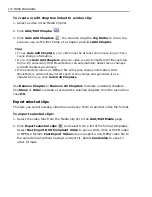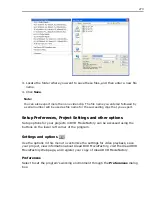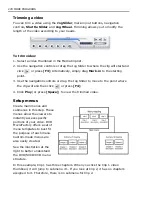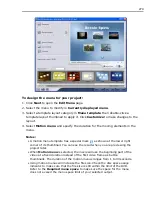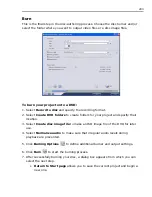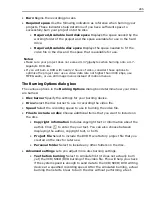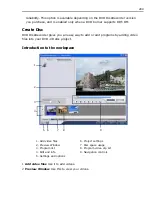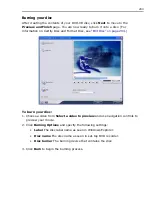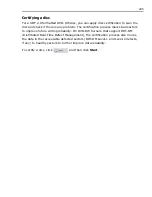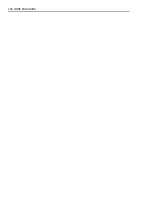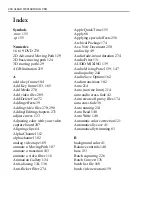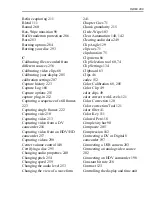284 MORE PROGRAMS
•
Continue
brings you back to the
Finish
page where you can burn
another copy of your project or burn a new disc with a different series of
settings.
•
Close
prompts you to save your work and close DVD MovieFactory.
Burning options
•
Disc burner
Specify the settings for your burning device.
•
Label
Enter a volume name of up to 32 characters onto the VCD/SVCD/DVD.
•
Drive
Select the disc burner that you want to use to burn the video file.
•
Copies
Set the number of disc copies to burn.
•
Disc type
Displays the output disc format for the current project.
•
Record to disc
Select to enable burning of your video project onto a disc.
•
Recording format
Select DVD-Video format to use the DVD industry standard.
To quickly re-edit your disc without copying the file to the hard disk, select
DVD-Video (fast re-editable) which still complies with the industry standard,
and has very high compatibility when working with set-top home DVD players
and computer DVD-ROM. Select DVD+VR for DVD players supporting this
format.
•
Create DVD folders
This option is only enabled when the video file being
created is a DVD-Video. The files created are in preparation for burning the
video file to a DVD. This also allows the user to view the finished DVD file on the
computer using a DVD-Video player software.
•
Create disc image file
Select this option if you plan to burn the video file
several times. By selecting this option, you don't have to generate the file again
when you want to burn the same video file.
•
Normalize audio
Select to prevent irregular audio levels during playback of
your movie. Different video clips may have different audio recording levels
when created. When these video clips are put together, the volume could vary
greatly from one to another. To make volume levels consistent between clips,
Normalize audio
function evaluates and adjusts the audio waveform of the
whole project to assure a balance audio level throughout the video.
•
Reduce size to fit a DVD
Click to reduce the video data rate of a DVD project
if its total file size marginally exceeds the disc size limit.
•
Erase Disc
Deletes all the data in the rewritable disc.
•
Burning Options
Click to adjust the advanced output settings for burning your
project.
•
Delete temp files
Removes all unnecessary files in your working folder.
Summary of Contents for MEDIASTUDIO PRO 8
Page 1: ...User Guide Ulead Systems Inc September 2005 P N C22 180 110 0A0001 ...
Page 17: ...PART I VIDEO EDITOR ...
Page 44: ...44 VIDEO EDITOR ...
Page 94: ...94 VIDEO EDITOR ...
Page 138: ...138 VIDEO EDITOR ...
Page 172: ...172 VIDEO EDITOR ...
Page 193: ...PART II VIDEO CAPTURE ...
Page 200: ...200 VIDEO CAPTURE DV mode MPEG 2 mode ...
Page 234: ...234 VIDEO CAPTURE ...
Page 235: ...PART III AUDIO EDITOR ...
Page 246: ...246 AUDIO EDITOR ...
Page 267: ...PART IV MORE PROGRAMS ...
Page 296: ...296 MORE PROGRAMS ...
Page 297: ...INDEX ...
Page 308: ...308 ULEAD MEDIASTUDIO PRO X X Axis unit 245 Z Zooming 240 Zooming in out 54 ...