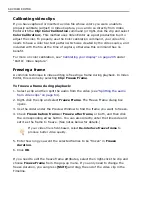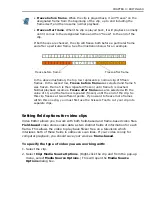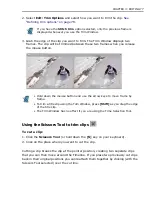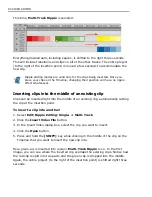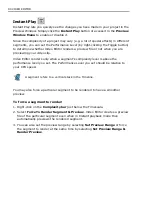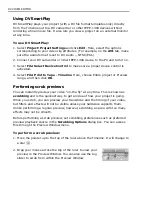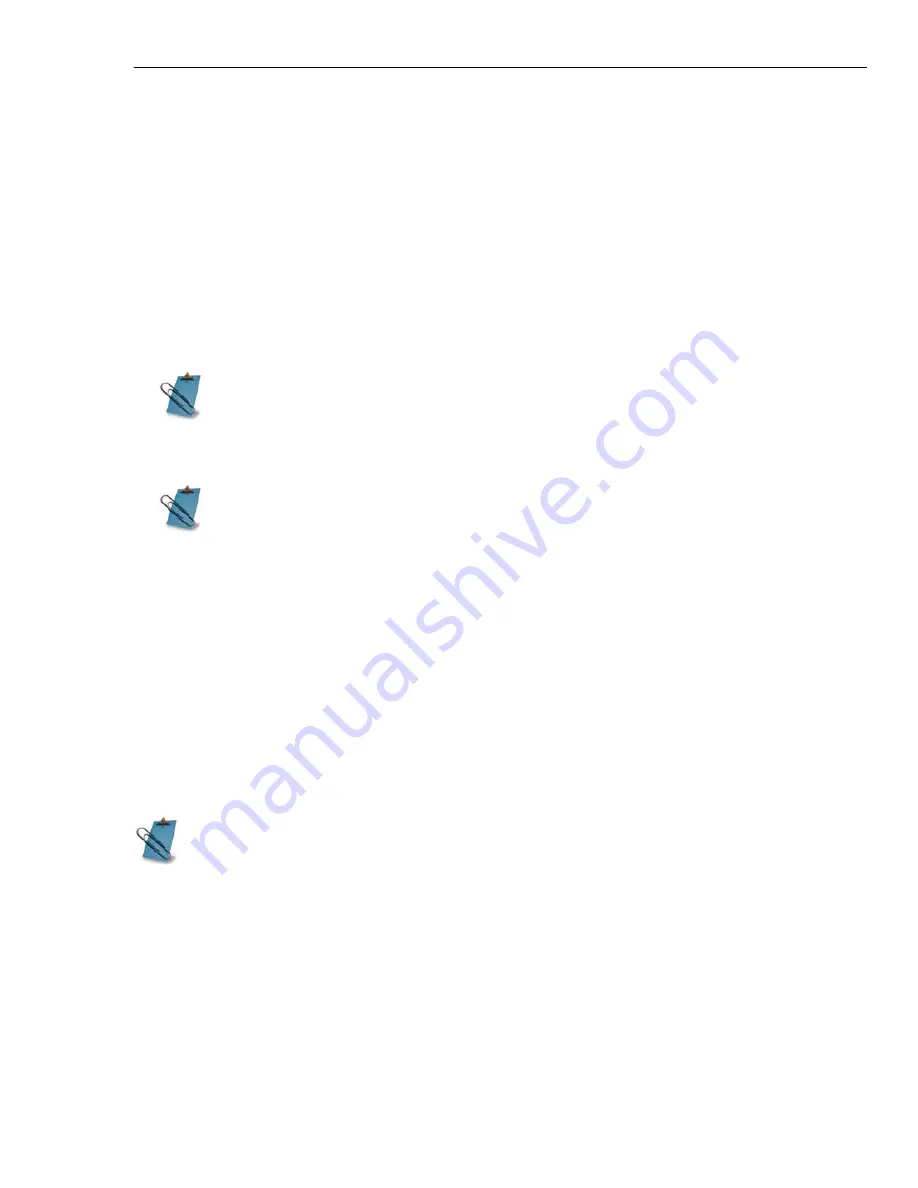
CHAPTER 3: EDITING 81
Split by Scene
Split by Scene
allows you to separate scenes in your DV video clip into several
clips. This function is very useful when wanting to insert transition effects between
segments in a single DV video clip. It can be accessed in three different locations:
Insert Video File
dialog box, right-click pop-up menu in the
Production Library
,
and in the right-click menu on the
Timeline
.
To use Split by Scene:
1. Select the DV video clip then access the
Split by Scene
function.
2. The
Scenes & Recording Cuts
dialog box appears.
3. Preview, join, or split videos if needed.
4. When done, select the
Open scenes & recording cuts as multiple clips
option.
5. Click
OK
. The file will then be split into multiple clips according to different
scenes.
Each separated clip is merely a trimmed version of the captured video file. Each of
the clips is not an independent file. Hence, notice that the clips all bear the same
file name indicating that they actually come from a single video file.
The
Split by Scene
option is disabled when the selected video clip does
not contain any scene information.
When the different scenes of the video clip are not displayed, click
Scan
to
generate the scene information.
The
Split by Scene
function will be disabled when the DV clip has been
trimmed or an effect has been applied.
Summary of Contents for MEDIASTUDIO PRO 8
Page 1: ...User Guide Ulead Systems Inc September 2005 P N C22 180 110 0A0001 ...
Page 17: ...PART I VIDEO EDITOR ...
Page 44: ...44 VIDEO EDITOR ...
Page 94: ...94 VIDEO EDITOR ...
Page 138: ...138 VIDEO EDITOR ...
Page 172: ...172 VIDEO EDITOR ...
Page 193: ...PART II VIDEO CAPTURE ...
Page 200: ...200 VIDEO CAPTURE DV mode MPEG 2 mode ...
Page 234: ...234 VIDEO CAPTURE ...
Page 235: ...PART III AUDIO EDITOR ...
Page 246: ...246 AUDIO EDITOR ...
Page 267: ...PART IV MORE PROGRAMS ...
Page 296: ...296 MORE PROGRAMS ...
Page 297: ...INDEX ...
Page 308: ...308 ULEAD MEDIASTUDIO PRO X X Axis unit 245 Z Zooming 240 Zooming in out 54 ...