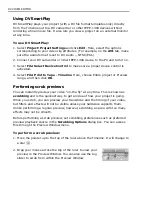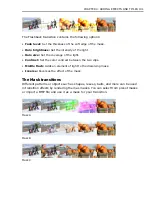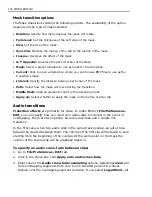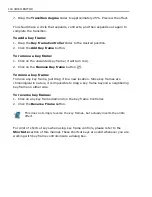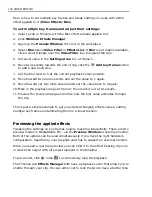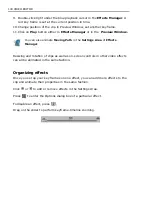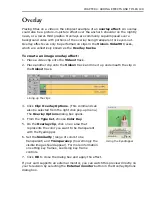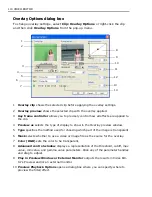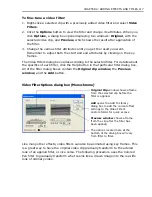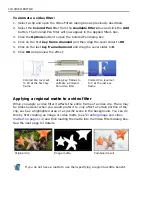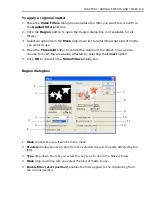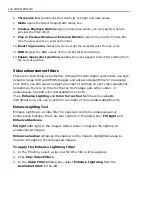106 VIDEO EDITOR
Here is how to set multiple key frames and tweak settings on a clip with a Blur
effect applied to it (
Video Effects: Blur
).
To set multiple key frames and adjust their settings:
1. Select a clip in Timeline with the Blur effect already applied to it.
2. Click
Window: Effects Manager
3. Open up the
Preview Window
if it’s not in the workplace.
4. Select
Blur
above
Video Filter
in
Effects List
. If
Blur
is not readily available,
click a small triangle near the
Video Filter
line to expand the tree.
5. Set Level value in the
Settings Area
to 1 at frame 1.
6. Move two seconds towards the end of clip, click the
Add key frame
button
to add a new keyframe.
7. Set the blur level to 5 at the current playback cursor position.
8. Move forward two more seconds and set the value to 1 again.
9. Move forward yet two more seconds and set the value back to 5 again.
10.Mark in the playback range at frame 1 then mark it out at 8 seconds.
11.Preview the 8-second range and notice how the blur value animates through
the clip.
This is just a simple example to get you started changing effects values, setting
multiple key frames and animating them in a linear fashion.
Previewing the applied effects
Tweaking the settings on key frames require real-time interactivity. There are two
preview modes in MediaStudio Pro - via the
Preview Window
or external monitor.
Both of the options can be used simultaneously if you have the right hardware
configuration. Specifically, your graphics card has to support an external monitor.
When you need a real time preview you can limit it to the effect bearing clip only
or watch the output with all project element in the timeline:
To pre-render, click . Click
to continuously loop the playback.
The Timeline and
Effects Manager
both have a playback cursor that allows you to
shuttle through your clip. You can either opt to lock the two to have a better time
Summary of Contents for MEDIASTUDIO PRO 8
Page 1: ...User Guide Ulead Systems Inc September 2005 P N C22 180 110 0A0001 ...
Page 17: ...PART I VIDEO EDITOR ...
Page 44: ...44 VIDEO EDITOR ...
Page 94: ...94 VIDEO EDITOR ...
Page 138: ...138 VIDEO EDITOR ...
Page 172: ...172 VIDEO EDITOR ...
Page 193: ...PART II VIDEO CAPTURE ...
Page 200: ...200 VIDEO CAPTURE DV mode MPEG 2 mode ...
Page 234: ...234 VIDEO CAPTURE ...
Page 235: ...PART III AUDIO EDITOR ...
Page 246: ...246 AUDIO EDITOR ...
Page 267: ...PART IV MORE PROGRAMS ...
Page 296: ...296 MORE PROGRAMS ...
Page 297: ...INDEX ...
Page 308: ...308 ULEAD MEDIASTUDIO PRO X X Axis unit 245 Z Zooming 240 Zooming in out 54 ...