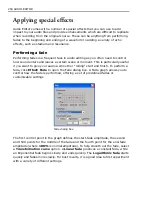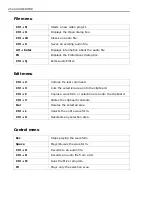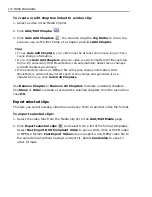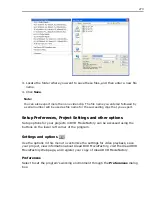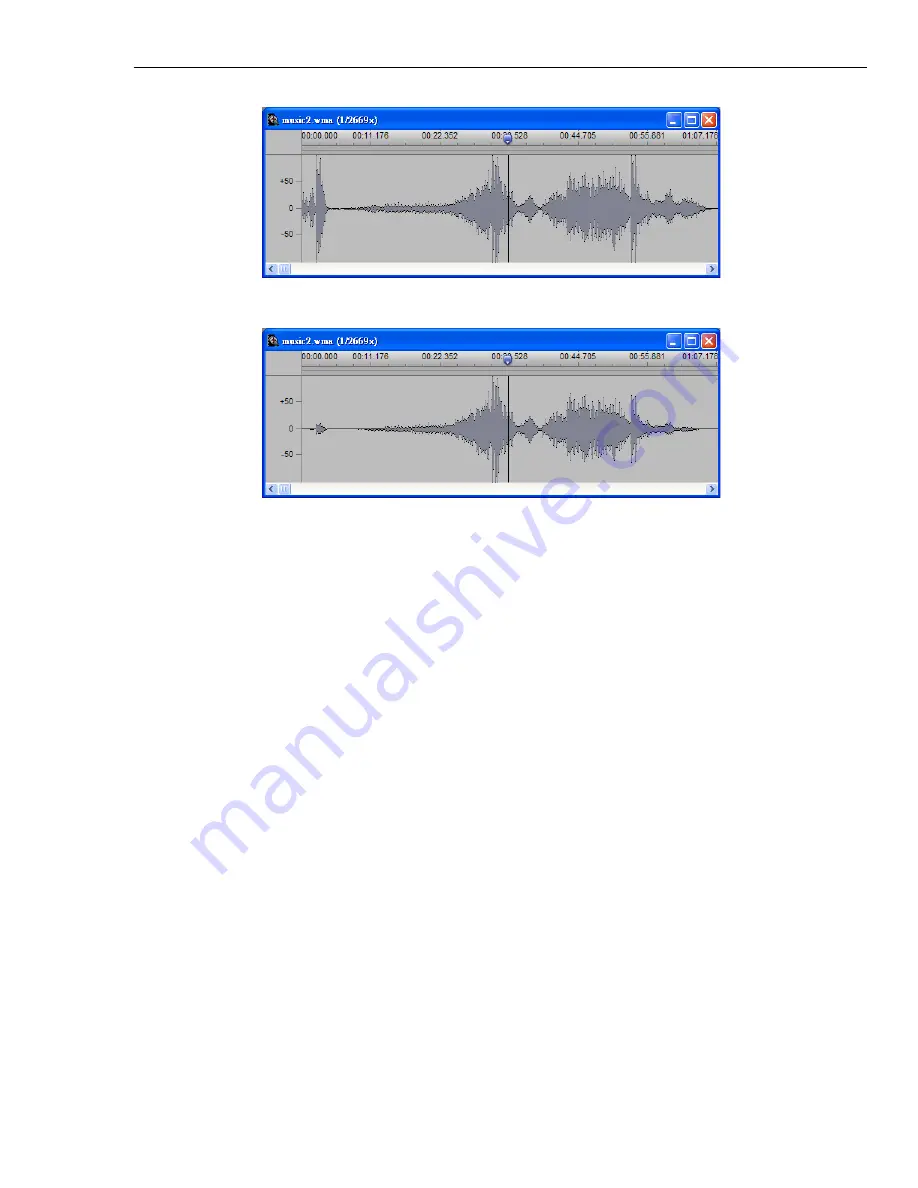
CHAPTER 2: EDITING AUDIO FILES 259
Changing speed
Changing the speed of an audio file is a useful way to increase or decrease its
duration, as well as for producing interesting distortion effects. When you click
Effect: Speed
, the
Speed
dialog box opens with a slider for adjusting the speed.
Moving to the right slows down the file, thereby increasing its duration. Moving to
the left speeds it up, decreasing its duration accordingly.
Performing a stereo pan
If you have a stereo file, you can pan the audio so that it sounds as if the audio
moves from one speaker to the other, creating a "surround sound" effect. To do
this, click
Effect: Pan
and in the Pan dialog box that opens, alter the fade for each
channel accordingly. For example, a start and end level of
0%
results in complete
silence while
100%
leaves the output unchanged. As with the Fade command, you
can choose between Linear, Exponential and Logarithmic changes to help smooth
the effect.
Waveform before applying a fade effect
Waveform after applying a Fade In / Fade Out effect
Summary of Contents for MEDIASTUDIO PRO 8
Page 1: ...User Guide Ulead Systems Inc September 2005 P N C22 180 110 0A0001 ...
Page 17: ...PART I VIDEO EDITOR ...
Page 44: ...44 VIDEO EDITOR ...
Page 94: ...94 VIDEO EDITOR ...
Page 138: ...138 VIDEO EDITOR ...
Page 172: ...172 VIDEO EDITOR ...
Page 193: ...PART II VIDEO CAPTURE ...
Page 200: ...200 VIDEO CAPTURE DV mode MPEG 2 mode ...
Page 234: ...234 VIDEO CAPTURE ...
Page 235: ...PART III AUDIO EDITOR ...
Page 246: ...246 AUDIO EDITOR ...
Page 267: ...PART IV MORE PROGRAMS ...
Page 296: ...296 MORE PROGRAMS ...
Page 297: ...INDEX ...
Page 308: ...308 ULEAD MEDIASTUDIO PRO X X Axis unit 245 Z Zooming 240 Zooming in out 54 ...