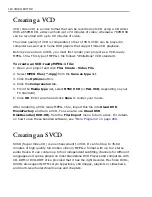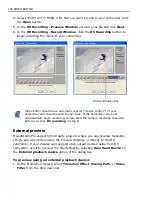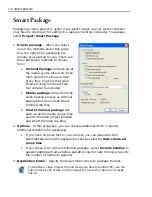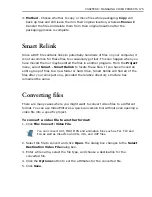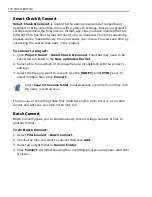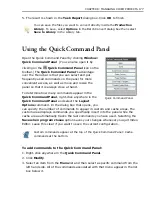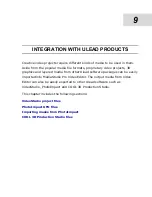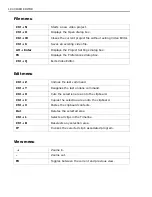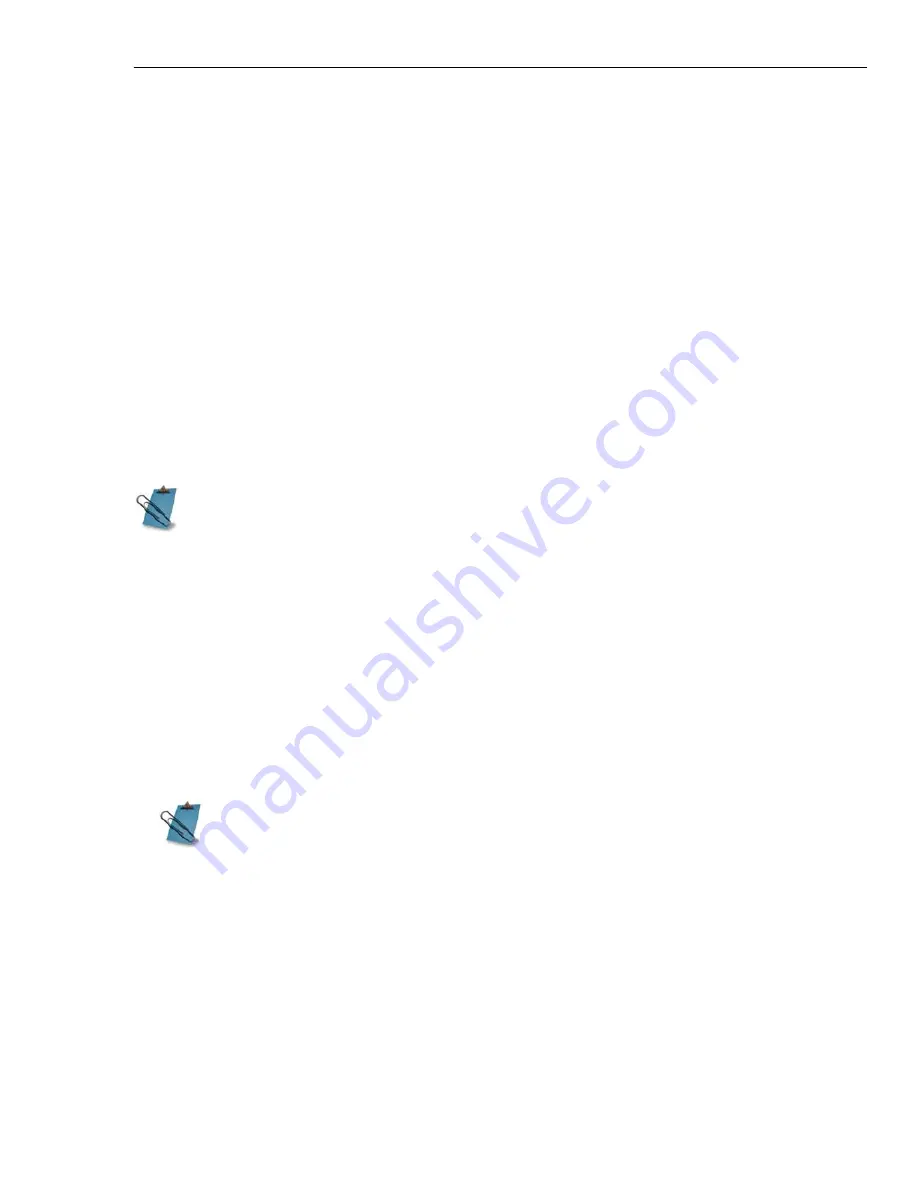
CHAPTER 7: CREATING AND EXPORTING FINAL VIDEO 169
Outputting to analog video tape
To output to an analog video tape, you should ensure that all the video sequences
you used were created from field-based video and that you saved the video file as
field-based. Using non-field-based video results in a slight flicker in the final
analog video. Your video should also be equivalent to the resolution of analog
video, such as 640x480, 30fps (field-based), and 24-bit color (for NTSC devices).
You must create your video using EXACTLY the same settings as your captured
video. Anything less results in resampling which introduces degradation. Consult
your capture board's manual for detailed instructions on the attributes of the
captured video. You can also right-click on a selected video clip on the Timeline
and select
Properties
from the pop-up menu to see this information.
If you have already created an avi file with your project, it is easy to print the
finished movie to tape.
To output an avi file to video tape:
1. Click
File: Print To Tape: Video File
to open the
Select Video File
dialog box.
2. Locate and select the file you want to output and then click the
Options
button.
The Print To Tape Options dialog box opens.
3. Set the time
Delay
.
Start
determines the length of the delay before the video is
played while
End
sets the length for after the video has played. Selecting
Manual
allows you to control playback with your keyboard or mouse.
4. Select
Device control
if you want MediaStudio Pro to control your video
camera while recording your project.
5. Click
OK
to close the dialog box and then
Open
to begin playing back the
sequence.
Once you click
Open
, your entire screen blacks out and after the specified duration
the video begins to play back. (Hit a key on the keyboard or click your mouse to
To output a video to tape, you need a video capture board which supports
this, or a similar device with a VGA to TV converter. It is also advisable to
have a controllable device that allows you to control the recording from Video
Editor.
Setting a delay gives you time to activate your recording device and get it
up to speed before the video plays on your screen.
Summary of Contents for MEDIASTUDIO PRO 8
Page 1: ...User Guide Ulead Systems Inc September 2005 P N C22 180 110 0A0001 ...
Page 17: ...PART I VIDEO EDITOR ...
Page 44: ...44 VIDEO EDITOR ...
Page 94: ...94 VIDEO EDITOR ...
Page 138: ...138 VIDEO EDITOR ...
Page 172: ...172 VIDEO EDITOR ...
Page 193: ...PART II VIDEO CAPTURE ...
Page 200: ...200 VIDEO CAPTURE DV mode MPEG 2 mode ...
Page 234: ...234 VIDEO CAPTURE ...
Page 235: ...PART III AUDIO EDITOR ...
Page 246: ...246 AUDIO EDITOR ...
Page 267: ...PART IV MORE PROGRAMS ...
Page 296: ...296 MORE PROGRAMS ...
Page 297: ...INDEX ...
Page 308: ...308 ULEAD MEDIASTUDIO PRO X X Axis unit 245 Z Zooming 240 Zooming in out 54 ...