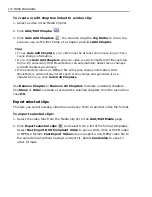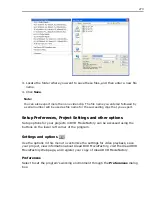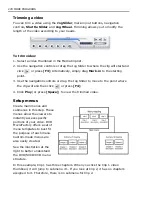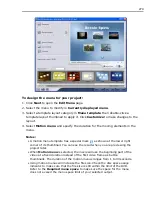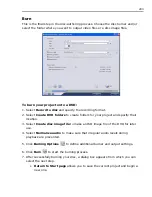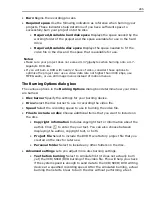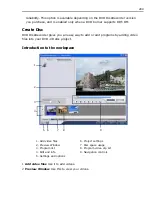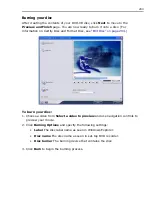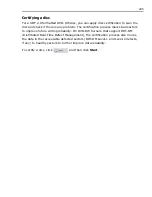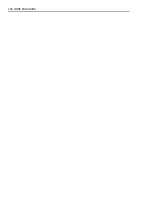281
Manipulating objects
You can resize a menu placeholder by clicking it and dragging the handles. Except
for the thumbnail number, you can also move and align menu objects anywhere in
the
Preview Window
.
To easily align objects in your menu, right-click the
Preview Window
and select
Show Grid Line
. You can use these grid lines as reference when dragging the
menu objects to the desired position. Make sure that the objects are within the TV
safe area (defined by a border with red dotted lines). Other right-click menu
commands include:
•
Reset
Restores the original layout of the menu page.
•
Keep Aspect Ratio
Proportionally retains the aspect ratio of the thumbnail
images when resizing.
Displayed thumbnail and text style
After customizing your menu pages, you can edit your menu objects by double-
clicking them in the
Preview Window
. Double-click a menu button to open a
dialog box where you can change the menu thumbnail preview. To edit the text
objects on your menu, double-click the selected menu heading or text description.
Summary of Contents for MEDIASTUDIO PRO 8
Page 1: ...User Guide Ulead Systems Inc September 2005 P N C22 180 110 0A0001 ...
Page 17: ...PART I VIDEO EDITOR ...
Page 44: ...44 VIDEO EDITOR ...
Page 94: ...94 VIDEO EDITOR ...
Page 138: ...138 VIDEO EDITOR ...
Page 172: ...172 VIDEO EDITOR ...
Page 193: ...PART II VIDEO CAPTURE ...
Page 200: ...200 VIDEO CAPTURE DV mode MPEG 2 mode ...
Page 234: ...234 VIDEO CAPTURE ...
Page 235: ...PART III AUDIO EDITOR ...
Page 246: ...246 AUDIO EDITOR ...
Page 267: ...PART IV MORE PROGRAMS ...
Page 296: ...296 MORE PROGRAMS ...
Page 297: ...INDEX ...
Page 308: ...308 ULEAD MEDIASTUDIO PRO X X Axis unit 245 Z Zooming 240 Zooming in out 54 ...