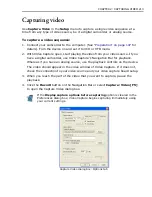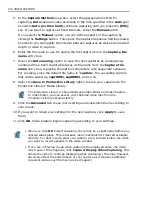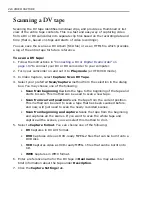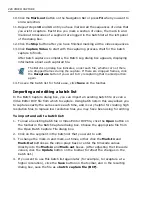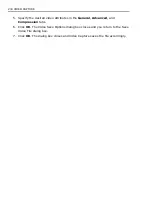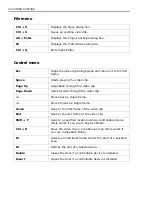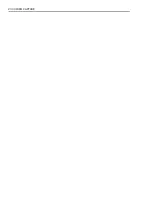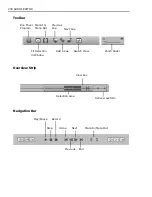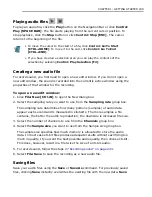224 VIDEO CAPTURE
Scanning a DV tape
Scanning the DV tape identifies individual clips, and provides a thumbnail or list
view of the entire tape contents. This is a fast and easy way of capturing video
from a DV or D8 camcorder into separate clip files based on the recording date and
time (that is, based on stops and starts of video recordings).
You can save the scan as a DV Album (SCA file) or as an HTML file which provides
a log of the entire tape for future reference.
To scan a DV tape:
1. Follow the instructions in
“Connecting a DV or Digital 8 camcorder” on
page 197
to connect your DV or D8 camcorder to your computer.
2. Turn your camcorder on and set it to
Play mode
(or VTR/VCR mode).
3. In Video Capture, select
Capture: Scan DV Tape
.
4. Select your preferred
Scan/Capture
method from the selection in the dialog
box. You may choose one of the following:
•
Scan from beginning
Rewinds the tape to the beginning of the tape and
starts to scan. This method can be used to scan a new tape.
•
Scan from current position
Scans the tape from the current position.
This method can be used to scan a tape that has been scanned before,
and now, will just need to scan the newly recorded scenes.
•
Scan from beginning and capture
Scans the tape from the beginning
and captures all the scenes. If you want to scan the whole tape and
capture all the scenes, you can select this method to do it.
5. Select a
Capture format
. You can choose one of the following:
•
DV
Captures in DV AVI format.
•
DVD
Captures video as DVD-ready MPEG-2 files that can be burnt onto a
DVD disc.
•
VCD
Captures video as VCD-ready MPEG-1 files that can be burnt onto
CD.
•
WMV
Captures in WMV format.
6. Enter a reference name for the DV tape in
Reel name
. You may also enter
brief information about the tape under
Description
.
7. Click the
Capture Settings
tab.
Summary of Contents for MEDIASTUDIO PRO 8
Page 1: ...User Guide Ulead Systems Inc September 2005 P N C22 180 110 0A0001 ...
Page 17: ...PART I VIDEO EDITOR ...
Page 44: ...44 VIDEO EDITOR ...
Page 94: ...94 VIDEO EDITOR ...
Page 138: ...138 VIDEO EDITOR ...
Page 172: ...172 VIDEO EDITOR ...
Page 193: ...PART II VIDEO CAPTURE ...
Page 200: ...200 VIDEO CAPTURE DV mode MPEG 2 mode ...
Page 234: ...234 VIDEO CAPTURE ...
Page 235: ...PART III AUDIO EDITOR ...
Page 246: ...246 AUDIO EDITOR ...
Page 267: ...PART IV MORE PROGRAMS ...
Page 296: ...296 MORE PROGRAMS ...
Page 297: ...INDEX ...
Page 308: ...308 ULEAD MEDIASTUDIO PRO X X Axis unit 245 Z Zooming 240 Zooming in out 54 ...