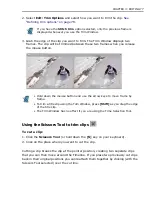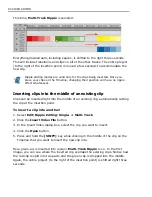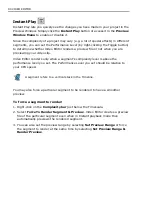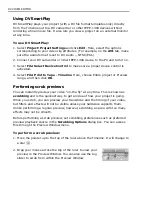CHAPTER 3: EDITING 85
Using the Source Window
The Source Window is a single, integrated tool that lets you easily view the
contents of any audio, video, or image clip, perform trimming operations, and
place clip specific cues. Clips can be dragged to and from the Source Window and
into the Timeline or Production Library. A quick double-click will immediately open
up a clip in the Source Window. The Source Window itself is made visible by
selecting the
Source Window
button on the Standard Toolbar or by using the
Window: Source Window
command. Once a clip is opened you can use the
menu list to select any other clip which you have previously opened in the Source
Window, listed by track and start time. The next few pages cover the Source
Window in more detail.
Source Window
1
Playback slider
slides back and forth to scrub the clip.
2
Trim handles
determine the Mark-in and Mark-out points of the trim area.
3
Current position
displays, and allows you to edit, the time of the current position of
the Playback slider.
4
Jog wheel
use to scroll to different parts of the clip.
5
Shuttle slider
preview the clip at different playback speeds.
1
2
3
4
5
6
7
8
9
10
11
Summary of Contents for MEDIASTUDIO PRO 8
Page 1: ...User Guide Ulead Systems Inc September 2005 P N C22 180 110 0A0001 ...
Page 17: ...PART I VIDEO EDITOR ...
Page 44: ...44 VIDEO EDITOR ...
Page 94: ...94 VIDEO EDITOR ...
Page 138: ...138 VIDEO EDITOR ...
Page 172: ...172 VIDEO EDITOR ...
Page 193: ...PART II VIDEO CAPTURE ...
Page 200: ...200 VIDEO CAPTURE DV mode MPEG 2 mode ...
Page 234: ...234 VIDEO CAPTURE ...
Page 235: ...PART III AUDIO EDITOR ...
Page 246: ...246 AUDIO EDITOR ...
Page 267: ...PART IV MORE PROGRAMS ...
Page 296: ...296 MORE PROGRAMS ...
Page 297: ...INDEX ...
Page 308: ...308 ULEAD MEDIASTUDIO PRO X X Axis unit 245 Z Zooming 240 Zooming in out 54 ...